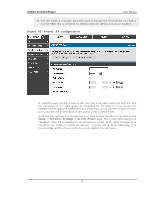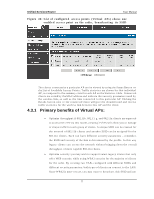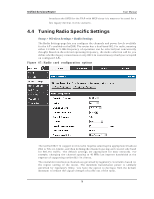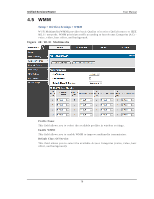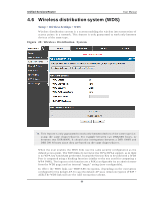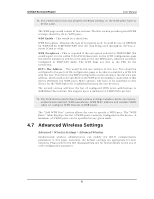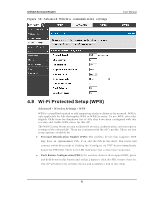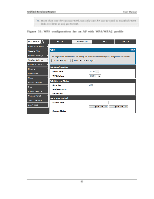D-Link DSR-150N DSR-150 User Manual - Page 83
Advanced Wireless Settings
 |
View all D-Link DSR-150N manuals
Add to My Manuals
Save this manual to your list of manuals |
Page 83 highlights
Unified Services Router User Manual For a W DS link to function properly the Radio s ettings on the W DS peers have to b e t h e s ame. The W DS page would consist of two s ections. The firs t s ection provides general W DS s ettings s hared by all its W DS peers . WDS Enabl e - Th is wo u ld b e a ch eck b o x W DS En cry p t io n - Dis p lay s t he t y pe o f en crypt ion u s ed . It co u ld b e o n e o f OPEN/ 64 b it W EP/ 128 b it W EP/ TKIP/ A ES (Us e t h e t erm b ein g u s ed t h ro u g h o u t t h e b o x i.e. eit h er CCM P o r A ES). WDS Pas s phras e - Th is is req u ired if t h e en cry p t io n s elect ed is TKIP/ CCM P. W e wo u ld exp ect it t o b e wit h in 8~63 A SCII ch aract ers . In t h e W DS co n fig u rat io n p ag e t h is field is man d at o ry an d h as t o b e s ame o n t h e t wo W DS p eers, wh en t h e s ecurity is co n fig u red in TKIP/ A ES mo d e. Th e W DS lin ks u s e t h is as t h e PSK fo r t h e connection . DUT' s Mac Addres s - Th is wo u ld b e t h e mac ad d res s o f t h is b o x. Th is s h o u ld b e configured in the peer's W DS configuration page to be able to es tablis h a W DS link wit h t h is b o x. Th is field in t h e W DS Co n fig u rat io n s ectio n d is p lay s t h e d ev ice's mac ad d res s, wh ich n eeds t o b e s pecified o n t h e W DS p eer fo r makin g a co n n ect ion t o t h is d ev ice (Similarly t h e W DS p eers M A C ad d res s will h av e t o b e s p ecified o n t h is device for the W DS link to be es tablis hed between the two devices ). The s econd s ection will have the lis t of configured W DS peers with buttons to A d d / Delet e Peer en t ries . W e s u p p o rt u p t o a maximu m o f 4 W DS lin ks p er b o x. Th e b o t h d evices n eed t o h av e s ame wireles s s et t in g s (wireles s mo d e, en cry p t io n , au t h en ticat io n met h o d , W DS p as s p h ras e, W DS M A C ad d res s an d wireles s SSID) when we configure W DS features in DSR router. The "Add W DS Peer" s ection allows the us er to s pecify a W DS peer. The "W DS Peers " table dis plays the lis t of W DS peers currently configured on the device. A maximu m o f 4 W DS p eers can b e s p ecified in an y g iv en mo d e. 4.7 Advanced Wireless Settings Advanced > Wireless Settings > Advanced Wireless So p h is t icat ed wireles s ad min is t rat o rs can mo d ify t h e 802.11 co mmu n icat io n p aramet ers in t h is p ag e. Gen erally , t h e d efau lt s et t in g s are ap p ro p riat e fo r mo s t n et wo rks . Pleas e refer t o t h e GUI in t eg rat ed h elp t ext fo r fu rt h er d et ails o n t he u s e o f each co n fig u rat io n p aramet er. 81