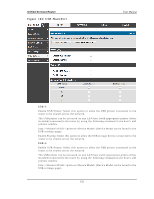D-Link DSR-150N DSR-150 User Manual - Page 152
Advanced Configuration, Tools
 |
View all D-Link DSR-150N manuals
Add to My Manuals
Save this manual to your list of manuals |
Page 152 highlights
Unified Services Router User Manual Chapter 8. Advanced Configuration Tools 8.1 USB Device Setup Setup > USB Settings > USB Status The DSR Unified Services Router has a USB interface for printer acces s , file s haring an d o n t h e DSR-1000 / DSR-1000N mo d els 3G mo d em s u p p o rt . Th ere is n o co n fig u rat io n o n t he GUI t o en ab le USB d ev ice s u p p o rt . Up o n in s ert in g y o u r USB s t o rag e d ev ice, p rin t er cab le o r 3G mo d em t h e DSR ro u t er will au t o mat ically d et ect t h e t y p e o f co n n ect ed p erip h eral. USB Mas s Storage: als o referred to as a "s hare port", files on a USB dis k co n n ect ed t o t h e DSR can b e acces s ed b y LA N u s ers as a n et wo rk d riv e. USB Prin t er: Th e DSR can p ro v id e t h e LA N wit h acces s t o p rin t ers co n n ect ed t h ro u g h t h e USB. Th e p rin t er d riv er will h av e t o b e in s t alled o n t h e LA N h o s t an d t raffic will b e ro u t ed t h ro u g h t h e DSR b et ween t h e LA N an d p rin t er. USB 3G mo d em: A 3G mo d em d o n g le can b e p lu g ged in an d u sed as a s eco n d ar y W A N. Lo ad b alan cin g , au to-failo v er, o r p rimary W A N acces s can b e co n fig u red through the 3G interface. To co n fig u re p rin t er o n a W in d o ws mach in e, fo llo w b elo w g iv en s t ep s : Click 'Start' on the des ktop. Select 'Prin t ers an d faxes ' o p t io n . Right click an d s elect 'add printer' or click on 'Add printer' pres ent at the left men u . Select t h e 'Net wo rk Prin t er' rad io b u t t on an d click n ext (s elect " d evice is n't lis t ed in cas e of W indows 7"). Select t h e 'Co n n ect t o p rin ter u sin g URL' rad io b u t t o n ('Select a s hared p rin t er b y n ame 'in cas e o f W in d o ws 7) an d g iv e t h e fo llo win g URL h t t p :/ /