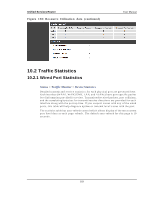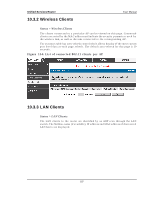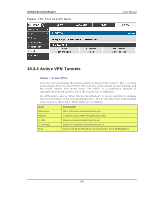D-Link DSR-150N DSR-150 User Manual - Page 186
Wireless Statistics
 |
View all D-Link DSR-150N manuals
Add to My Manuals
Save this manual to your list of manuals |
Page 186 highlights
Unified Services Router Figure 131: Phys ical port s tatis tics User Manual 10.2.2 Wireless Statistics Status > Traffic Monitor > Wireless Statistics Th e W ireles s St at is t ics t ab d is p lay s t h e in cremen t in g t raffic s t at is t ics fo r each en ab led access p o in t . Th is p ag e will g iv e a s n ap s h o t o f h o w mu ch t raffic is b ein g t ran s mit t ed o v er each wireles s lin k. If y o u s u s p ect t h at a rad io o r VA P may b e down, the details on this page would confirm if traffic is being s ent and received t h ro u g h t h e VA P. The clients connected to a particular A P can be viewed by us ing the Status Button on the lis t of A Ps in the Setup > Wireless > Access Points page. Traffic s tatis tics are s h o wn fo r t h at in d ivid ual A P, as co mp ared t o t h e s ummary s t at s fo r each A P o n this Statis tics page. The poll interval (the refres h rate for the s tatis tics ) can be mo d ified t o v iew mo re freq u en t t raffic an d co llis io n s t at is t ics . 184