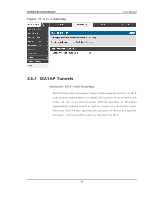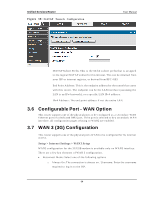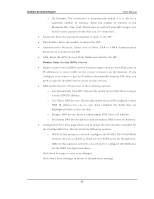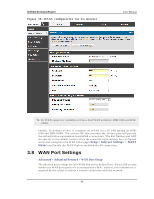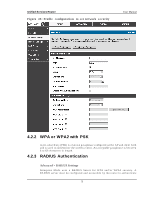D-Link DSR-150N DSR-150 User Manual - Page 70
Wireless Access Point, Setup
 |
View all D-Link DSR-150N manuals
Add to My Manuals
Save this manual to your list of manuals |
Page 70 highlights
Unified Services Router User Manual Chapter 4. Wireless Access Point Setup This router has an integrated 802.11n radio that allows you to create an access point for wireles s LA N clien t s . Th e s ecurit y/ en cry ptio n/ au thent icat io n o p t io n s are g ro u p ed in a wireles s Profile, and each configured profile will be available for s election in the AP co n fig u ratio n men u . Th e p ro file d efin es v ario u s p aramet ers fo r t h e A P, in clu d in g t h e s ecu rit y b et ween t h e wireles s clien t an d t h e A P, an d can b e s h ared b et ween mu lt ip le A Ps in s t an ces o n t h e s ame d ev ice wh e n n eed ed . The content in this s ection is applicable to the DSR-500N and DSR-1000N p ro d u ct s . Up t o fo u r u n iq u e wireles s n et wo rks can b e creat ed b y co n fig u rin g mu lt ip le "v irt u al" A Ps . Each s u ch v irt ual A P ap p ears as an in d ep en d en t A P (u n iq u e SSID) t o s u p p o rt ed clien t s in t h e en v iro nmen t, b u t is act ually ru n nin g o n t h e s ame p h ysical rad io in t egrated with this router. Yo u will n eed t h e fo llo win g in fo rmat io n t o co n fig u re y o u r wireles s n et wo rk: Ty p es o f d ev ices exp ect ed t o access t he wireles s n et wo rk an d t h eir s u p p o rt ed W i- Fi™ mo d es The router's geographical region The s ecurity s ettings to us e for s ecuring the wireles s network. Pro files may b e t h o u gh t o f as a g ro u pin g o f A P p aramet ers t h at can t h en b e ap p lied t o n o t ju s t o ne b u t mu lt ip le A P in s t ances (SSIDs ) , t h u s av o id in g d u p licat io n if t h e s ame p aramet ers are t o b e u s ed o n mu lt ip le A P in s t an ces o r SSIDs . 4.1 Wireless Settings Wizard Setup > Wizard > Wireless Settings The W ireles s Network Setup W izard is available for us ers new to networking. By going through a few s traightforward configuration pages you can enable a W i -Fi™ n et wo rk o n y o u r LA N an d allo w s u p p ort ed 802.11 clien t s t o co n nect t o t h e con fig ured Acces s Point. 68