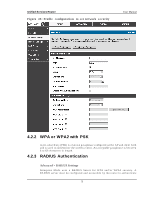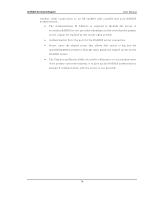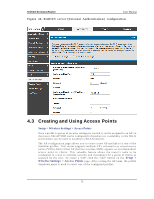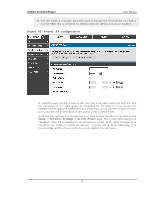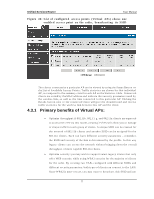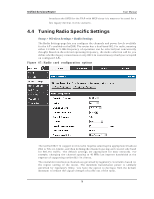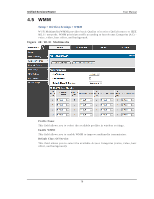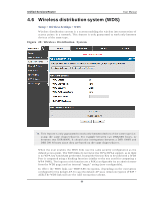D-Link DSR-150N DSR-150 User Manual - Page 77
Creating and Using Access Points
 |
View all D-Link DSR-150N manuals
Add to My Manuals
Save this manual to your list of manuals |
Page 77 highlights
Unified Services Router User Manual Figure 44 : RADIUS s e rve r (Exte rnal Authe nticatio n ) configurat io n 4.3 Creating and Using Access Points Setup > Wireless Settings > Access Points Once a profile (a group of s ecurity s ettings) is created, it can be as signed to an A P on the router. The A P SSID can be configured to broadcas t its availability to the 802.11 en v iro n men t can b e u s ed t o es t ab lis h a W LA N n et wo rk. The AP configuration page allows you to create a new AP and link to it one of the av ailab le p ro files . Th is ro u t er s u p p o rt s mu lt ip le A P's referred t o as v irt u al acces s p o in t s (VA Ps ). Each v irt u al A P t h at h as a u n iq u e SSIDs ap p ears as an in d ep en d en t acces s point to clients . This valuable feature allows the router's radio to be co n fig u red in a way t o o p t imize s ecu rit y an d t h ro u g h p u t fo r a g ro u p o f clien t s as req u ired b y t h e u s er. To creat e a VA P, click t h e "ad d " b u t t o n o n t h e Se tup > Wireless Setting s > Access Points p ag e. A fter s ettin g th e A P n ame, th e p ro file d ro p d o wn men u is u s ed t o s elect o n e o f t h e co n fig u red p ro files . 75