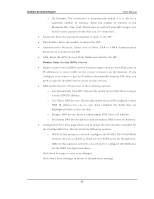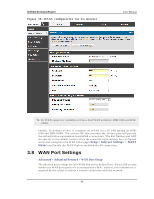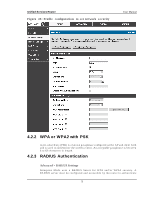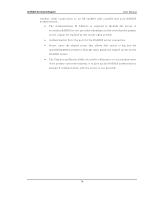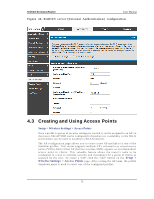D-Link DSR-150N DSR-150 User Manual - Page 72
Wireless Profiles
 |
View all D-Link DSR-150N manuals
Add to My Manuals
Save this manual to your list of manuals |
Page 72 highlights
Unified Services Router User Manual wireles s d ev ice is ch o s e, y o u will b e p res en t ed wit h t wo co mmo n W PS s et u p options : Pers onal Identi fi cati on Number (PIN): Th e wireles s d ev ice t h at s u p p o rt s W PS may h av e an alp h an umeric PIN, an d if en t ered in t h is field t h e A P will es t ab lish a lin k t o t h e clien t . Click Co n n ect t o co mp let e s etu p an d co n nect to the client. Pus h Button Configuration (PBC): for wireles s devices that s upport PBC, p res s an d h o ld d o wn o n t h is b u t t o n an d wit h in 2 min u t es , click t h e PBC connect button. The AP will detect the wireles s device and es tablis h a link to the client. Yo u n eed t o en able at leas t o n e A P wit h W PA / WPA 2 s ecu rity an d als o en able W PS in the Advanced > Wireless Settings > WPS page to us e the W PS wizard. 4.1.3 Manual W ireless Network Setup Th is b u tton o n th e W izard p ag e will lin k to th e Setup > Wireless Settings> Access Points p ag e. Th e man u al o p t io n s allo w y o u t o creat e n ew A Ps o r mo d ify t h e p aramet ers o f A Ps creat ed b y t h e W izard . 4.2 Wireless Profiles Setup > Wireless Settings > Profiles The profile allows you to as sign the s ecurity type, encryption and authentication to u s e wh en co n nectin g t he A P t o a wireles s clien t . Th e d efau lt mo d e is "o p en ", i.e. n o s ecu rit y . Th is mo d e is in s ecu re as it allo ws an y comp at ib le wireles s clien ts t o co nnect to an AP configured with this s ecurity profile. To creat e a n ew p ro file, u s e a u n iq u e p ro file n ame t o id en t ify t h e co mb in at io n o f s ettings . Configure a unique SSID that will be the identifier us ed by the clients to co mmu n icat e t o t h e A P u s in g t h is p ro file. By ch o o s in g t o b ro ad cas t t h e SSID, co mp at ib le wireles s clien t s wit h in ran g e o f t h e A P can d et ect t h is p ro file's a v a ila b ilit y . Th e A P o ffers all ad v an ced 802.11 s ecu rit y mo d es, in clu din g W EP, W PA , W PA 2 an d W PA +W PA 2 options. The security of the A ccess point is configured by the W ireles s Security Type s ection: Open: s elect this option to create a public "open" network to allow unauthenticated devices to acces s this wireles s gateway. W EP (W ired Eq u iv alen t Priv acy ): t h is o p tio n req u ires a s t at ic (p re -s h ared ) key t o b e s h ared b et ween t h e A P an d wireles s clien t . No t e t h at W EP d o es n o t s u p p o rt 802.11n data rates ; is it appropriate for legacy 802.11 connections . 70