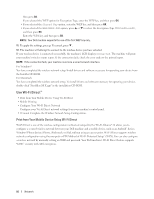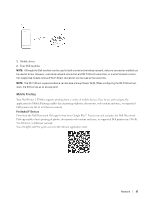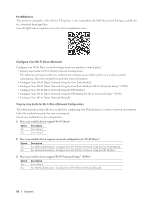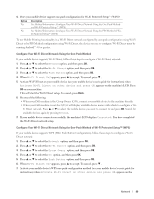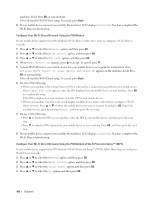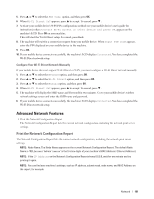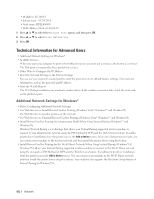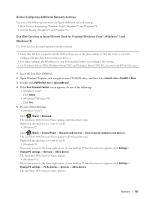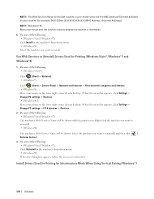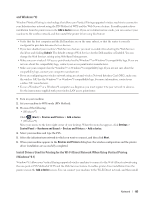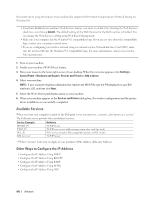Dell E310dw Dell Printer Users Guide - Page 101
Advanced Network Features, Print the Network Configuration Report
 |
View all Dell E310dw manuals
Add to My Manuals
Save this manual to your list of manuals |
Page 101 highlights
5. Press p or q to select the PIN Code option, and then press OK. 6. When Wi-Fi Direct On? appears, press p to accept. To cancel, press q . 7. Activate your mobile device's WPS PIN configuration method (see your mobile device's user's guide for instructions) when Activate Wi-Fi Direct on other device and press OK. appears on the machine's LCD. Press OK on your machine. This will start the Wi-Fi Direct setup. To cancel, press Back. 8. The machine will wait for a connection request from your mobile device. When Input PIN Code appears, enter the PIN displayed on your mobile device in the machine. 9. Press OK. 10. If your mobile device connects successfully, the machine's LCD displays Connected. You have completed the Wi-Fi Direct network setup. Configure Your Wi-Fi Direct Network Manually If your mobile device does not support Wi-Fi Direct or WPS, you must configure a Wi-Fi Direct network manually. 1. Press p or q to select the Network option, and then press OK. 2. Press p or q to select the Wi-Fi Direct option, and then press OK. 3. Press p or q to select the Manual option, and then press OK. 4. When Wi-Fi Direct On? appears, press p to accept. To cancel, press q . 5. The machine will display the SSID name and Password for two minutes. Go to your mobile device's wireless network settings screen and enter the SSID name and password. 6. If your mobile device connects successfully, the machine's LCD displays Connected. You have completed the Wi-Fi Direct network setup. Advanced Network Features • Print the Network Configuration Report The Network Configuration Report lists the current network configuration, including the network print server settings. Print the Network Configuration Report The Network Configuration Report lists the current network configuration, including the network print server settings. NOTE: Node Name: The Node Name appears on the current Network Configuration Report. The default Node Name is "DELLxxxxxx" (where "xxxxxx" is the first six digits of your machine's MAC Address / Ethernet Address.) NOTE: If the IP Address on the Network Configuration Report shows 0.0.0.0, wait for one minute and try printing it again. NOTE: You can find your machine's settings, such as IP address, subnet mask, node name, and MAC Address on the report, for example: Network 101