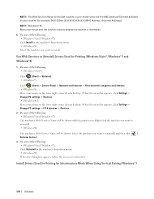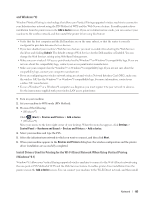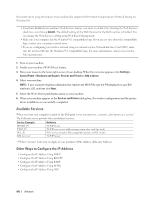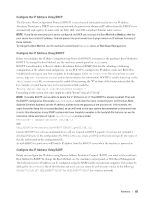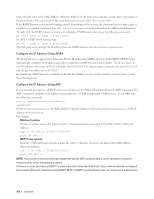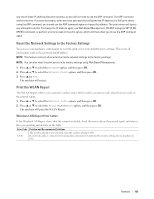Dell E310dw Dell Printer Users Guide - Page 109
Reset the Network Settings to the Factory Settings, Print the WLAN Report
 |
View all Dell E310dw manuals
Add to My Manuals
Save this manual to your list of manuals |
Page 109 highlights
any one of these IP address allocation systems, so you will not need to use the ARP command. The ARP command works only once. For security reasons, when you have successfully configured the IP address of a Dell print server using the ARP command, you cannot use the ARP command again to change the address. The print server will ignore any attempts to do this. To change the IP address again, use Web Based Management, TELNET (using the SET IP ADDRESS command), or perform a factory reset on the print server, which will then allow you to use the ARP command again. Reset the Network Settings to the Factory Settings You can use your machine's control panel to reset the print server to its default factory settings. This resets all information, such as the password and IP address. NOTE: This feature restores all wired and wireless network settings to the factory settings. NOTE: You can also reset the print server to its factory settings using Web Based Management. 1. Press p or q to select the Network option, and then press OK. 2. Press p or q to select the Network Reset option, and then press OK. 3. Press p for Yes. The machine will restart. Print the WLAN Report The WLAN Report reflects your machine's wireless status. If the wireless connection fails, check the error code on the printed report. 1. Press p or q to select the Machine Info. option, and then press OK. 2. Press p or q to select the Print WLANReport option, and then press OK. The machine will print the WLAN Report. Wireless LAN Report Error Codes If the Wireless LAN Report shows that the connection failed, check the error code on the printed report and refer to the corresponding instructions in the table: Error Code TS-01 Problem and Recommended Solutions The wireless setting is not activated, turn the wireless setting to ON. If a network cable is connected to your machine, disconnect it and turn the wireless setting of your machine to ON. Network 109