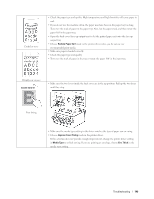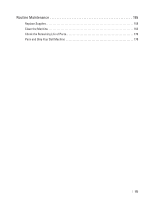Dell E310dw Dell Printer Users Guide - Page 150
Machine Information, Check the Serial Number, Check the Firmware Version, Reset Functions
 |
View all Dell E310dw manuals
Add to My Manuals
Save this manual to your list of manuals |
Page 150 highlights
• Make sure the two levers inside the back cover are pulled down to the envelope position when you print envelopes. After you have finished printing, reset the levers back to their original positions. Pull up the levers until they stop. Envelope creases • Make sure envelopes are printed with the back cover (face-up output tray) opened. • Make sure envelopes are fed only from the manual feed slot. Machine Information • Check the Serial Number • Check the Firmware Version • Reset Functions Check the Serial Number 1. Press p or q to select the Machine Info. option, and then press OK. 2. Press p or q to select the Serial No. option, and then press OK. The machine displays the serial number on the LCD. Check the Firmware Version 1. Press p or q to display the Machine Info. option, and then press OK. 2. Press p or q to display the Version option, and then press OK. 3. Press p or q to display the Main Version or Sub1 Version option, and then press OK. The machine displays the firmware version on the LCD. Reset Functions • Network Reset Use the Network Reset function to restore the print server's network settings, such as password and IP address, back to its default factory settings. • Factory Reset Use the Factory Reset function to reset certain machine settings back to the original factory settings. 150 Troubleshooting