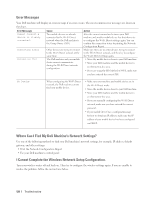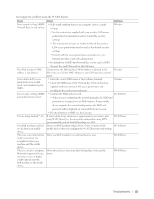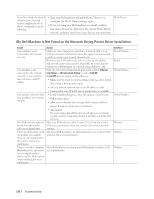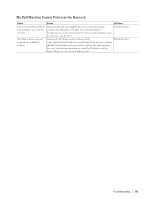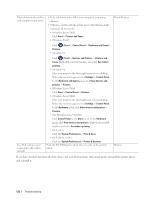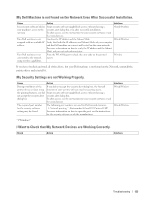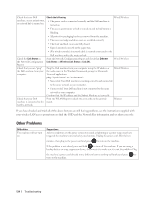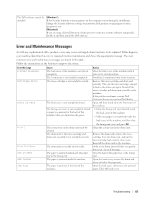Dell E310dw Dell Printer Users Guide - Page 130
My Dell Machine is Not Found on the Network During Printer Driver Installation., Cause, Action
 |
View all Dell E310dw manuals
Add to My Manuals
Save this manual to your list of manuals |
Page 130 highlights
If you have checked and tried all of the above, but still cannot complete the Wi-Fi Direct configuration, do the following: • Turn your Dell machine off and back on. Then try to configure the Wi-Fi Direct settings again. • If you are using your Dell machine as a client, confirm how many devices are allowed in the current Wi-Fi Direct network, and then check how many devices are connected. Wi-Fi Direct My Dell Machine is Not Found on the Network During Printer Driver Installation. Cause Action Your computer is not connected to the network correctly. Your machine is not connected to the network correctly, or your machine does not have a valid IP address. Make sure your computer is connected to a network, that is, to a LAN environment or Internet services. For support on your network problems, contact your network administrator. Reconnect the LAN cable to the hub to verify that the cabling and network connections are good. If possible, try connecting the machine to a different port on your hub using a different cable. Print the Network Configuration Report and check that Ethernet Link Status or Wireless Link Status is marked Link OK. If Link OK does not appear, do the following: • Make sure the wired or wireless setting is listed as active. Check this setting at the top of the report. • Ask your network administrator if your IP address is valid. • Confirm that your WLAN access point/router is available. Your security software blocks your machine's access to the network. • In the Installer dialog box, select the option to search for the Dell machine again. • Allow access when the alert message of the security software appears during the printer driver installation. • (Macintosh) If you are using a firewall function of anti-spyware or antivirus security software, temporarily disable it and then install the Dell software. Your Dell machine is placed too far from the wireless LAN access point/router. Place your Dell machine within 1 meter/3.3 feet from the wireless LAN access point/router when you configure the wireless network settings. There are obstructions (walls or furniture, for example) between your machine and the wireless LAN access point/router. Move your Dell machine to an obstruction-free area, or closer to the wireless LAN access point/router. There is a wireless computer, Move all the devices away from your Dell machine or wireless LAN Bluetooth device, microwave access point/router. oven, or digital cordless phone near the Dell machine or the wireless LAN access point/router. Interface Wired/Wireless Wired Wired/Wireless Wired/Wireless Wireless Wireless Wireless 130 Troubleshooting