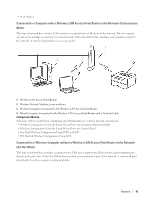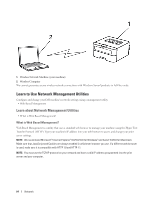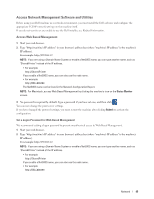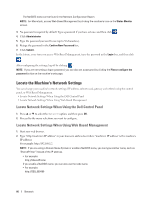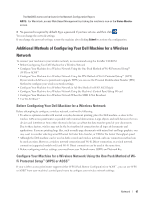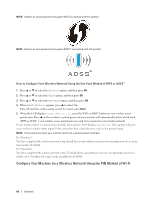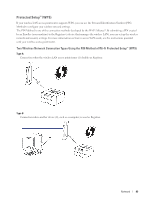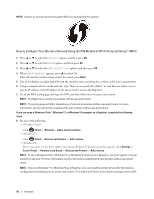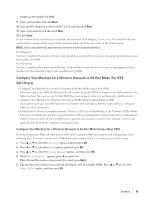Dell E310dw Dell Printer Users Guide - Page 86
Locate the Machine's Network Settings, Locate Network Settings When Using the Dell Control Panel
 |
View all Dell E310dw manuals
Add to My Manuals
Save this manual to your list of manuals |
Page 86 highlights
The NetBIOS name can be found in the Network Configuration Report. NOTE: For Macintosh, access Web Based Management by clicking the machine's icon on the Status Monitor screen. 3. No password is required by default. Type a password if you have set one, and then click . 4. Click Administrator. 5. Type the password you want to use (up to 32 characters). 6. Retype the password in the Confirm New Password box. 7. Click Submit. In the future, every time you access Web Based Management, type the password in the Login box, and then click . After configuring the settings, log off by clicking . NOTE: If you are not setting a logon password, you can also set a password by clicking the Please configure the password button on the machine's web page. Locate the Machine's Network Settings You can change your machine's network settings (IP address, subnet mask, gateway and others) using the control panel, or Web Based Management. • Locate Network Settings When Using the Dell Control Panel • Locate Network Settings When Using Web Based Management Locate Network Settings When Using the Dell Control Panel 1. Press p or q to select the Network option, and then press OK. 2. Proceed to the menu selections you want to configure. Locate Network Settings When Using Web Based Management 1. Start your web browser. 2. Type "http://machine's IP address" in your browser's address bar (where "machine's IP address" is the machine's IP address). For example: http://192.168.1.2 NOTE: If you are using a Domain Name System or enable a NetBIOS name, you can type another name, such as "SharedPrinter" instead of the IP address. • For example: http://SharedPrinter If you enable a NetBIOS name, you can also use the node name. • For example: http://DELL000499 86 Network