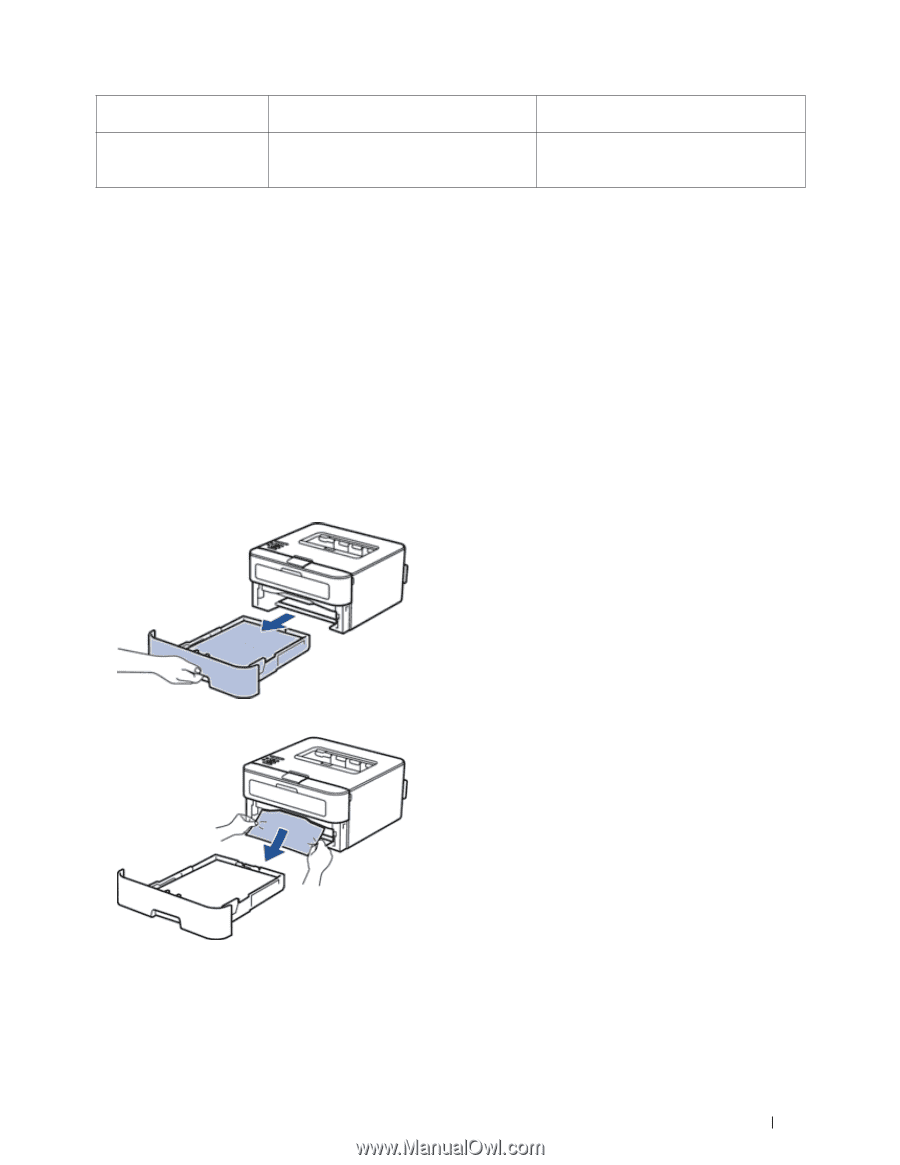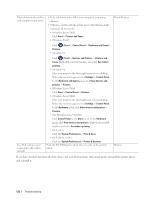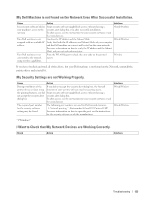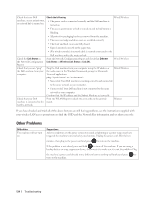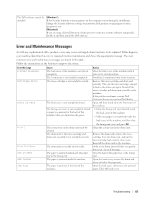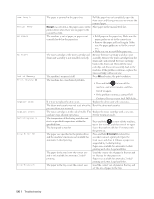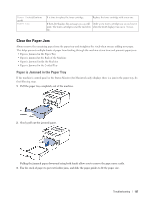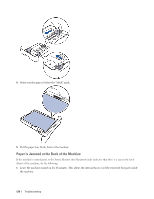Dell E310dw Dell Printer Users Guide - Page 137
Clear the Paper Jam, Paper is Jammed in the Paper Tray
 |
View all Dell E310dw manuals
Add to My Manuals
Save this manual to your list of manuals |
Page 137 highlights
Toner Ended(Continue mode) Toner Low It is time to replace the toner cartridge. Replace the toner cartridge with a new one. If the LCD displays this message you can still Order a new toner cartridge now so you have it print. The toner cartridge is near the end of its when the LCD displays Replace Toner. life. Clear the Paper Jam Always remove the remaining paper from the paper tray and straighten the stack when you are adding new paper. This helps prevent multiple sheets of paper from feeding through the machine at one time and prevents paper jams. • Paper is Jammed in the Paper Tray • Paper is Jammed at the Back of the Machine • Paper is Jammed inside the Machine • Paper is Jammed in the 2-sided Tray Paper is Jammed in the Paper Tray If the machine's control panel or the Status Monitor (for Macintosh only) displays there is a jam in the paper tray, do the following steps. 1. Pull the paper tray completely out of the machine. 2. Slowly pull out the jammed paper. Pulling the jammed paper downward using both hands allows you to remove the paper more easily. 3. Fan the stack of paper to prevent further jams, and slide the paper guides to fit the paper size. Troubleshooting 137