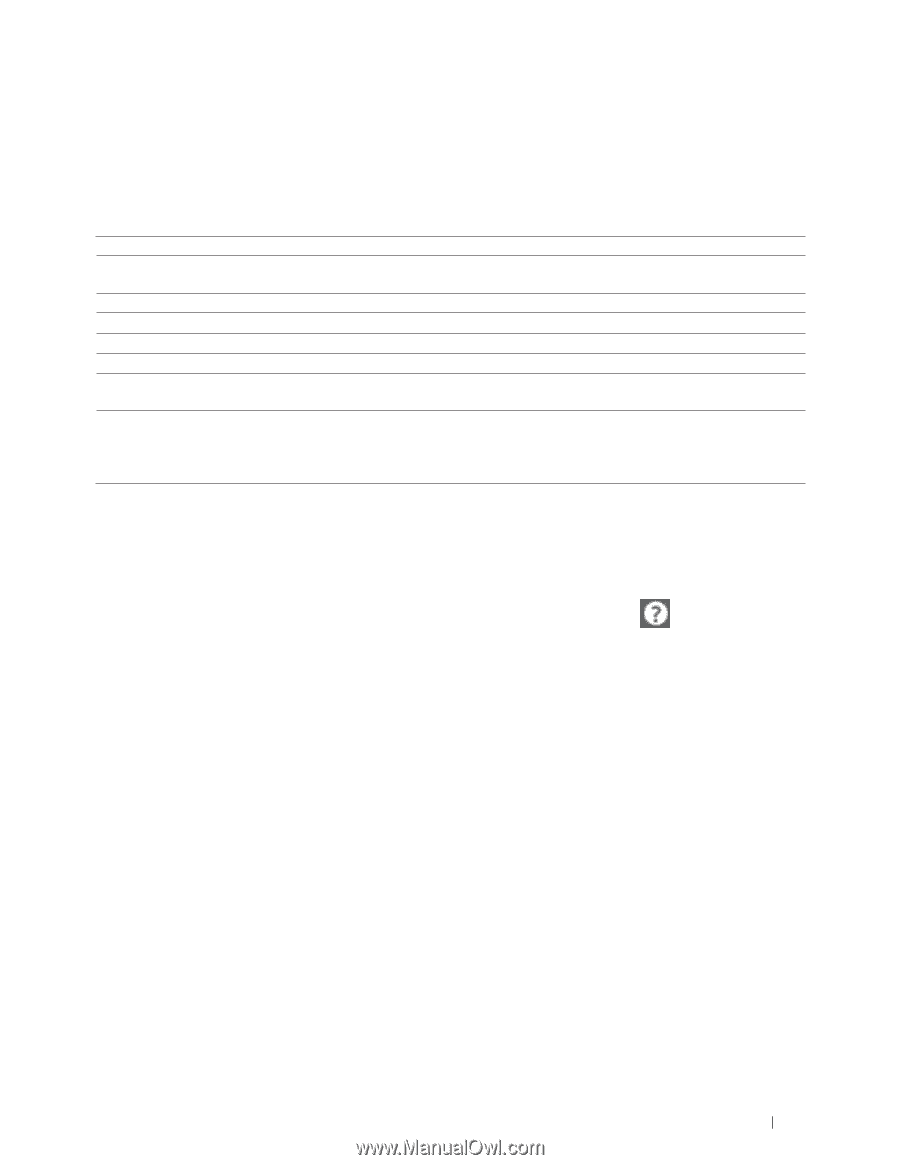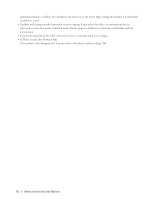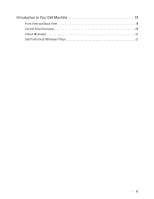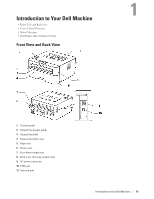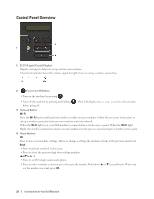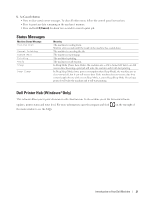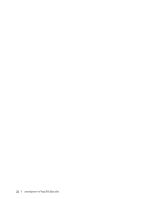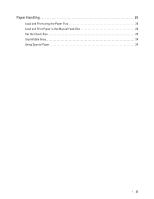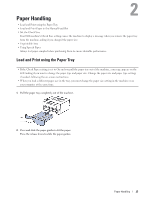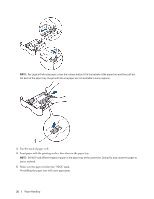Dell E310dw Dell Printer Users Guide - Page 21
Status Messages, Dell Printer Hub (Windows®Only), X Cancel Button - deep sleep
 |
View all Dell E310dw manuals
Add to My Manuals
Save this manual to your list of manuals |
Page 21 highlights
5. X (Cancel) Button • Press to clear certain error messages. To clear all other errors, follow the control panel instructions. • Press to print any data remaining in the machine's memory. • Press and hold X (Cancel) for about two seconds to cancel a print job. Status Messages Machine Status Message Cooling Down Cancel Printing Please Wait Printing Ready Sleep Deep Sleep Meaning The machine is cooling down. Wait for a few seconds until the inside of the machine has cooled down. The machine is canceling the job. The machine is warming up. The machine is printing. The machine is ready to print. In Sleep Mode (Power Save Mode), the machine acts as if it is turned off, but it can still receive data. Receiving a print job will wake the machine and it will start printing. In Deep Sleep Mode (lower power consumption than Sleep Mode), the machine acts as if it is turned off, but it can still receive data. If the machine does not receive data for a certain length of time while it is in Sleep Mode, it enters Deep Sleep Mode. Receiving a print job will wake the machine and it will start printing. Dell Printer Hub (Windows®Only) This software allows you to print documents with cloud services. It also notifies you of the firmware/software updates, printer status and toner level. For more information, open the program and click the main window to see the FAQs. on the top right of Introduction to Your Dell Machine 21