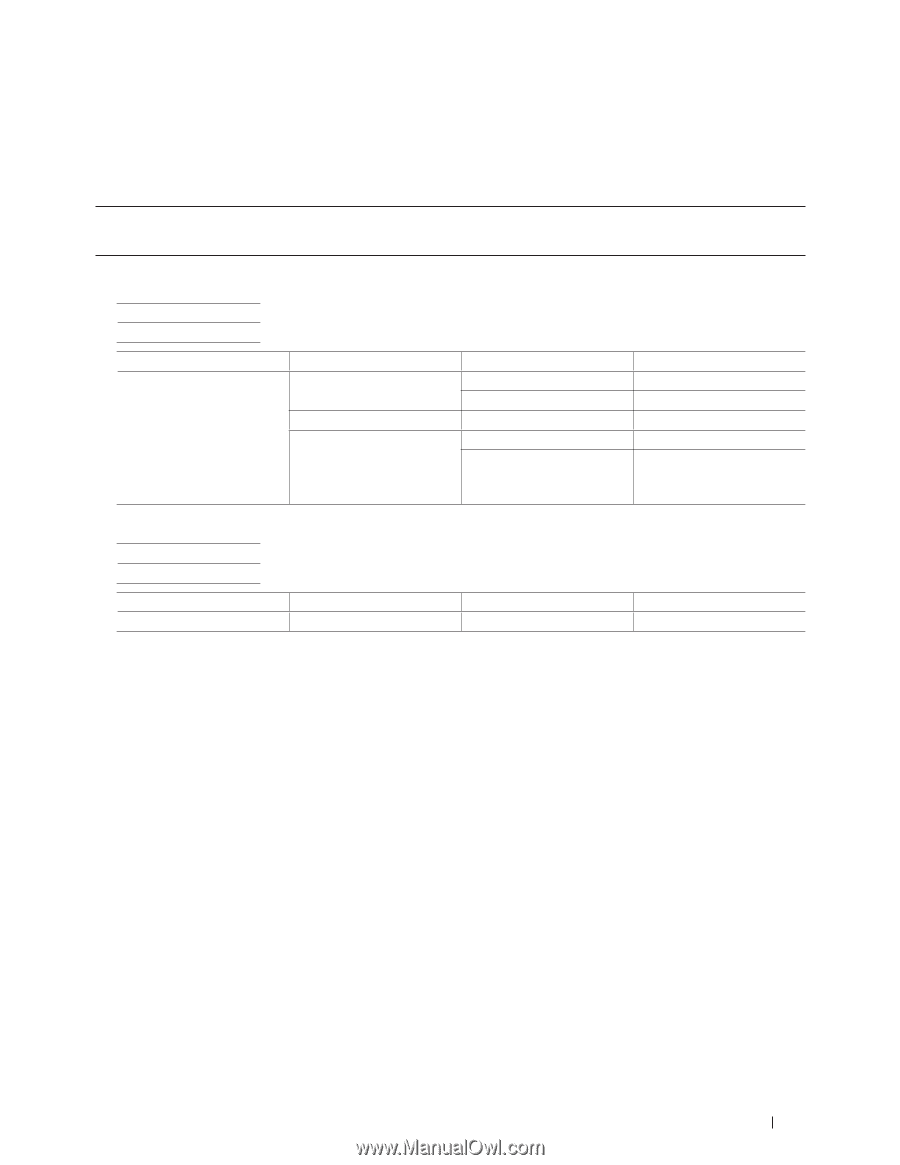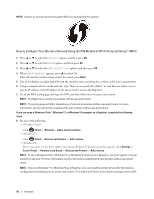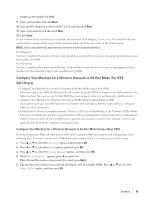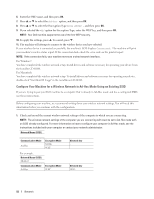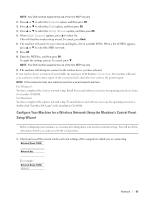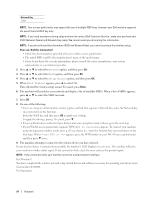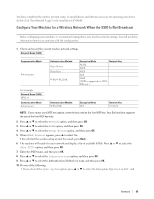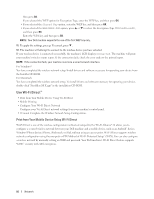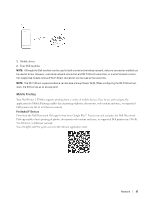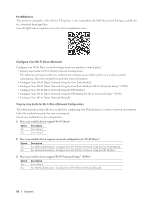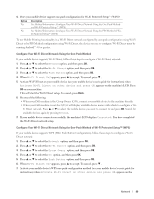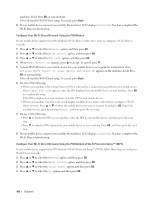Dell E310dw Dell Printer Users Guide - Page 95
Con Your Machine for a Wireless Network When the SSID Is Not Broadcast
 |
View all Dell E310dw manuals
Add to My Manuals
Save this manual to your list of manuals |
Page 95 highlights
You have completed the wireless network setup. To install drivers and software necessary for operating your device, double-click "StartHereOS X.app" in the installation CD-ROM. Configure Your Machine for a Wireless Network When the SSID Is Not Broadcast Before configuring your machine, we recommend writing down your wireless network settings. You will need this information before you continue with the configuration. 1. Check and record the current wireless network settings. Network Name (SSID) Communication Mode Infrastructure For example: Network Name (SSID) HELLO Communication Mode Infrastructure Authentication Method Open System Shared Key WPA/WPA2-PSK Encryption Mode Network Key NONE - WEP WEP AES TKIP (TKIP is supported for WPAPSK only.) Authentication Method WPA2-PSK Encryption Mode AES Network Key 12345678 NOTE: If your router uses WEP encryption, enter the key used as the first WEP key. Your Dell machine supports the use of the first WEP key only. 2. Press p or q to select the Network option, and then press OK. 3. Press p or q to select the WLAN option, and then press OK. 4. Press p or q to select the Setup Wizard option, and then press OK. 5. When WLAN Enable? appears, press p to select On. This will start the wireless setup wizard. To cancel, press Back. 6. The machine will search for your network and display a list of available SSIDs. Press p or q to select the option, and then press OK. 7. Enter the SSID name, and then press OK. 8. Press p or q to select the Infrastructure option, and then press OK. 9. Press p or q to select the Authentication Method you want, and then press OK. 10. Do one of the following: • If you selected the Open System option, press p or q to select the Encryption Type None or WEP , and Network 95