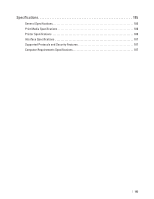Dell E310dw Dell Printer Users Guide - Page 179
Print Menu, ON: LF -> LF+CR, FF -> FF+CR, or VT -> VT+CR
 |
View all Dell E310dw manuals
Add to My Manuals
Save this manual to your list of manuals |
Page 179 highlights
Interface Select Replace Toner Auto IF Time Input Buffer - Print Menu Level 1 Auto Continue Media Type Paper Copies Orientation Print Position Level 2 X Offset Y Offset Auto FF PCL Setting Font No. Font Pitch Font Point Symbol Set Table Print Auto LF Auto CR Auto WRAP Auto SKIP Left Margin Right Margin Top Margin Bottom Margin Lines Select the interface to use. If you choose Auto, the machine automatically changes the interface to USB or Ethernet depending on which interface is receiving data. You must set the time-out period for the auto interface selection. Increases or decreases the input buffer capacity. Sets the machine to continue printing after the LCD displays Replace Toner Description Select this setting if you want the machine to clear paper size errors. Sets the type of paper. Sets the size of paper. Sets the number of printed pages. This machine can print pages in portrait or landscape orientation. Moves the print start position (at the top-left corner of pages) horizontally up to -500 (left) to +500 (right) dots in 300 dpi. Moves the print start position (at the top-left corner of pages) vertically up to -500 (up) to +500 (down) dots in 300 dpi. Allows the machine to print any remaining data automatically. Sets the font number. Sets the font pitch. The Font Pitch menu will appear when you choose I042 to I054 in Font No. setting. Sets the font size. The Font Point menu will appear when you choose I000 to I041 in Font No. setting. Sets the symbol set or the character set. Prints the code table. ON: CR -> CR+LF, OFF: CR -> CR ON: LF -> LF+CR, FF -> FF+CR, or VT -> VT+CR OFF: LF -> LF, FF -> FF, or VT -> VT Chooses whether a line feed and carriage return will happen when the machine reaches the right margin. Chooses whether a line feed and carriage return will happen when the carriage position reaches the bottom margin. Sets the left margin at column 0 to 70 columns at 1 cpi. Sets the right margin at column 10 to 80 columns at 1 cpi. Sets the top margin at a distance from the top edge of the paper. Sets the bottom margin at a distance from the bottom edge of the paper. Sets the number of lines on each page. Machine Settings 179