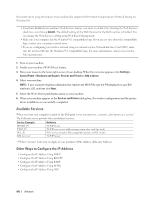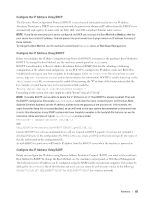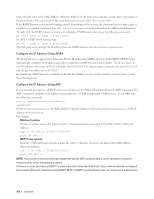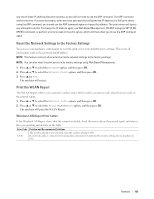Dell E310dw Dell Printer Users Guide - Page 111
Network Menu on the Dell Control Panel, TCP/IP
 |
View all Dell E310dw manuals
Add to My Manuals
Save this manual to your list of manuals |
Page 111 highlights
Network Menu on the Dell Control Panel The control panel's Network menu selections allow you to configure the Dell machine for your network. Note that your Dell machine includes the Web Based Management, which you can use to configure many aspects of the network. TCP/IP If you connect the machine to your network with a network cable, use the Wired LAN menu selections. If you connect the machine to a wireless Ethernet network, use the WLAN menu selections. Boot Method This selection controls how the machine obtains an IP address. Auto In this mode, the machine will scan the network for a DHCP server. If it can find one, and if the DHCP server is configured to allocate an IP address to the machine, then the IP address supplied by the DHCP server will be used. If no DHCP server is available, the IP Address is set using the APIPA protocol. After the machine is initially powered ON, it may take a few minutes for the machine to scan the network for a server. Static In this mode, the machine's IP address must be manually assigned. When the IP address is entered, it is locked to the assigned address. If you do not want your print server configured via DHCP, BOOTP, or RARP, you must set the BOOT Method to Static so that the print server has a static IP address. This will prevent the print server from trying to obtain an IP address from any of these systems. To change the BOOT Method, use the machine's control panel, or Web Based Management. IP Address This field displays the current IP address of the machine. If you have selected a BOOT Method of Static, type the IP address that you wish to assign to the machine (check with your network administrator for the IP address to use). If you have selected a method other than Static, the machine will attempt to determine its IP address using the DHCP, BOOTP, or RARP protocols. The default IP address of your machine will probably be incompatible with the IP address numbering scheme of your network. We recommend contacting your network administrator for an IP address that is compatible with the network to which your machine is connected. Subnet Mask This field displays the current subnet mask used by the machine. If you are not using DHCP, BOOTP, or RARP to obtain the subnet mask, type the desired subnet mask. Check with your network administrator for the subnet mask to use. Gateway This field displays the current gateway or router address used by the machine. If you are not using DHCP, BOOTP, or RARP to obtain the gateway or router address, type the address you wish to assign. If you do not have a gateway or router, leave this field blank. Check with your network administrator if you are unsure. IP Boot Tries This field displays the number of attempts the machine will try to obtain an IP address when the Boot Method is set Network 111