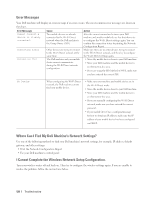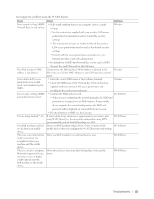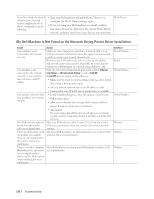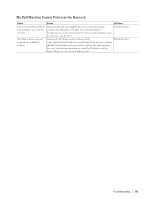Dell E310dw Dell Printer Users Guide - Page 126
Printing Problems
 |
View all Dell E310dw manuals
Add to My Manuals
Save this manual to your list of manuals |
Page 126 highlights
Printing Problems Difficulties No printout Suggestions Check that the correct printer driver has been installed and selected. Check to see if the Status Monitor (for Macintosh only) or the machine's control panel displays an error status. Check that the machine is online: • Windows®7 and Windows Server®2008 R2 Click / Start > Devices and Printers. Right-click Dell Printer E310dw and click See what's printing. Click Printer in the menu bar. Make sure Use Printer Offline is cleared. • Windows Vista®and Windows Server®2008 Click / Start > Control Panel > Hardware and Sound > Printers. Right-click Dell Printer E310dw. Make sure Use Printer Online is not listed. If it is listed, click this option to set the driver Online. • Windows Server®2003 Click the Start > Printers and Faxes. Right-click Dell Printer E310dw. Make sure Use Printer Online is not listed. If it is listed, click this option to set the driver Online. • Windows®8 and Windows Server®2012 Move your mouse to the lower right corner of your desktop. When the menu bar appears, click Settings > Control Panel > Hardware and Sound > View devices and printers. Right- click the Dell Printer E310dw. Click See what's printing. If printer driver options appear, select your printer driver. Click Printer in the menu bar and make sure that Use Printer Offline is not selected. • Windows Server®2012 R2 Click Control Panel on the Start screen. In the Hardware group, click View devices and printers. Right-click the Dell Printer E310dw. Click See what's printing. If printer driver options appear, select your printer driver. Click Printer in the menu bar and make sure Use Printer Offline is not selected. Check the machine is not in Power Off mode. If the machine is in Power Off mode, press and hold on the control panel, and then re- send print data. The machine is not printing Press and hold X (Cancel) for about two seconds. or has stopped printing. The machine will cancel the print job and clear it from the memory. The printout may be incomplete. Resend print data. The headers or footers appear There is an unprintable area on the top and bottom of the page. Adjust the top and bottom when the document displays margins in your document to allow for this. on the screen but they do not show up when it is printed. The machine prints Press and hold X (Cancel) for about two seconds to cancel the current print job. unexpectedly or it prints garbage. Check the settings in your application to make sure they are set up to work with your machine. 126 Troubleshooting