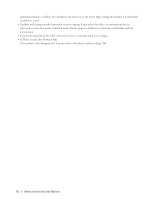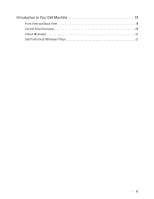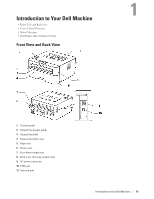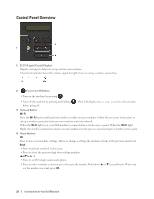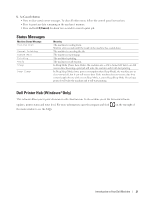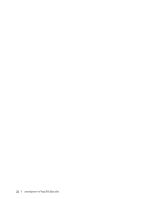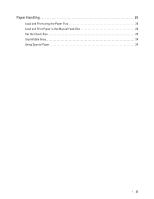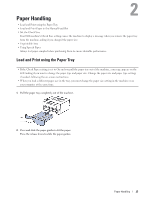Dell E310dw Dell Printer Users Guide - Page 20
Control Panel Overview, LCD Liquid Crystal Display, Power On/Off Button, Network Button, Menu Buttons
 |
View all Dell E310dw manuals
Add to My Manuals
Save this manual to your list of manuals |
Page 20 highlights
Control Panel Overview 1. LCD (Liquid Crystal Display) Displays messages to help you set up and use your machine. A four-level indicator shows the wireless signal strength if you are using a wireless connection. 2. Power On/Off Button • Turn on the machine by pressing . • Turn off the machine by pressing and holding before going off. . The LCD displays Shutting Down for a few seconds 3. Network Button Wi-Fi Press the Wi-Fi button and launch the wireless installer on your computer. Follow the on-screen instructions to set up a wireless connection between your machine and your network. When the Wi-Fi light is on, your Dell machine is connected to a wireless access point. When the Wi-Fi light blinks, the wireless connection is down, or your machine is in the process of connecting to a wireless access point. 4. Menu Buttons OK Press to store your machine settings. After you change a setting, the machine returns to the previous menu level. Back • Press to go back one level in the menu. • Press to select the previous digit when setting numbers. porq( + or - ) • Press to scroll through menus and options. • Press to enter a number or to increase or decrease the number. Hold down p or q to scroll faster. When you see the number you want, press OK. 20 Introduction to Your Dell Machine