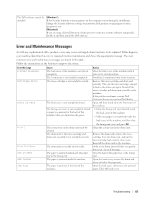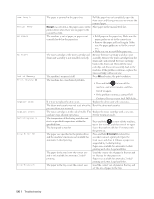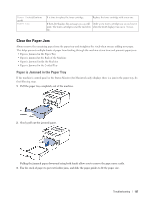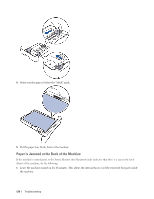Dell E310dw Dell Printer Users Guide - Page 140
Paper is Jammed inside the Machine
 |
View all Dell E310dw manuals
Add to My Manuals
Save this manual to your list of manuals |
Page 140 highlights
5. Close the fusing unit cover. Make sure the black tabs at the left and right sides lock into place. 6. Close the back cover until it locks in the closed position. Paper is Jammed inside the Machine If the machine's control panel or the Status Monitor (for Macintosh only) displays there is a jam inside the machine, do the following steps. CAUTION Do not attempt to remove a paper jammed deeply inside the product, particularly a paper wrapped around a heat roller. Otherwise, it may cause injuries or burns, and even worse, may generate smoke if you keep operating the product with a paper jammed. Switch off the product promptly and contact your local Dell representative for more information. 1. Leave the machine turned on for 10 minutes for the internal fan to cool the extremely hot parts inside the machine. 2. Open the front cover. 140 Troubleshooting