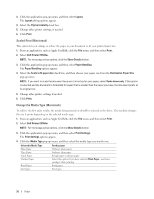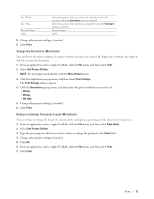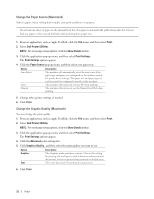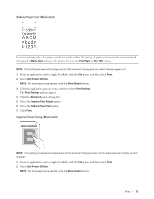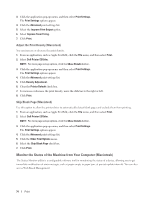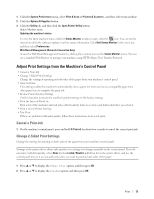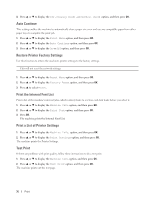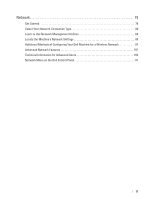Dell E310dw Dell Printer Users Guide - Page 72
Change the Paper Source (Macintosh), Change the Graphic Quality (Macintosh), Print.
 |
View all Dell E310dw manuals
Add to My Manuals
Save this manual to your list of manuals |
Page 72 highlights
Change the Paper Source (Macintosh) Select a paper source setting that matches your print conditions or purpose. If you load one sheet of paper in the manual feed slot, the paper is automatically pulled from this slot. Do not load any paper in the manual feed slot when printing from paper tray. 1. From an application, such as Apple TextEdit, click the File menu, and then select Print. 2. Select Dell Printer E310dw. NOTE: For more page setup options, click the Show Details button. 3. Click the application pop-up menu, and then select Print Settings. The Print Settings options appear. 4. Click the Paper Source pop-up menu, and then select your paper tray. Option Auto Select Tray1 Manual Description The machine will automatically select the tray to use if the paper type and paper size configured on the machine match the printer driver settings. The paper size and paper type for each tray must be configured correctly on the machine. The machine will exclusively use tray #1 when printing. The machine will exclusively use the Manual Feed Slot when printing. 5. Change other printer settings, if needed. 6. Click Print. Change the Graphic Quality (Macintosh) You can change the print quality. 1. From an application, such as Apple TextEdit, click the File menu, and then select Print. 2. Select Dell Printer E310dw. NOTE: For more page setup options, click the Show Details button. 3. Click the application pop-up menu, and then select Print Settings. The Print Settings options appear. 4. Click the Advanced print settings list. 5. Click Graphics Quality , and then select the print quality you want to use. Option Graphics Text Description The Graphics mode prioritizes contrast. Choose this setting for printing text and figures, such as business and presentation documents. You can represent sharp contrasts in shaded areas. This is the best mode for printing text documents. 6. Click Print. 72 Print