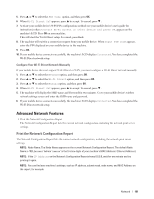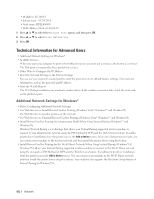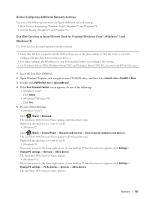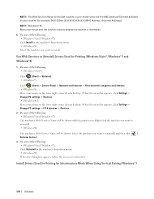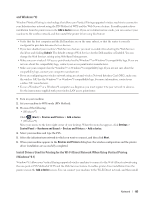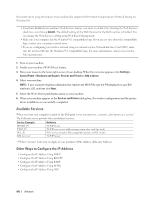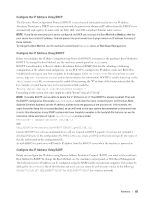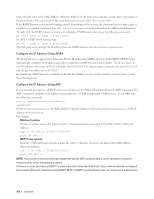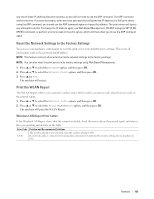Dell E310dw Dell Printer Users Guide - Page 106
Available Services, Other Ways to Con the IP Address, Submit., Settings >
 |
View all Dell E310dw manuals
Add to My Manuals
Save this manual to your list of manuals |
Page 106 highlights
the printer driver using this feature. Your machine also supports the Persistent Group feature of Vertical Pairing for Windows®8.1. • If you have disabled your machine's Web Services feature, you must re-enable it by selecting the Web Services check box, and clicking Submit. The default setting of the Web Services for the Dell machine is Enabled. You can change the Web Services setting using Web Based Management. • Make sure your computer has the Windows®8.1 compatibility logo. If you are not sure about the compatibility logo, contact your computer manufacturer. • If you are configuring your wireless network using an external wireless Network Interface Card (NIC), make sure the wireless NIC has the Windows®8.1 compatibility logo. For more information, contact your wireless NIC manufacturer. 1. Turn on your machine. 2. Enable your machine's Wi-Fi Direct feature. 3. Move your mouse to the lower right corner of your desktop. When the menu bar appears, click Settings > Control Panel > Hardware and Sound > Devices and Printers > Add a device. 4. Select your machine. NOTE: If your computer displays a dialog box that requires the WPS PIN, type the PIN displayed on your Dell machine's LCD, and then click Next. 5. Select the Wi-Fi Direct push button menu on your machine. 6. When your machine appears in the Devices and Printers dialog box, the wireless configuration and the printer driver installation are successfully completed. Available Services When you want your computer to print to the Dell print server, you must use a resource, also known as a 'service.' The Dell print server provides these predefined services: Service (Example) BINARY_P1 TEXT_P1 PCL_P1 DELLxxxxxx*1 Definition TCP/IP binary TCP/IP text service (adds carriage return after each line feed) PCL service (switches PJL-compatible machine to PCL mode) TCP/IP binary *1 Where "xxxxxx" is the first six digits of your machine's MAC Address (Ethernet Address). Other Ways to Configure the IP Address • Configure the IP Address Using DHCP • Configure the IP Address Using BOOTP • Configure the IP Address Using RARP • Configure the IP Address Using APIPA • Configure the IP Address Using ARP 106 Network