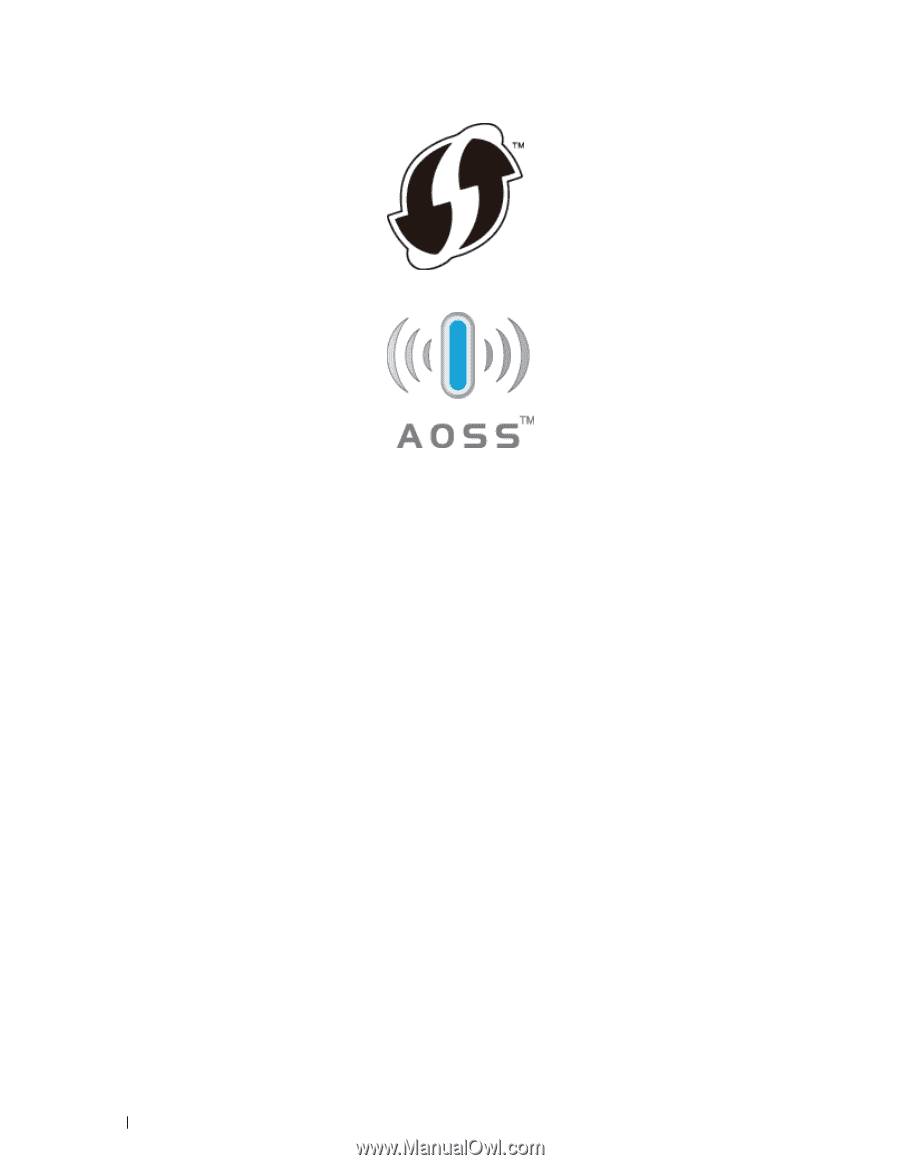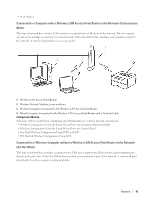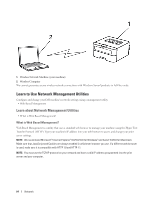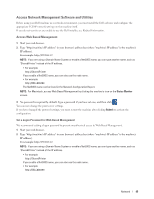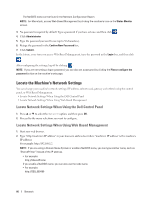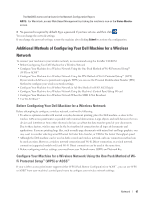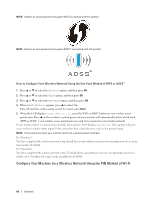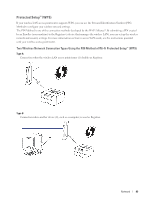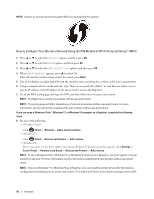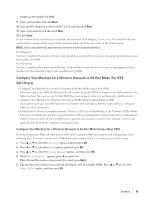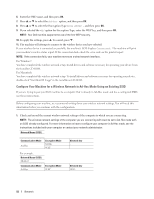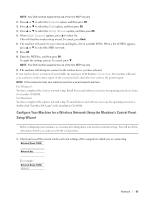Dell E310dw Dell Printer Users Guide - Page 88
How to Con Your Wireless Network Using the One Push Method of WPS or AOSS™
 |
View all Dell E310dw manuals
Add to My Manuals
Save this manual to your list of manuals |
Page 88 highlights
NOTE: Routers or access points that support WPS are marked with this symbol: NOTE: Routers or access points that support AOSS™ are marked with this symbol: How to Configure Your Wireless Network Using the One Push Method of WPS or AOSS™ 1. Press p or q to select the Network option, and then press OK. 2. Press p or q to select the WLAN option, and then press OK. 3. Press p or q to select the WPS/AOSS option, and then press OK. 4. When WLAN Enable? appears, press p to select On. This will start the wireless setup wizard. To cancel, press Back. 5. When the LCD displays Press Key on rtr , press the WPS or AOSS™ button on your wireless access point/router. Press p on the machine's control panel and your machine will automatically detect which mode (WPS or AOSS™ ) your wireless access point/router uses and try to connect to your wireless network. If your wireless device is connected successfully, the machine's LCD displays Connected. The machine will print your machine's wireless status report. If the connection fails, check the error code on the printed report. NOTE: If the connection fails, your machine reverts to a wired network interface. For Windows®: You have completed the wireless network setup. Install drivers and software necessary for operating your device from the Installer CD-ROM. For Macintosh: You have completed the wireless network setup. To install drivers and software necessary for operating your device, double-click "StartHereOS X.app" in the installation CD-ROM. Configure Your Machine for a Wireless Network Using the PIN Method of Wi-Fi 88 Network