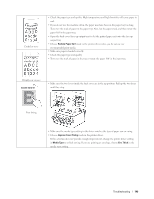Dell E310dw Dell Printer Users Guide - Page 146
Thick Paper, Media Type
 |
View all Dell E310dw manuals
Add to My Manuals
Save this manual to your list of manuals |
Page 146 highlights
• Clean the corona wire on the drum unit. • The drum unit may be damaged. Replace the drum unit with a new drum unit. • The fusing unit may be contaminated. Contact Dell Customer Service. Toner specks Hollow print • Select Thick Paper mode in the printer driver or use thinner paper than you are currently using. • Select Thick Paper in the machine's Media Type menu setting. • Check the machine's environment. Conditions such as high humidity can cause hollow print. • The drum unit may be damaged. Replace the drum unit with a new drum unit. • Clean the corona wire inside the drum unit by sliding the tab. Make sure you return the tab to the home position (p). • The drum unit may be damaged. Replace the drum unit with a new drum unit. All black • Select the appropriate media type in the printer driver. • Select the appropriate media type in the menu setting. • The problem may disappear by itself. Print multiple blank pages to clear this problem, especially if the machine has not been used for a long time. • Clean the drum unit. • The drum unit may be damaged. Replace the drum unit with a new drum unit. White lines across the page 146 Troubleshooting