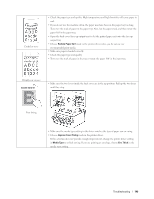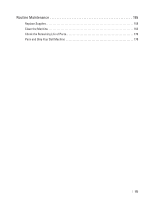Dell E310dw Dell Printer Users Guide - Page 149
Reduce Paper Curl, Improve Toner Fixing, Media Type, Env. Thick, until they stop.
 |
View all Dell E310dw manuals
Add to My Manuals
Save this manual to your list of manuals |
Page 149 highlights
Curled or wavy • Check the paper type and quality. High temperatures and high humidity will cause paper to curl. • If you do not use the machine often, the paper may have been in the paper tray too long. Turn over the stack of paper in the paper tray. Also, fan the paper stack, and then rotate the paper 180°in the paper tray. • Open the back cover (face-up output tray) to let the printed paper exit onto the face-up output tray. • Choose Reduce Paper Curl mode in the printer driver when you do not use our recommended print media. • Make sure paper is loaded correctly. • Check the paper type and quality. • Turn over the stack of paper in the tray or rotate the paper 180° in the input tray. Wrinkles or creases • Make sure the two levers inside the back cover are in the up position. Pull up the two levers until they stop. Poor fixing • Make sure the media type setting in the driver matches the type of paper you are using. • Choose Improve Toner Fixing mode in the printer driver. If this selection does not provide enough improvement, change the printer driver setting in Media Type to a thick setting. If you are printing an envelope, choose Env. Thick in the media type setting. Troubleshooting 149