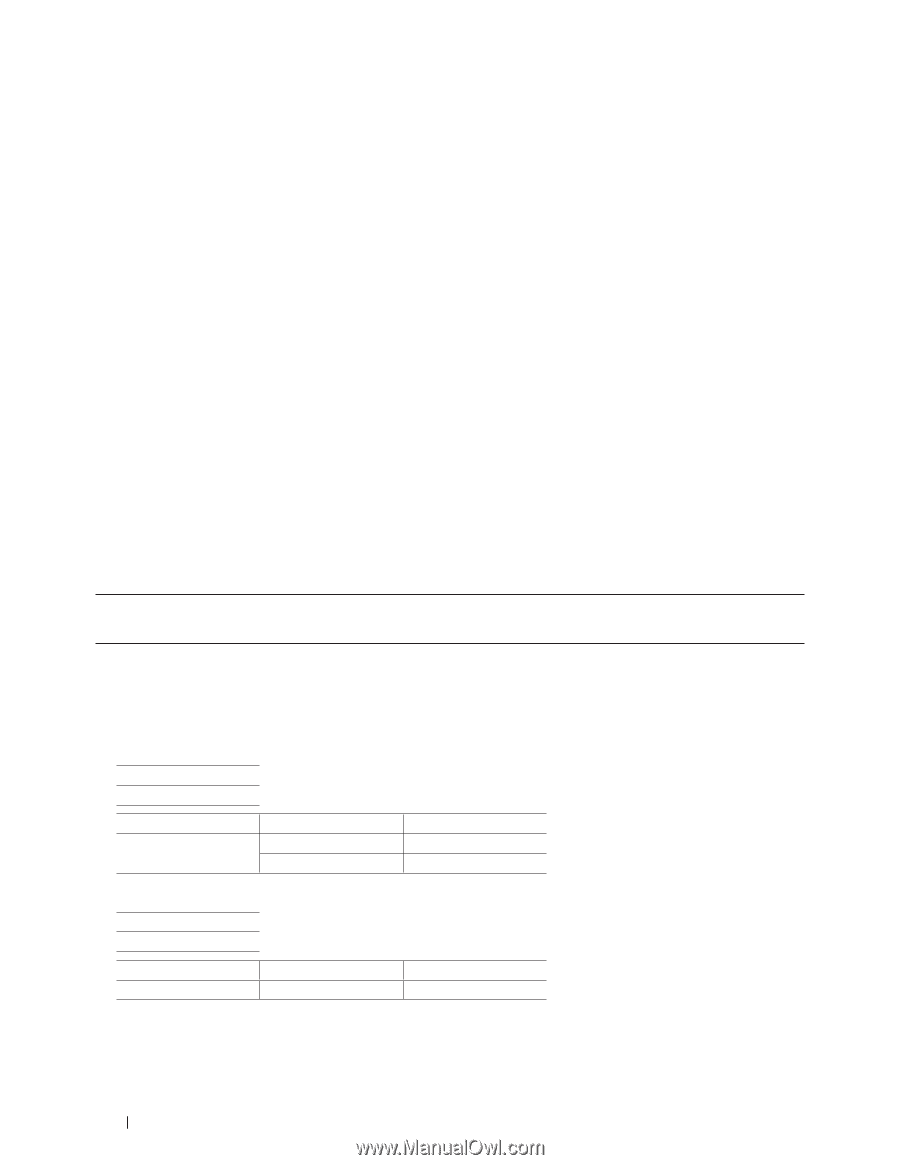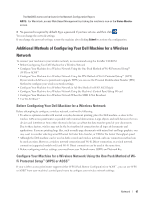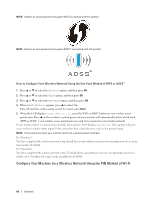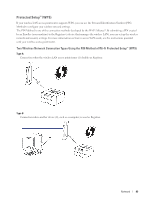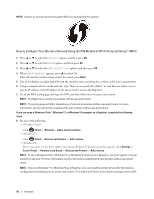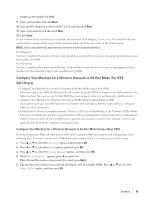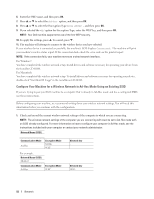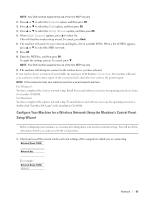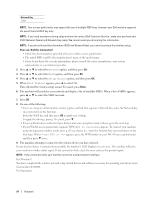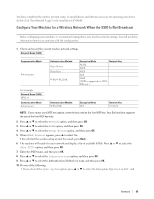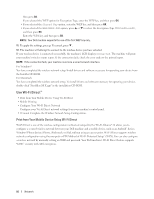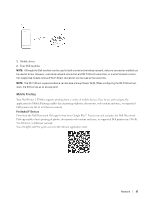Dell E310dw Dell Printer Users Guide - Page 92
Con Your Machine for a Wireless Network in Ad-Hoc Mode Using an Existing SSID, and then press
 |
View all Dell E310dw manuals
Add to My Manuals
Save this manual to your list of manuals |
Page 92 highlights
6. Enter the SSID name, and then press OK. 7. Press p or q to select the Ad-hoc option, and then press OK. 8. Press p or q to select the Encryption Type None or WEP , and then press OK. 9. If you selected the WEP option for Encryption Type, enter the WEP key, and then press OK. NOTE: Your Dell machine supports the use of the first WEP key only. 10. To apply the settings, press p. To cancel, press q . 11. The machine will attempt to connect to the wireless device you have selected. If your wireless device is connected successfully, the machine's LCD displays Connected. The machine will print your machine's wireless status report. If the connection fails, check the error code on the printed report. NOTE: If the connection fails, your machine reverts to a wired network interface. For Windows®: You have completed the wireless network setup. Install drivers and software necessary for operating your device from the Installer CD-ROM. For Macintosh: You have completed the wireless network setup. To install drivers and software necessary for operating your device, double-click "StartHereOS X.app" in the installation CD-ROM. Configure Your Machine for a Wireless Network in Ad-Hoc Mode Using an Existing SSID If you are trying to pair your Dell machine to a computer that is already in Ad-Hoc mode and has a configured SSID, use these instructions. Before configuring your machine, we recommend writing down your wireless network settings. You will need this information before you continue with the configuration. 1. Check and record the current wireless network settings of the computer to which you are connecting. NOTE: The wireless network settings of the computer you are connecting with must be set to Ad-Hoc mode with an SSID already configured. For more information on how to configure your computer in Ad-Hoc mode, see the instructions included with your computer or contact your network administrator. Network Name (SSID) Communication Mode Ad-Hoc Encryption Mode NONE WEP For example: Network Name (SSID) HELLO Communication Mode Ad-Hoc Encryption Mode WEP Network Key - Network Key 12345 92 Network