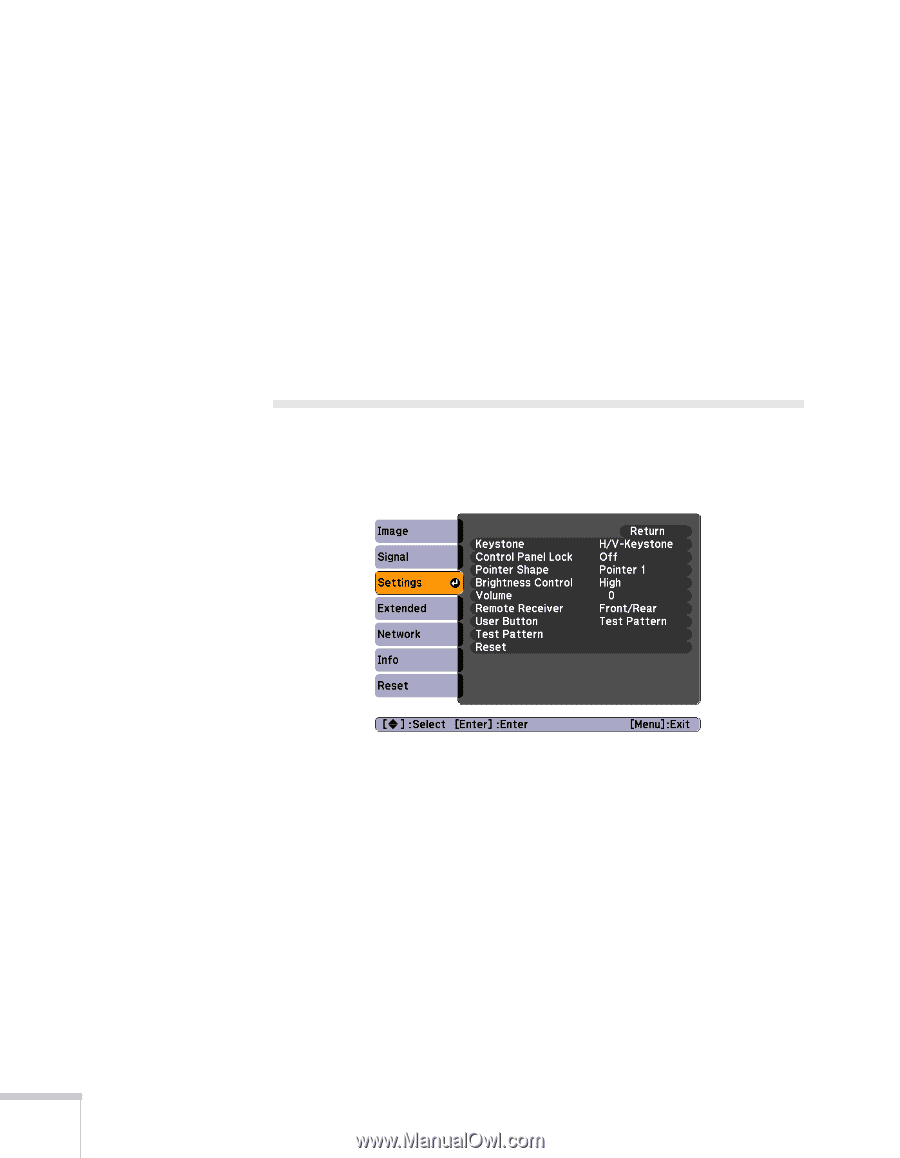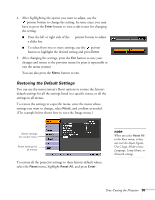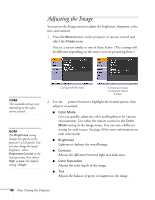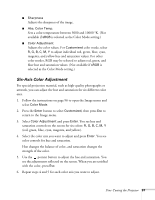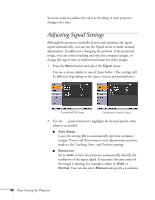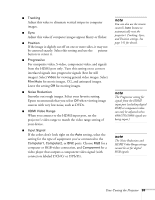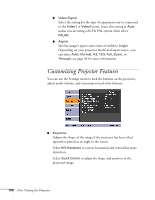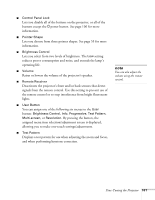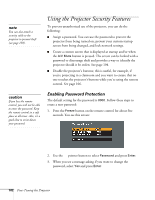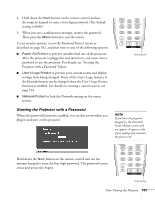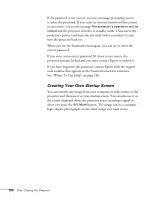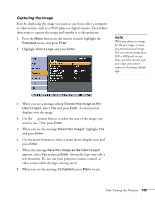Epson PowerLite Pro G5350 User's Guide - Page 100
Customizing Projector Features
 |
View all Epson PowerLite Pro G5350 manuals
Add to My Manuals
Save this manual to your list of manuals |
Page 100 highlights
■ Video Signal Select the setting for the type of equipment you've connected to the Video1 or Video2 ports. Leave this setting at Auto unless you are using a 60-Hz PAL system (then select PAL60). ■ Aspect Sets the image's aspect ratio (ratio of width to height). Depending on your projector model and input source, you can select Auto, Normal, 4:3, 16:9, Full, Zoom, or Through; see page 50 for more information. Customizing Projector Features You can use the Settings menu to lock the buttons on the projector, adjust audio volume, and customize several other features. ■ Keystone Adjusts the shape of the image if the projector has been tilted upward or placed at an angle to the screen. Select H/V-Keystone to correct horizontal and vertical keystone distortion. Select Quick Corner to adjust the shape and position of the projected image. 100 Fine-Tuning the Projector