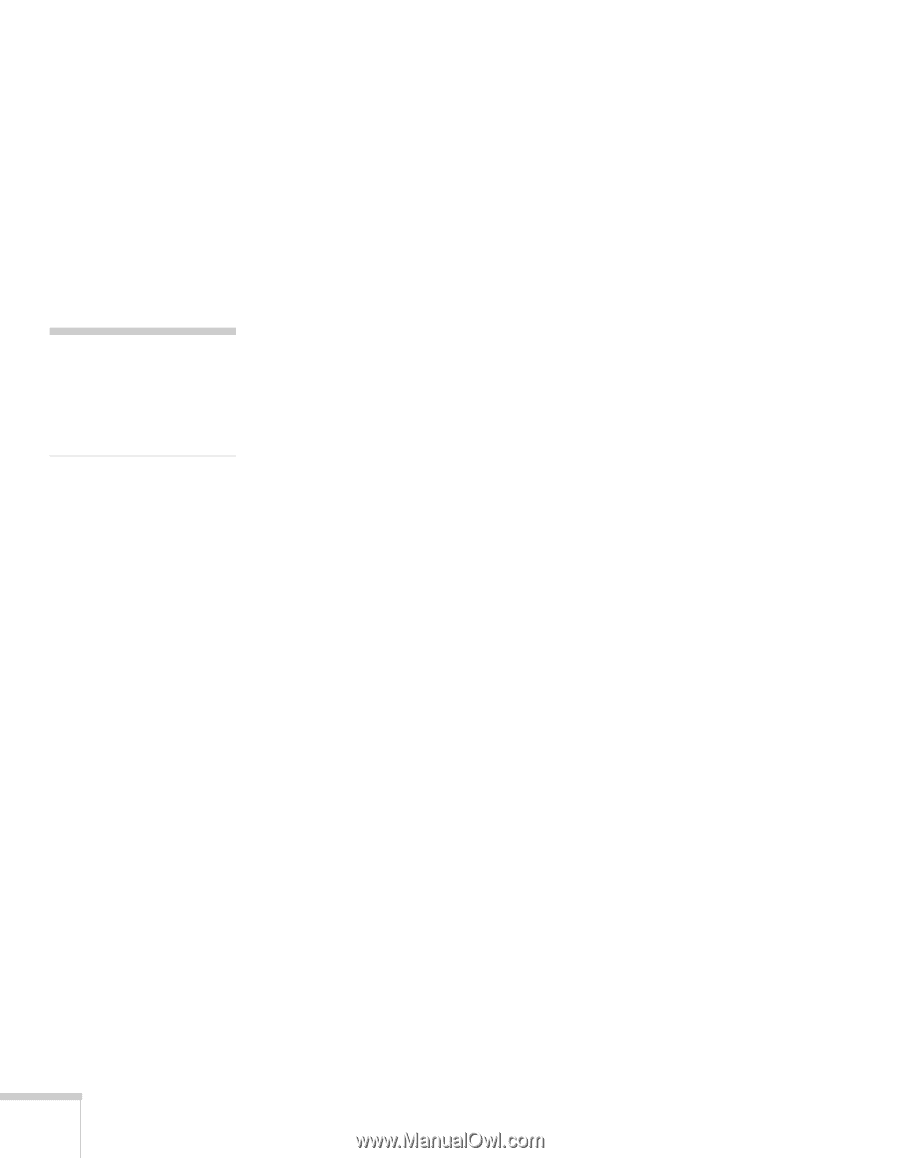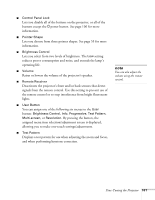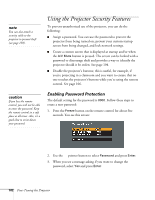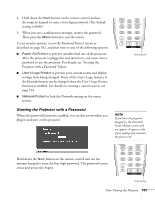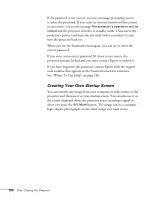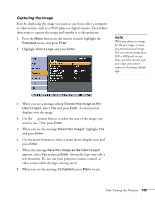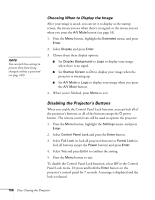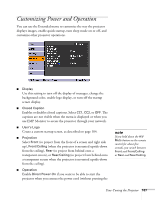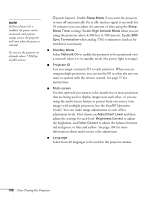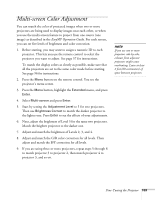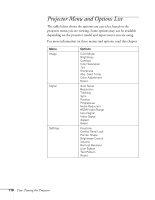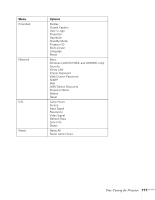Epson PowerLite Pro G5350 User's Guide - Page 106
Disabling the Projector’s Buttons, Choosing When to Display the Image
 |
View all Epson PowerLite Pro G5350 manuals
Add to My Manuals
Save this manual to your list of manuals |
Page 106 highlights
note You can lock these settings to prevent them from being changed without a password (see page 102). Choosing When to Display the Image After your image is saved, you can set it to display as the startup screen, the screen you see when there's no signal, or the screen you see when you press the A/V Mute button (see page 53). 1. Press the Menu button, highlight the Extended menu, and press Enter. 2. Select Display and press Enter. 3. Choose from these display options: ■ Set Display Background to Logo to display your image when there is no signal. ■ Set Startup Screen to On to display your image when the projector is warming up. ■ Set A/V Mute to Logo to display your image when you press the A/V Mute button. 4. When you're finished, press Menu to exit. Disabling the Projector's Buttons When you enable the Control Panel Lock function, you can lock all of the projector's buttons, or all of the buttons except the Ppower button. The remote control can still be used to operate the projector. 1. Press the Menu button, highlight the Settings menu, and press Enter. 2. Select Control Panel Lock and press the Enter button. 3. Select Full Lock (to lock all projector buttons) or Partial Lock (to lock all buttons except the Power button) and press Enter. 4. Select Yes and press Enter to confirm the setting. 5. Press the Menu button to exit. To disable the Control Panel Lock function, select Off in the Control Panel Lock menu. Or press and hold the Enter button on the projector's control panel for 7 seconds. A message is displayed and the lock is released. 106 Fine-Tuning the Projector