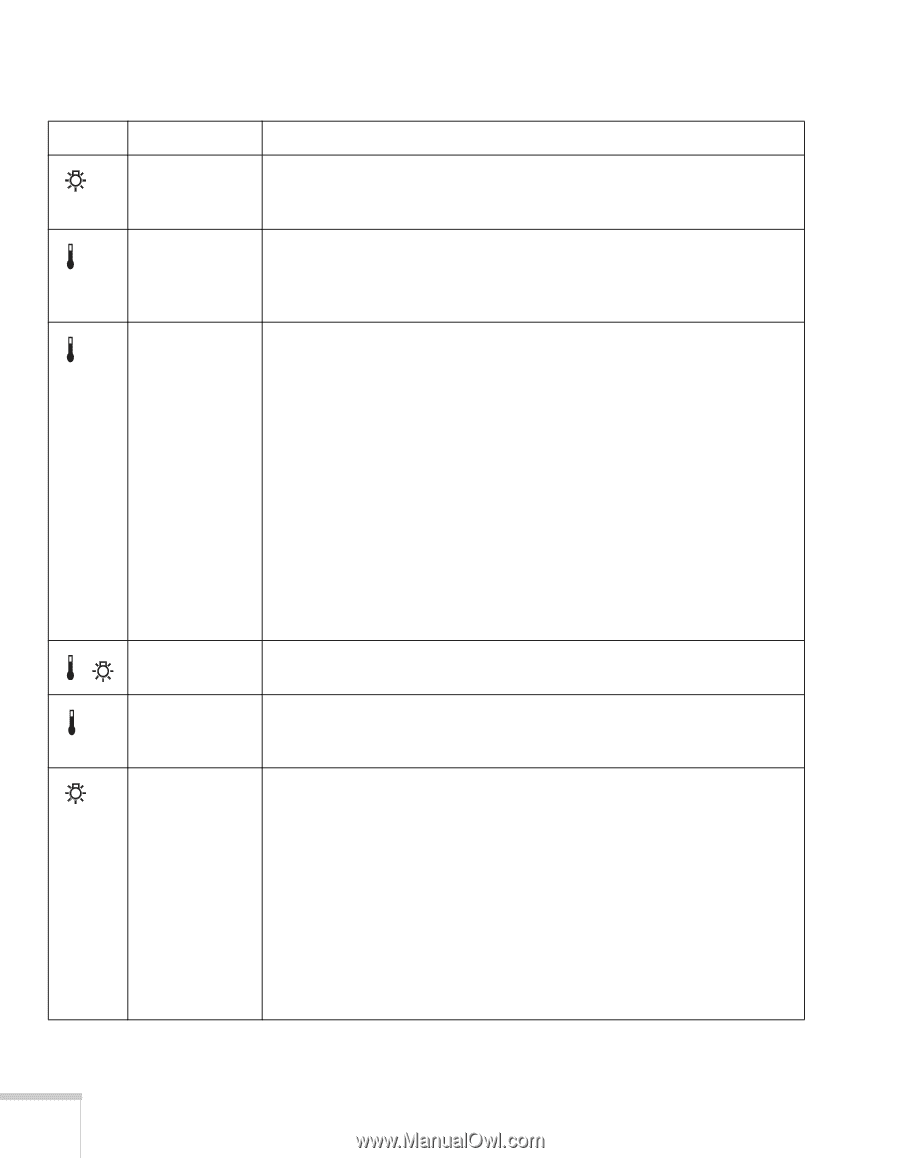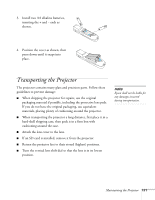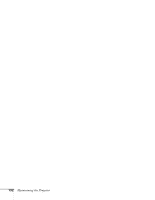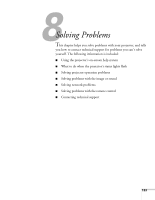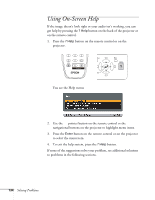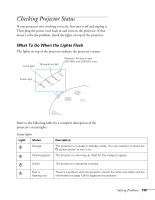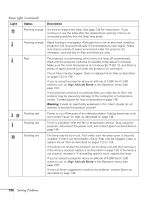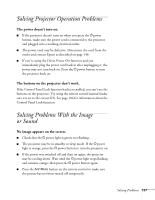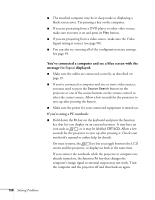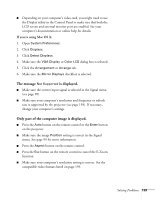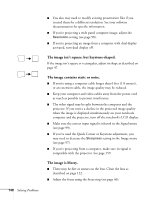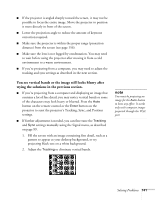Epson PowerLite Pro G5350 User's Guide - Page 136
Solving Problems, Status lights continued, Warning, Light, Status, Description
 |
View all Epson PowerLite Pro G5350 manuals
Add to My Manuals
Save this manual to your list of manuals |
Page 136 highlights
Status lights (continued) Light Status Description Flashing orange It's time to replace the lamp. See page 126 for instructions. If you continue to use the lamp after the replacement warning, there is an increased possibility that the lamp may break. Flashing orange Rapid cooling is in progress. Although this is not an abnormal condition, projection will stop automatically if the temperature rises higher. Make sure there is plenty of space around and under the projector for ventilation, and that the air filter and vents are clear. Red The projector is overheating, which turns the lamp off automatically. Wait until the projector switches to standby mode (about 5 minutes). Make sure the room temperature is not above 95 °F (35 °C), and there is plenty of space around and under the projector for ventilation. The air filter may be clogged. Clean or replace the air filter as described on pages 122 to 126. If you're using the projector above an altitude of 4,900 feet (1,500 meters), turn on High Altitude Mode in the Operation menu (see page 107). If the projector continues to overheat after you clean the air filter, the problem may be caused by damage to the cooling fan or temperature sensor. Contact Epson for help as described on page 146. Warning: Except as specifically explained in this User's Guide, do not attempt to service this product yourself. Flashing red Power is cut off because of an internal problem. Unplug the power cord and contact Epson for help, as described on page 146. Flashing red There is a problem with the fan or temperature sensor. Stop using the projector, disconnect the power cord, and contact Epson as described on page 146. Flashing red The lamp may be burnt out. First make sure the lamp cover is securely installed. If that's not the problem, the air filter may be clogged. Clean or replace the air filter as described on pages 122 to 126. If this does not resolve the problem, let the lamp cool and then remove it. If the lamp is cracked, replace it as described on page 126. If the lamp is not cracked, reinstall it. If reinstalling doesn't work, replace the lamp. If you're using the projector above an altitude of 4,900 feet (1,500 meters), turn on High Altitude Mode in the Operation menu (see page 107). If none of these suggestions resolves the problem, contact Epson as described on page 146. 136 Solving Problems