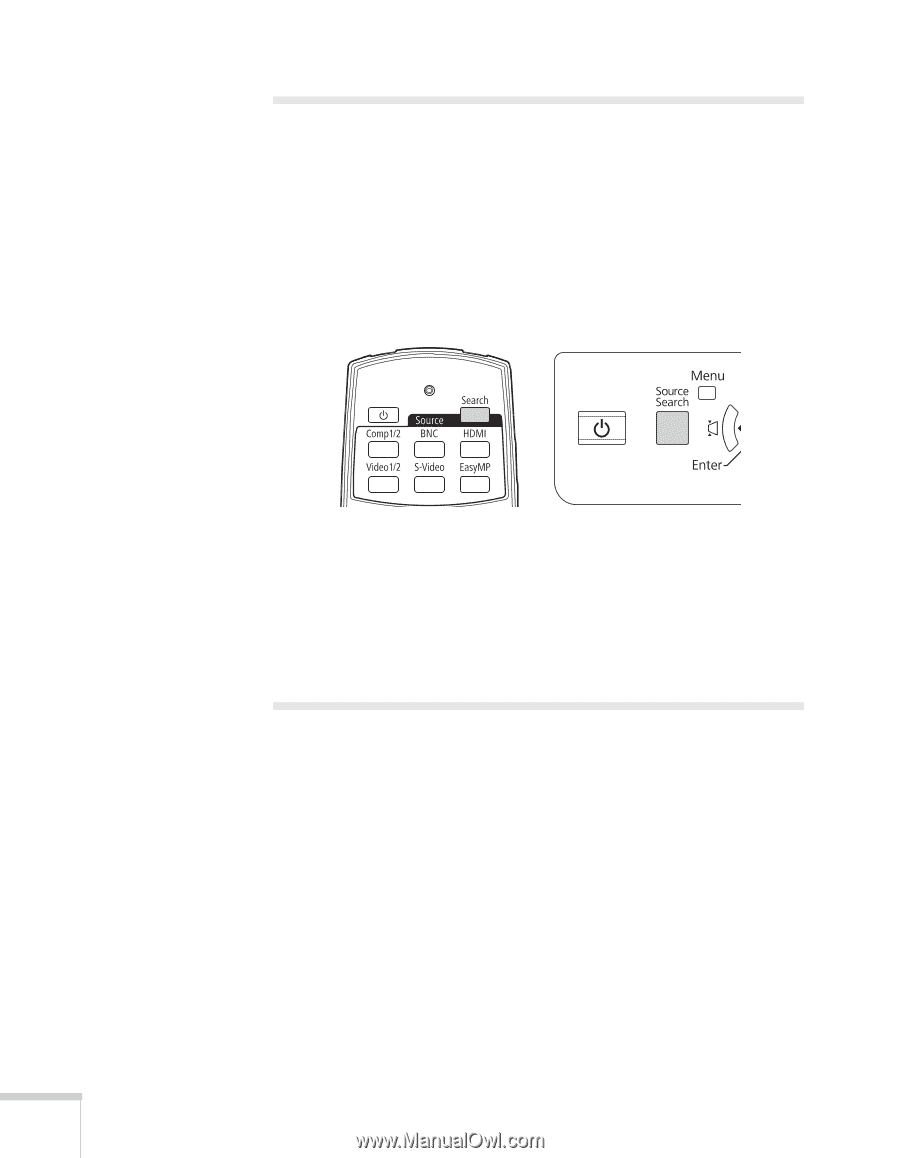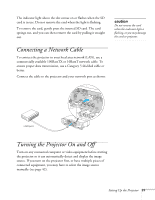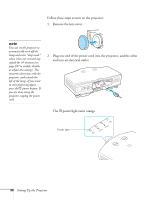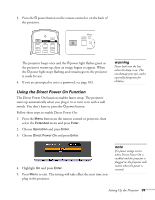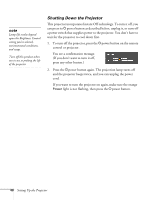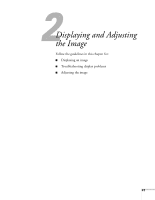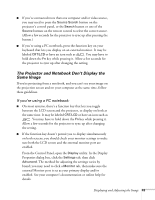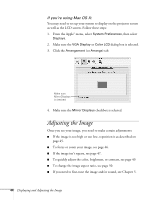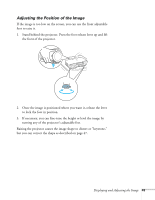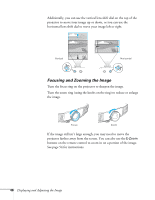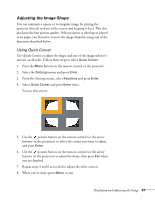Epson PowerLite Pro G5350 User's Guide - Page 42
Displaying an Image, Troubleshooting Display Problems, You Can’t Project an Image
 |
View all Epson PowerLite Pro G5350 manuals
Add to My Manuals
Save this manual to your list of manuals |
Page 42 highlights
Displaying an Image You may need to select the image source if you have multiple video sources connected to the projector (such as a computer or DVD player). Selecting the image source lets you switch between images input from different pieces of connected equipment. If you don't see the image you want, press the Search button or one of the Source buttons on the remote control, or the Source Search button on the projector until you see the image you want to project. You can also use the Source buttons on the remote control to switch between devices connected to the ports identified on each button. Or you can select EasyMP to project wirelessly or from a USB drive or SD card (G5150NL and G5350NL only). Troubleshooting Display Problems Follow these guidelines if you're having trouble displaying an image. You Can't Project an Image If you don't see the image you are trying to project, try the following: ■ Make sure the cables are connected correctly, as described beginning on page 15. ■ Make sure the P power light is green and not flashing and the lens cover is removed. 42 Displaying and Adjusting the Image