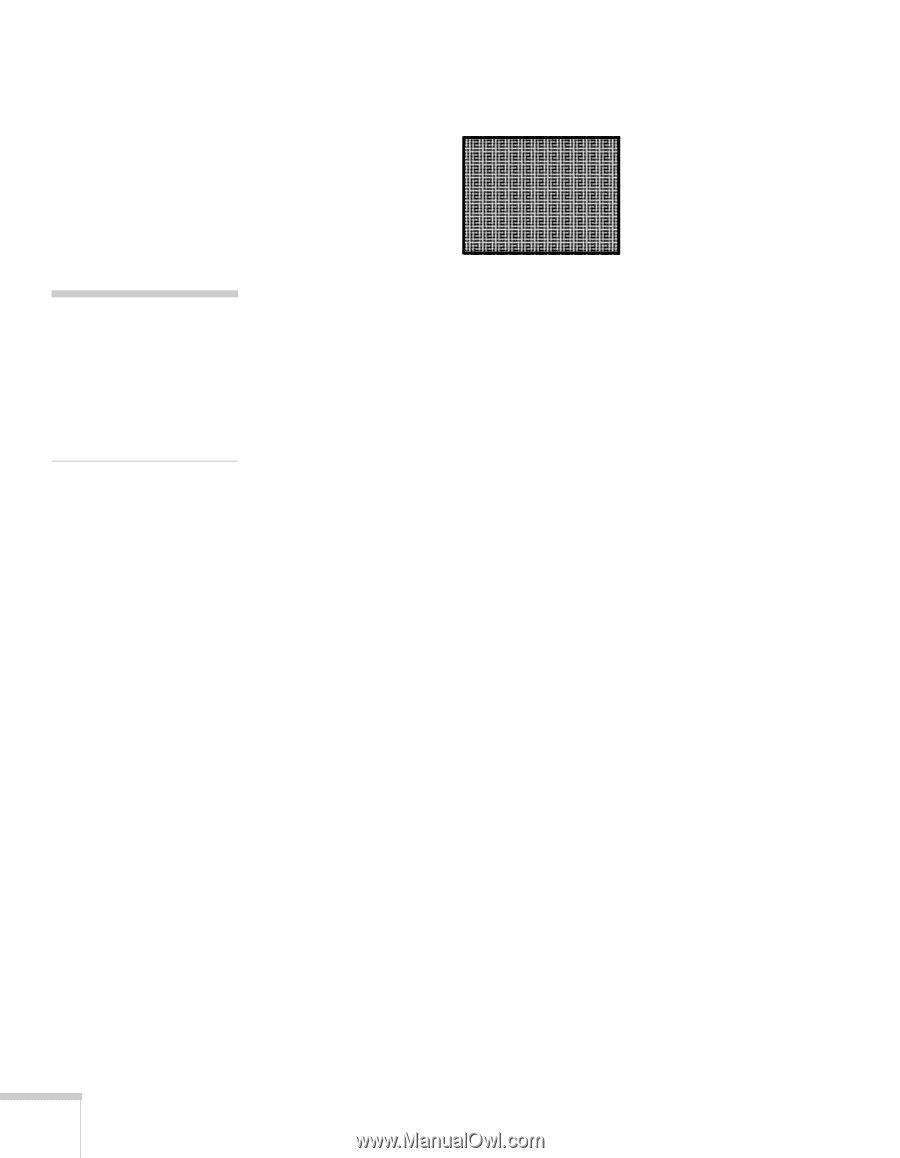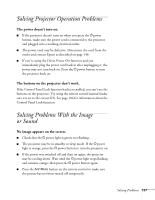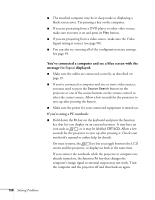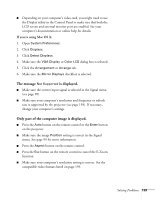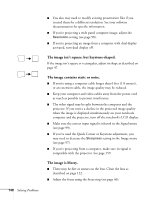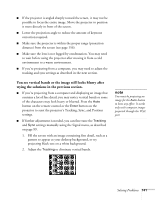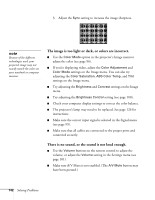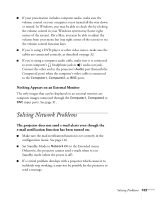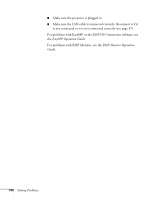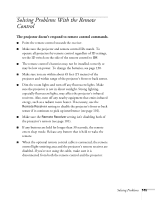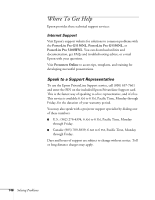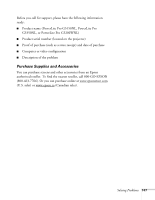Epson PowerLite Pro G5350 User's Guide - Page 142
The image is too light or dark, or colors are incorrect., There is no sound
 |
View all Epson PowerLite Pro G5350 manuals
Add to My Manuals
Save this manual to your list of manuals |
Page 142 highlights
3. Adjust the Sync setting to increase the image sharpness. note Because of the different technologies used, your projected image may not exactly match the colors on your notebook or computer monitor. The image is too light or dark, or colors are incorrect. ■ Use the Color Mode option in the projector's Image menu to adjust the color (see page 96). ■ If you're displaying video, adjust the Color Adjustment and Color Mode settings on the Image menu. You can also try adjusting the Color Saturation, ABS Color Temp, and Tint settings on the Image menu. ■ Try adjusting the Brightness and Contrast settings on the Image menu. ■ Try adjusting the Brightness Control setting (see page 100). ■ Check your computer display settings to correct the color balance. ■ The projector's lamp may need to be replaced. See page 126 for instructions. ■ Make sure the correct input signal is selected in the Signal menu (see page 99). ■ Make sure that all cables are connected to the proper ports and connected securely. There is no sound, or the sound is not loud enough. ■ Use the Volume buttons on the remote control to adjust the volume, or adjust the Volume setting in the Settings menu (see page 101). ■ Make sure A/V Mute is not enabled. (The A/V Mute button may have been pressed.) 142 Solving Problems