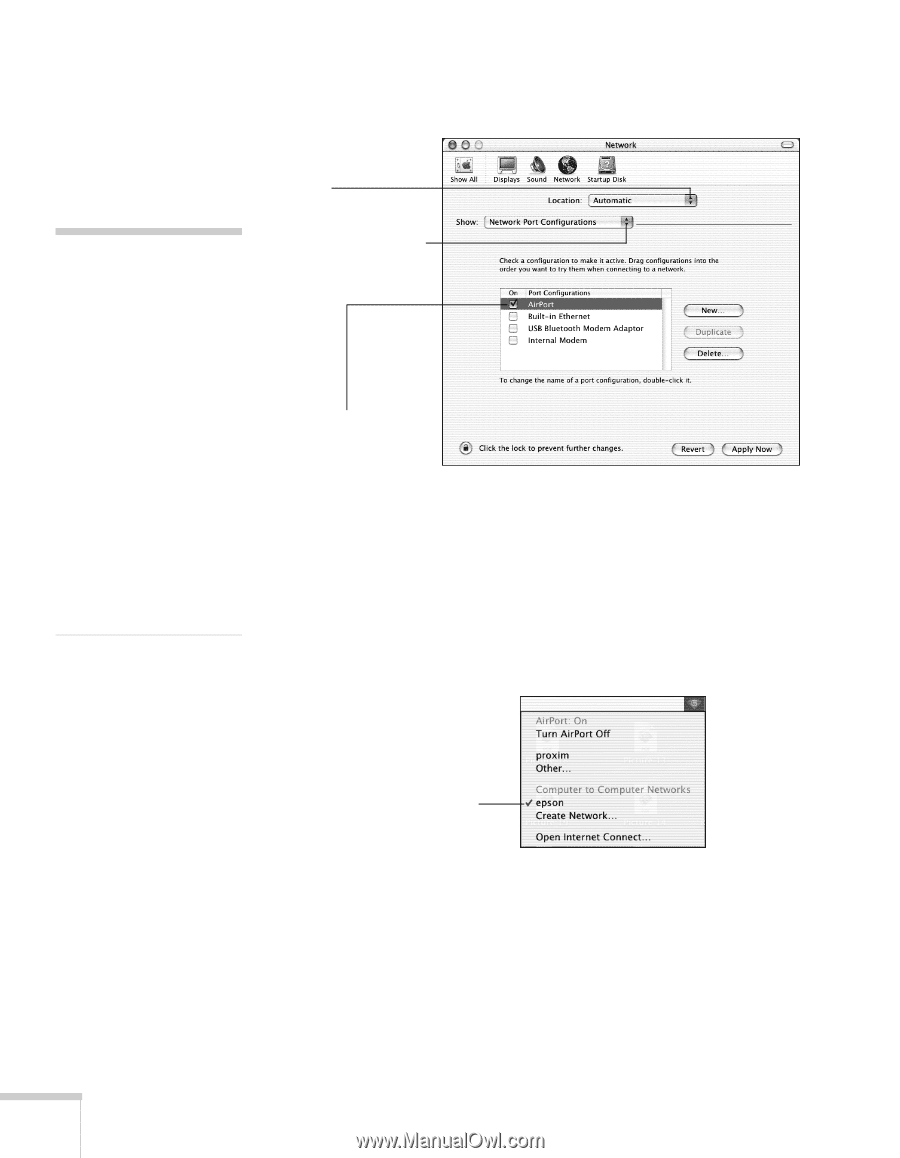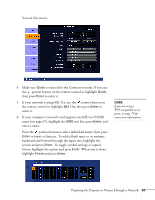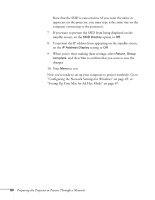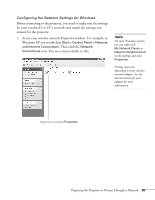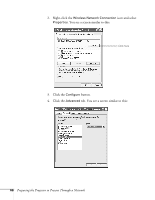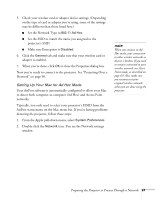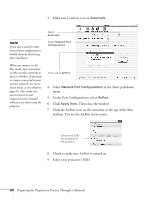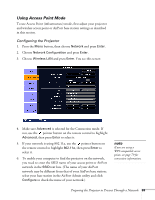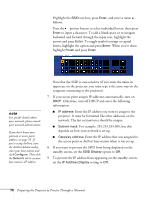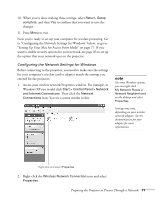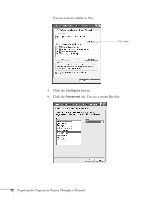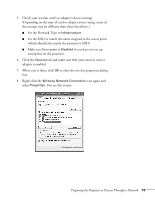Epson PowerLite Pro G5350 User's Guide - Page 68
Under Port Configurations, select, Then close the window.
 |
View all Epson PowerLite Pro G5350 manuals
Add to My Manuals
Save this manual to your list of manuals |
Page 68 highlights
3. Make sure Location is set to Automatic. note If you don't need the other network port configurations, disable them by deselecting their checkboxes. When you connect in Ad Hoc mode, your connection to other wireless networks or devices is broken. If you need to remain connected to your wireless network, use Access Point mode, as described on page 69. Also, make sure you reconnect to your original wireless network when you are done using the projector. Select Automatic Select Network Port Configurations Then select AirPort 4. Select Network Port Configurations in the Show pull-down menu. 5. Under Port Configurations, select AirPort. 6. Click Apply Now. Then close the window. 7. Click the AirPort icon on the menu bar at the top of the Mac desktop. You see the AirPort status menu: Choose the SSID you assigned to the projector 8. Check to make sure AirPort is turned on. 9. Select your projector's SSID. 68 Preparing the Projector to Present Through a Network