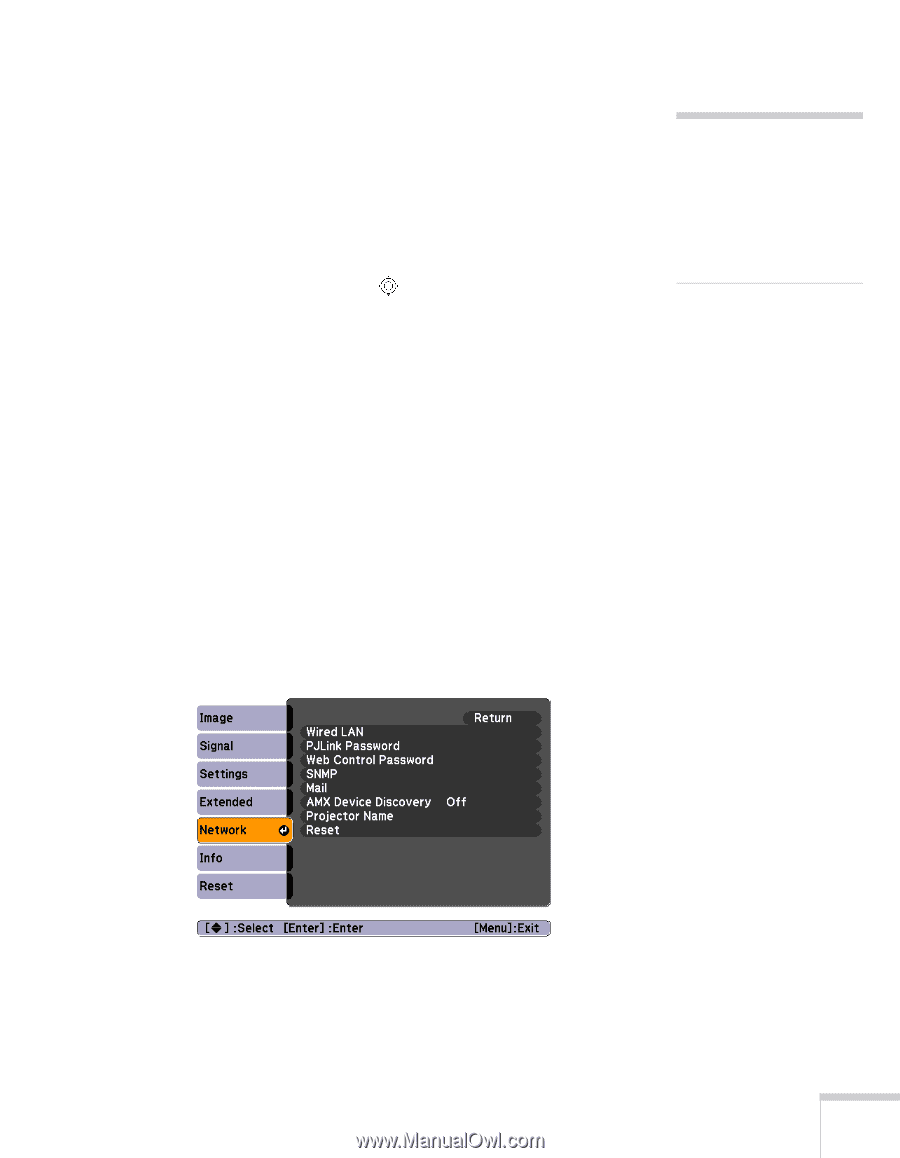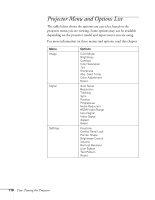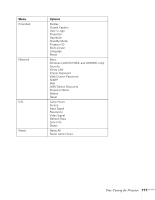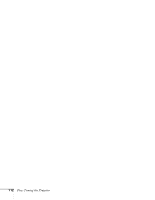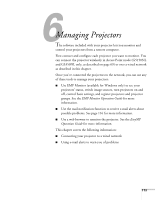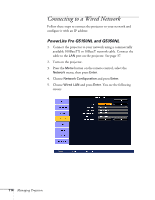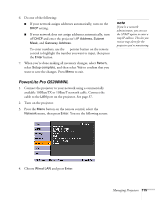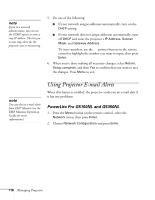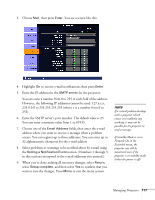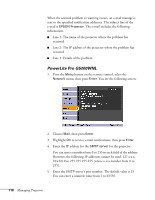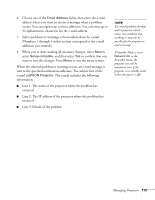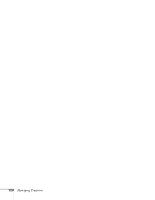Epson PowerLite Pro G5350 User's Guide - Page 115
PowerLite Pro G5200WNL, available 100BaseTX or 10BaseT network cable. Connect
 |
View all Epson PowerLite Pro G5350 manuals
Add to My Manuals
Save this manual to your list of manuals |
Page 115 highlights
6. Do one of the following: ■ If your network assigns addresses automatically, turn on the DHCP setting. ■ If your network does not assign addresses automatically, turn off DHCP and enter the projector's IP Address, Subnet Mask, and Gateway Address. To enter numbers, use the pointer button on the remote control to highlight the number you want to input, then press the Enter button. 7. When you're done making all necessary changes, select Return, select Setup complete, and then select Yes to confirm that you want to save the changes. Press Menu to exit. note If you're a network administrator, you can use the SNMP option to enter a trap IP address. This lets you receive trap alerts for the projectors you're monitoring. PowerLite Pro G5200WNL 1. Connect the projector to your network using a commercially available 100BaseTX or 10BaseT network cable. Connect the cable to the LAN port on the projector. See page 37. 2. Turn on the projector. 3. Press the Menu button on the remote control, select the Network menu, then press Enter. You see the following screen: 4. Choose Wired LAN and press Enter. Managing Projectors 115