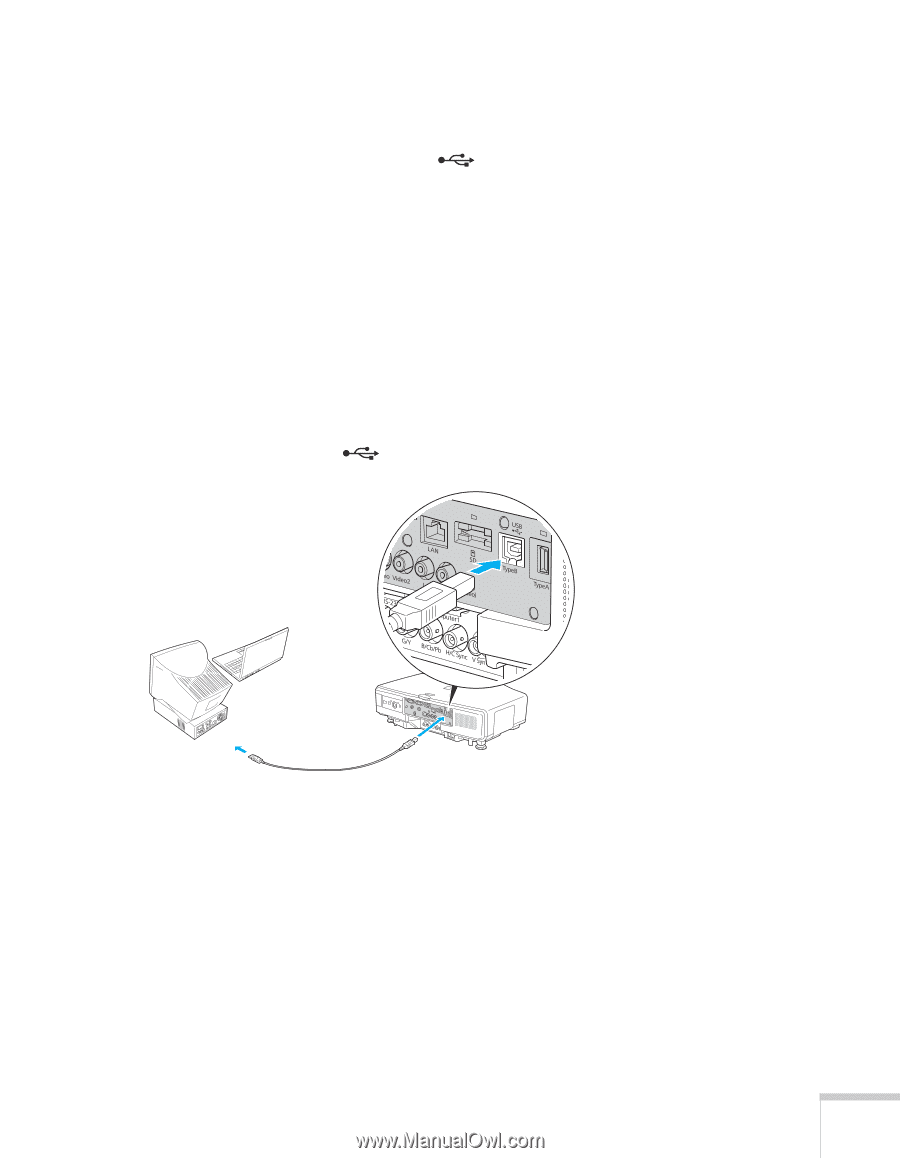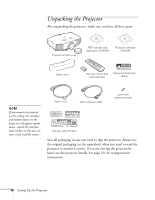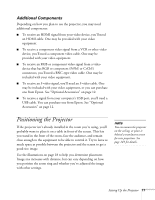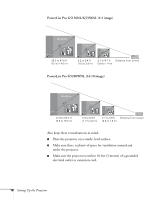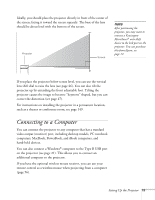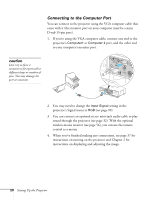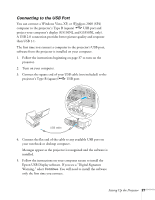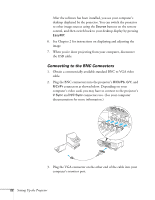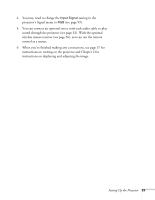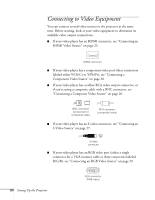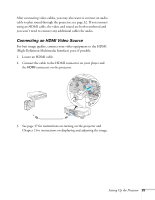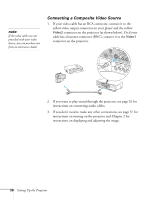Epson PowerLite Pro G5350 User's Guide - Page 21
Connecting to the USB Port, You can connect a Windows Vista, XP, or Windows 2000 SP4
 |
View all Epson PowerLite Pro G5350 manuals
Add to My Manuals
Save this manual to your list of manuals |
Page 21 highlights
Connecting to the USB Port You can connect a Windows Vista, XP, or Windows 2000 (SP4) computer to the projector's Type B (square) USB port and project your computer's display (G5150NL and G5350NL only). A USB 2.0 connection provides better picture quality and response than USB 1.1. The first time you connect a computer to the projector's USB port, software from the projector is installed on your computer. 1. Follow the instructions beginning on page 37 to turn on the projector. 2. Turn on your computer. 3. Connect the square end of your USB cable (not included) to the projector's Type B (square) USB port. USB cable 4. Connect the flat end of the cable to any available USB port on your notebook or desktop computer. Messages appear as the projector is recognized and the software is installed. 5. Follow the instructions on your computer screen to install the Epson USB Display software. If you see a "Digital Signature Warning," select Continue. You will need to install the software only the first time you connect. Setting Up the Projector 21