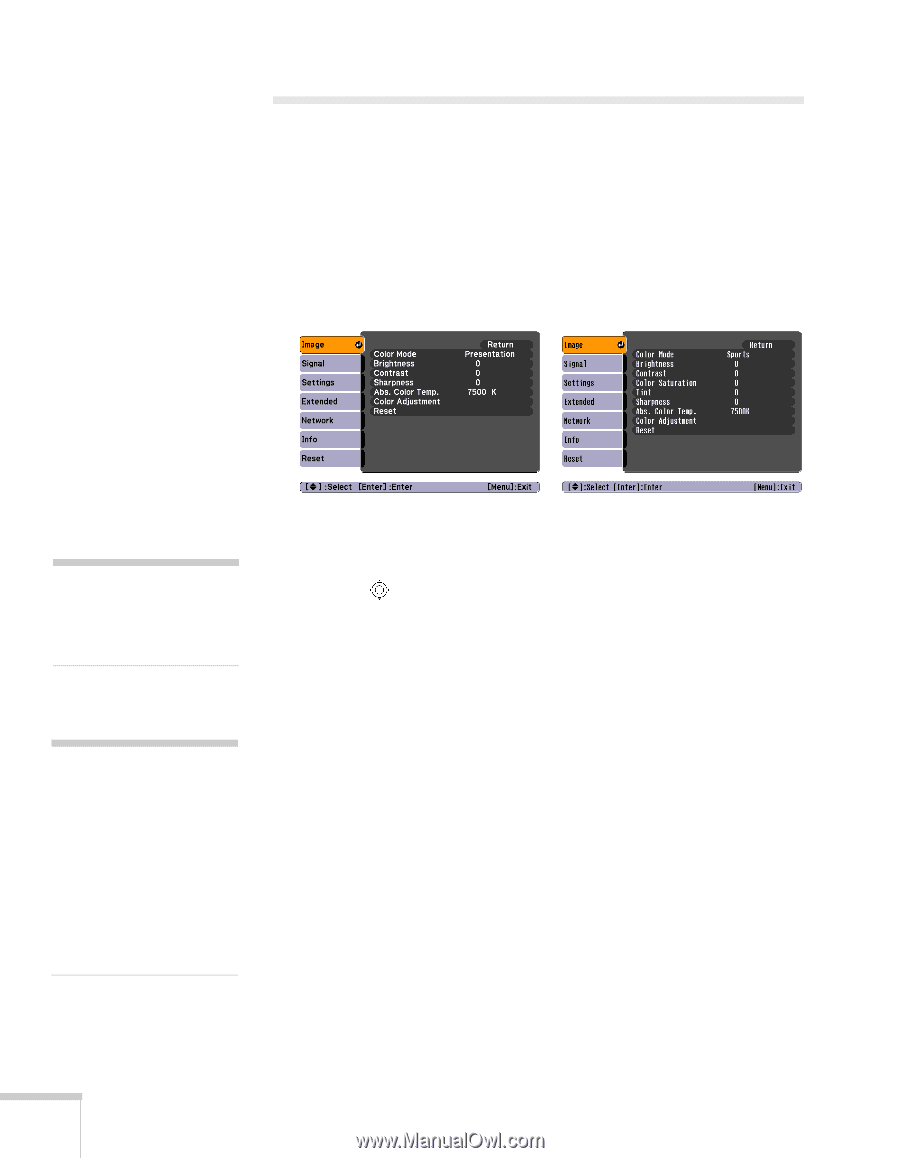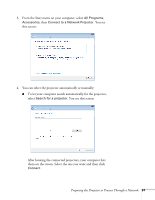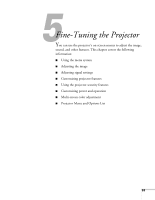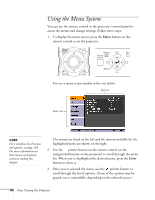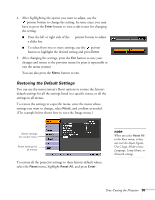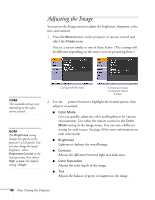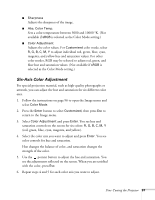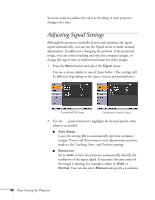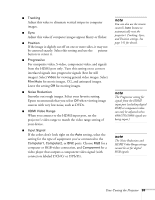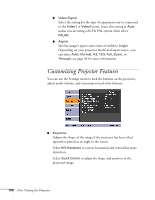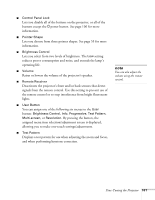Epson PowerLite Pro G5350 User's Guide - Page 96
environments. Use either the remote control or
 |
View all Epson PowerLite Pro G5350 manuals
Add to My Manuals
Save this manual to your list of manuals |
Page 96 highlights
Adjusting the Image You can use the Image menu to adjust the brightness, sharpness, color, tint, and contrast. 1. Press the Menu button on the projector or remote control and select the Image menu. You see a screen similar to one of those below. (The settings will be different depending on the source you are projecting from.) note The available settings vary depending on the input source selected. note The Brightness setting changes the opacity of the projector's LCD panels. You can also change the lamp's brightness. Select Brightness Control in the Settings menu, then choose High or Low (the default setting is High). Computer/RGB Video Component Video/ Composite Video/ S-Video 2. Use the pointer button to highlight the desired option, then adjust it as needed: ■ Color Mode Lets you quickly adjust the color and brightness for various environments. Use either the remote control or the Color Mode setting in the Image menu. You can save a different setting for each source. See page 49 for more information on each color mode. ■ Brightness Lightens or darkens the overall image. ■ Contrast Adjusts the difference between light and dark areas. ■ Color Saturation Adjusts the color depth of the image. ■ Tint Adjusts the balance of green to magenta in the image. 96 Fine-Tuning the Projector