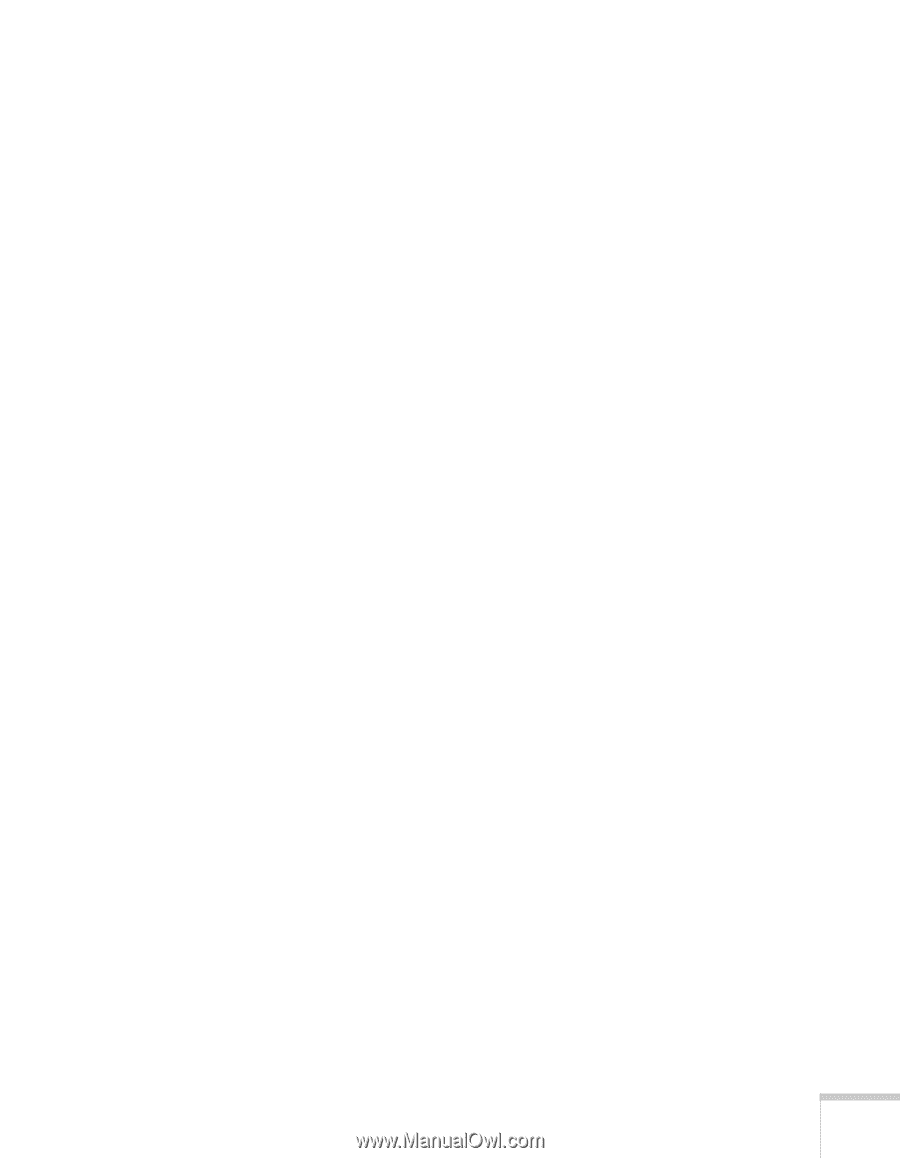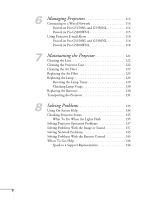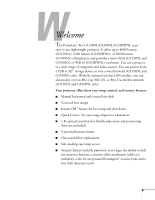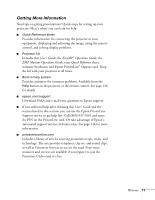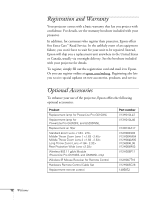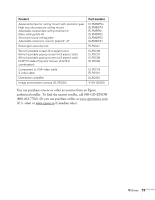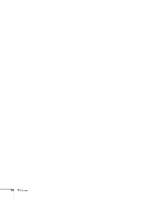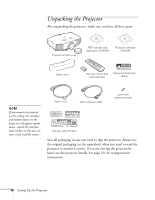Epson PowerLite Pro G5350 User's Guide - Page 11
Getting More Information, Welcome, User's Guide, EasyMP, Operation Guide, EMP Monitor Operation Guide
 |
View all Epson PowerLite Pro G5350 manuals
Add to My Manuals
Save this manual to your list of manuals |
Page 11 highlights
Getting More Information Need tips on giving presentations? Quick steps for setting up your projector? Here's where you can look for help: ■ Quick Reference sheet Provides information for connecting the projector to your equipment, displaying and adjusting the image, using the remote control, and solving display problems. ■ Projector kit Includes this User's Guide, the EasyMP® Operation Guide, the EMP Monitor Operation Guide, your Quick Reference sheet, warranty brochures, and Epson PrivateLine® Support card. Keep the kit with your projector at all times. ■ Built-in help system Provides assistance for common problems. Available from the Help button on the projector or the remote control. See page 134 for details. ■ epson.com/support Download FAQs and e-mail your questions to Epson support. ■ If you still need help after checking this User's Guide and the sources listed in this section, you can use the Epson PrivateLine Support service to get help fast. Call (800) 637-7661 and enter the PIN on the PrivateLine card. Or take advantage of Epson's automated support services 24 hours a day. See page 146 for more information. ■ presentersonline.com Includes a library of articles covering presentation tips, tricks, and technology. The site provides templates, clip art, and sound clips, as well as Presenters Services to use on the road. Even more resources and services are available if you register to join the Presenters Club-and it's free. Welcome 11