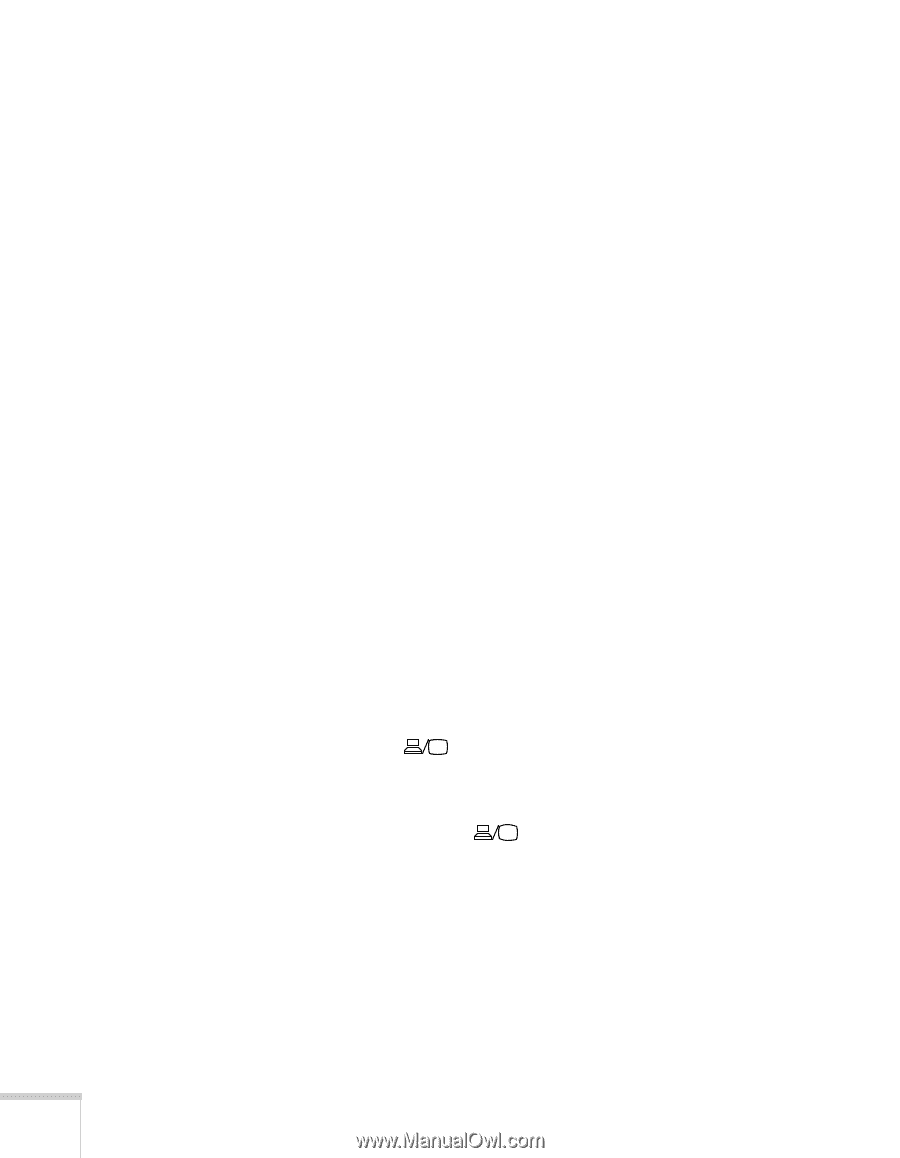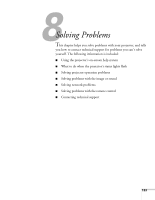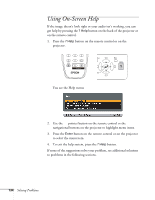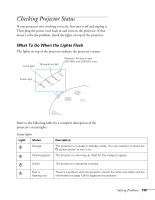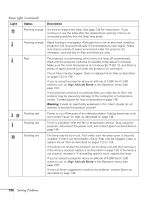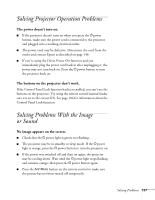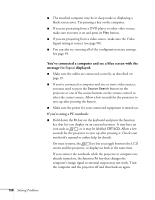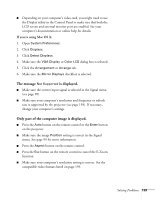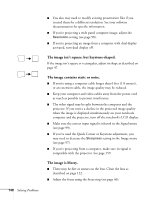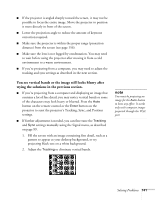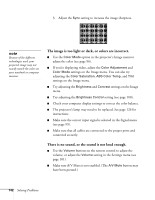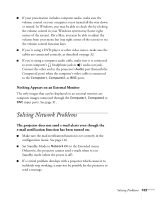Epson PowerLite Pro G5350 User's Guide - Page 138
You've connected a computer and see a blue screen with the, message, displayed
 |
View all Epson PowerLite Pro G5350 manuals
Add to My Manuals
Save this manual to your list of manuals |
Page 138 highlights
■ The attached computer may be in sleep mode or displaying a black screen saver. Try pressing a key on the computer. ■ If you are projecting from a DVD player or other video source, make sure you turn it on and press its Play button. ■ If you are projecting from a video source, make sure the Video Signal setting is correct (see page 98). ■ You can also try resetting all of the configuration menu settings. See page 95. You've connected a computer and see a blue screen with the message No Signal displayed. ■ Make sure the cables are connected correctly, as described on page 19. ■ If you've connected a computer and one or more video sources, you may need to press the Source Search button on the projector or one of the source buttons on the remote control to select the correct source. Allow a few seconds for the projector to sync up after pressing the button. ■ Make sure the power for your connected equipment is turned on. If you're using a PC notebook: ■ Hold down the Fn key on the keyboard and press the function key that lets you display on an external monitor. It may have an icon such as , or it may be labelled CRT/LCD. Allow a few seconds for the projector to sync up after pressing it. Check your notebook's manual or online help for details. On most systems, the key lets you toggle between the LCD screen and the projector, or display on both at the same time. If you connect the notebook while the projector or computer are already turned on, the function Fn key that changes the computer's image signal to external output may not work. Turn the computer and the projector off and then back on again. 138 Solving Problems