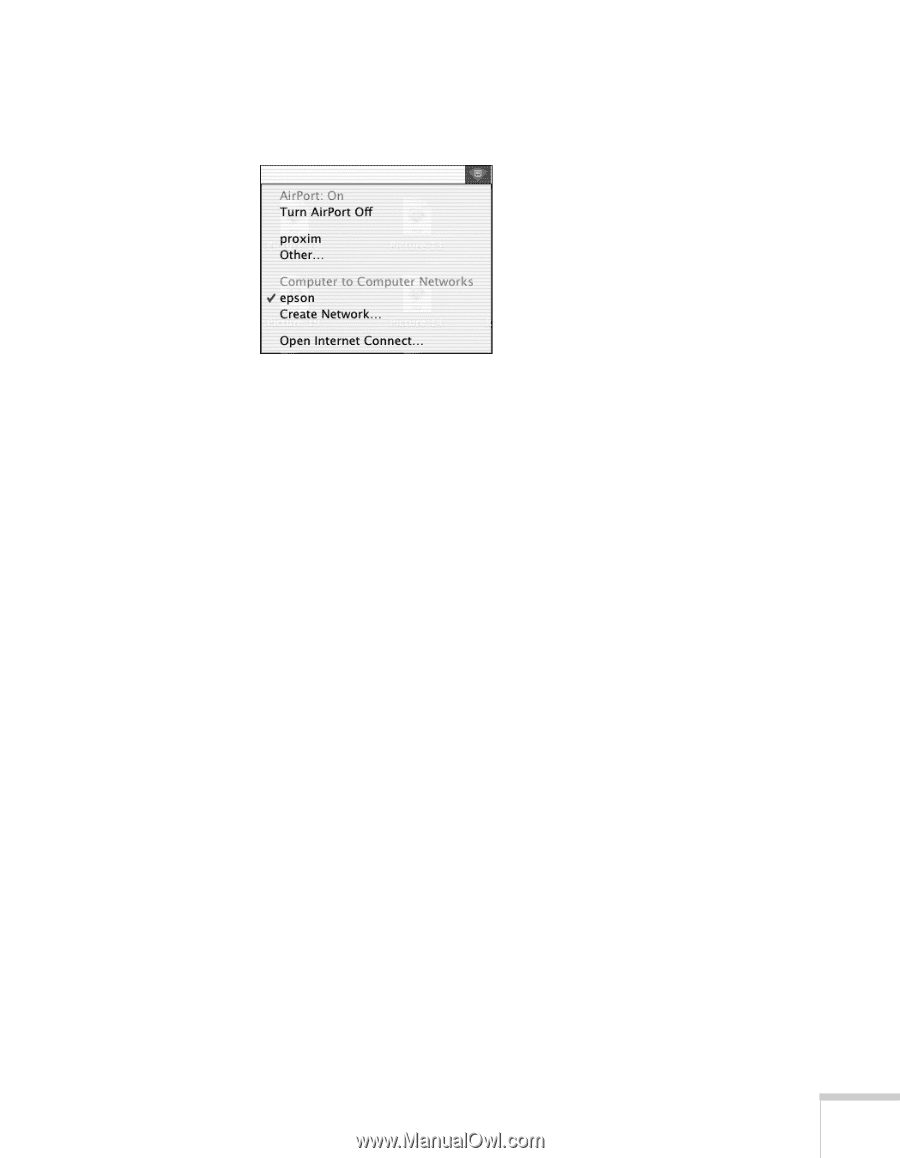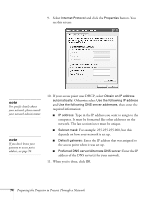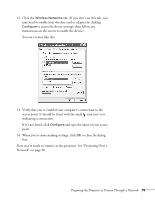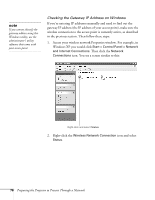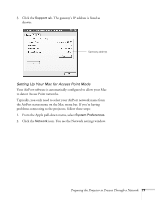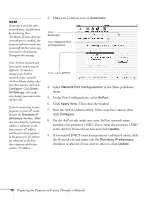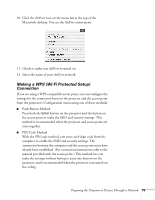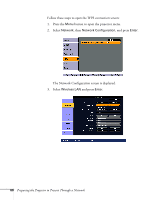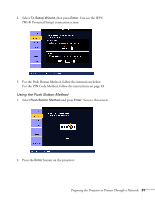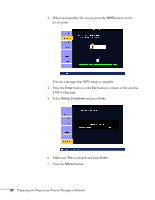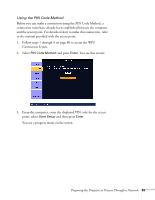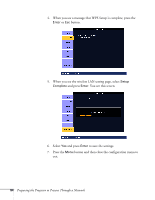Epson PowerLite Pro G5350 User's Guide - Page 79
Making a WPS (Wi-Fi Protected Setup) Connection, Push Button Method
 |
View all Epson PowerLite Pro G5350 manuals
Add to My Manuals
Save this manual to your list of manuals |
Page 79 highlights
10. Click the AirPort icon on the menu bar at the top of the Macintosh desktop. You see the AirPort status menu: 11. Check to make sure AirPort is turned on. 12. Select the name of your AirPort network. Making a WPS (Wi-Fi Protected Setup) Connection If you are using a WPS-compatible access point, you can configure the settings for the connection between the projector and the access point from the projector's Configuration menu using one of these methods: ■ Push Button Method Press both the Enter button on the projector and the button on the access point to make the SSID and security settings. This method is recommended when the projector and access point are close together. ■ PIN Code Method With the PIN code method, you enter an 8-digit code from the computer to enable the SSID and security settings. The connection between the computer and the access point must have already been established. (For connection instructions, refer to the manual provided with the access point.) This method lets you make the settings without having to press any buttons on the projector, and is recommended when the projector is mounted on the ceiling. Preparing the Projector to Present Through a Network 79