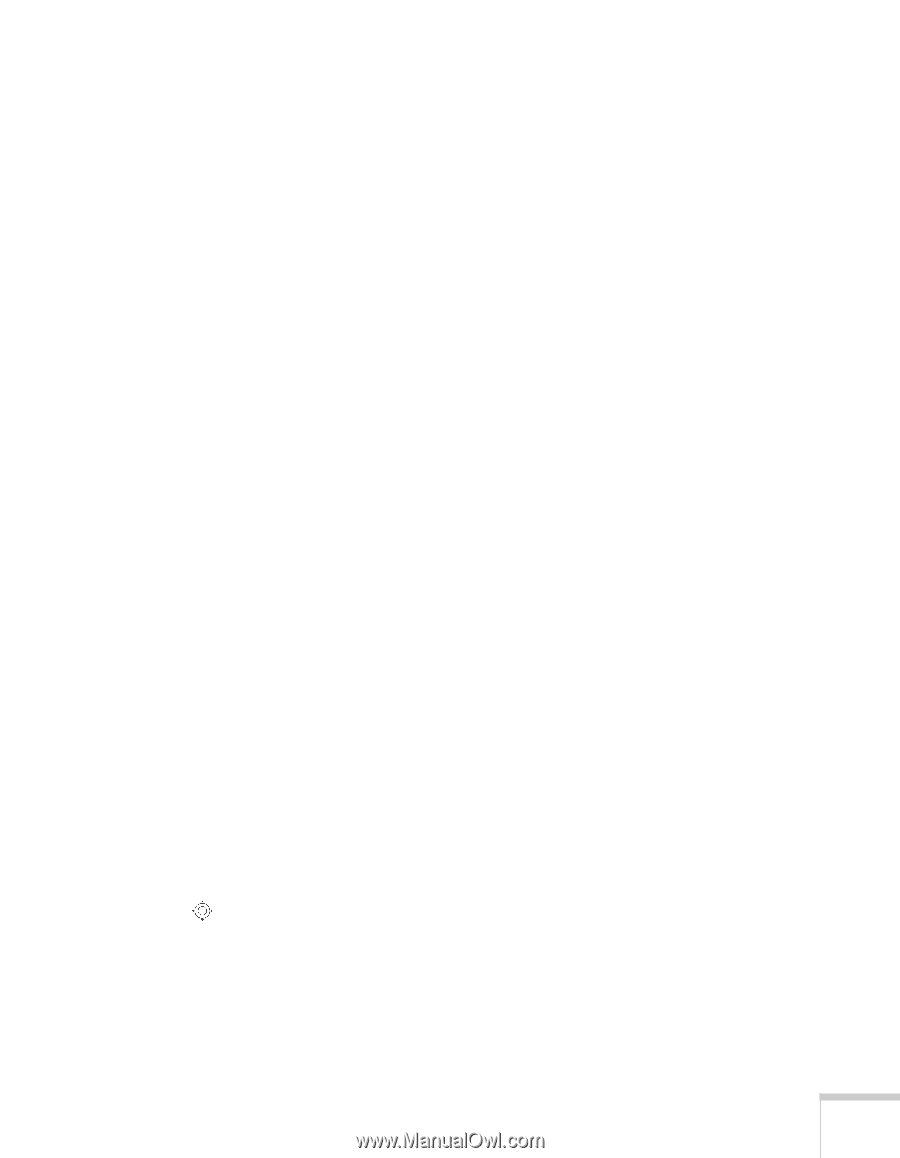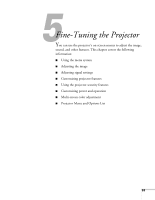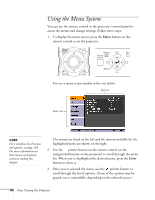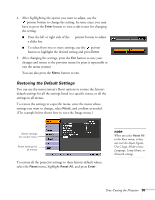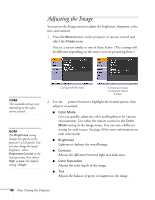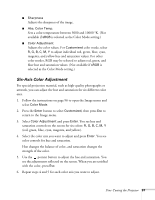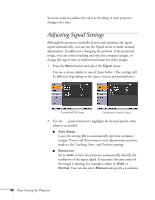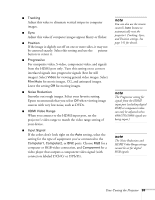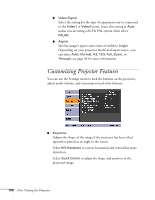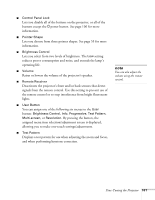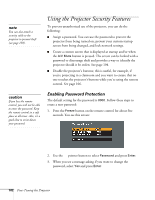Epson PowerLite Pro G5350 User's Guide - Page 97
Six-Axis Color Adjustment, button to select
 |
View all Epson PowerLite Pro G5350 manuals
Add to My Manuals
Save this manual to your list of manuals |
Page 97 highlights
■ Sharpness Adjusts the sharpness of the image. ■ Abs. Color Temp. Sets a color temperature between 5000 and 10000 °K. (Not available if sRGB is selected as the Color Mode setting.) ■ Color Adjustment Adjusts the color values. For Customized color mode, select R, G, B, C, M, Y to adjust individual red, green, blue, cyan, magenta, and yellow hue and saturation values. For other color modes, RGB may be selected to adjust red, green, and blue hue and saturation values. (Not available if sRGB is selected as the Color Mode setting.) Six-Axis Color Adjustment For special projection material, such as high-quality photographs or artwork, you can adjust the hue and saturation for six different color axes. 1. Follow the instructions on page 96 to open the Image menu and select Color Mode. 2. Press the Enter button to select Customized, then press Esc to return to the Image menu. 3. Select Color Adjustment and press Enter. You see hue and saturation controls on the screen for six colors: R, G, B, C, M, Y (red, green, blue, cyan, magenta, and yellow). 4. Select the color axis you want to adjust and press Enter. You see color controls for hue and saturation. Hue changes the balance of color, and saturation changes the strength of the color. 5. Use the pointer button to adjust the hue and saturation. You see the adjustments reflected on the screen. When you are satisfied with the color, press Esc. 6. Repeat steps 4 and 5 for each color axis you want to adjust. Fine-Tuning the Projector 97