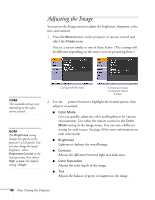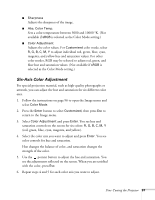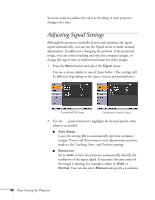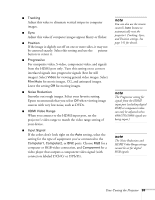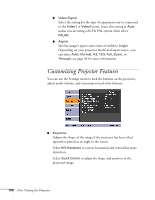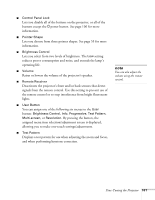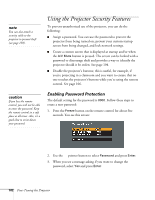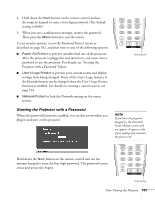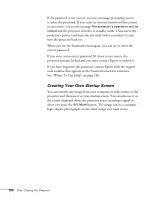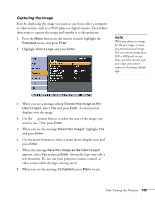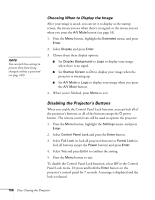Epson PowerLite Pro G5350 User's Guide - Page 101
Pnote, You can assign one of the following six menus to
 |
View all Epson PowerLite Pro G5350 manuals
Add to My Manuals
Save this manual to your list of manuals |
Page 101 highlights
■ Control Panel Lock Lets you disable all of the buttons on the projector, or all of the buttons except the Ppower button. See page 106 for more information. ■ Pointer Shape Lets you choose from three pointer shapes. See page 55 for more information. ■ Brightness Control Lets you select from two levels of brightness. The Low setting reduces power consumption and noise, and extends the lamp's operating life. ■ Volume Raises or lowers the volume of the projector's speaker. ■ Remote Receiver Deactivates the projector's front and/or back sensors that detect signals from the remote control. Use this setting to prevent use of the remote control or to stop interference from bright fluorescent lights. ■ User Button You can assign one of the following six menus to the User button: Brightness Control, Info, Progressive, Test Pattern, Multi-screen, or Resolution. By pressing the button, the assigned menu item selection/adjustment screen is displayed, allowing you to make one-touch settings/adjustments. ■ Test Pattern Displays a test pattern for use when adjusting the zoom and focus, and when performing keystone correction. note You can also adjust the volume using the remote control. Fine-Tuning the Projector 101