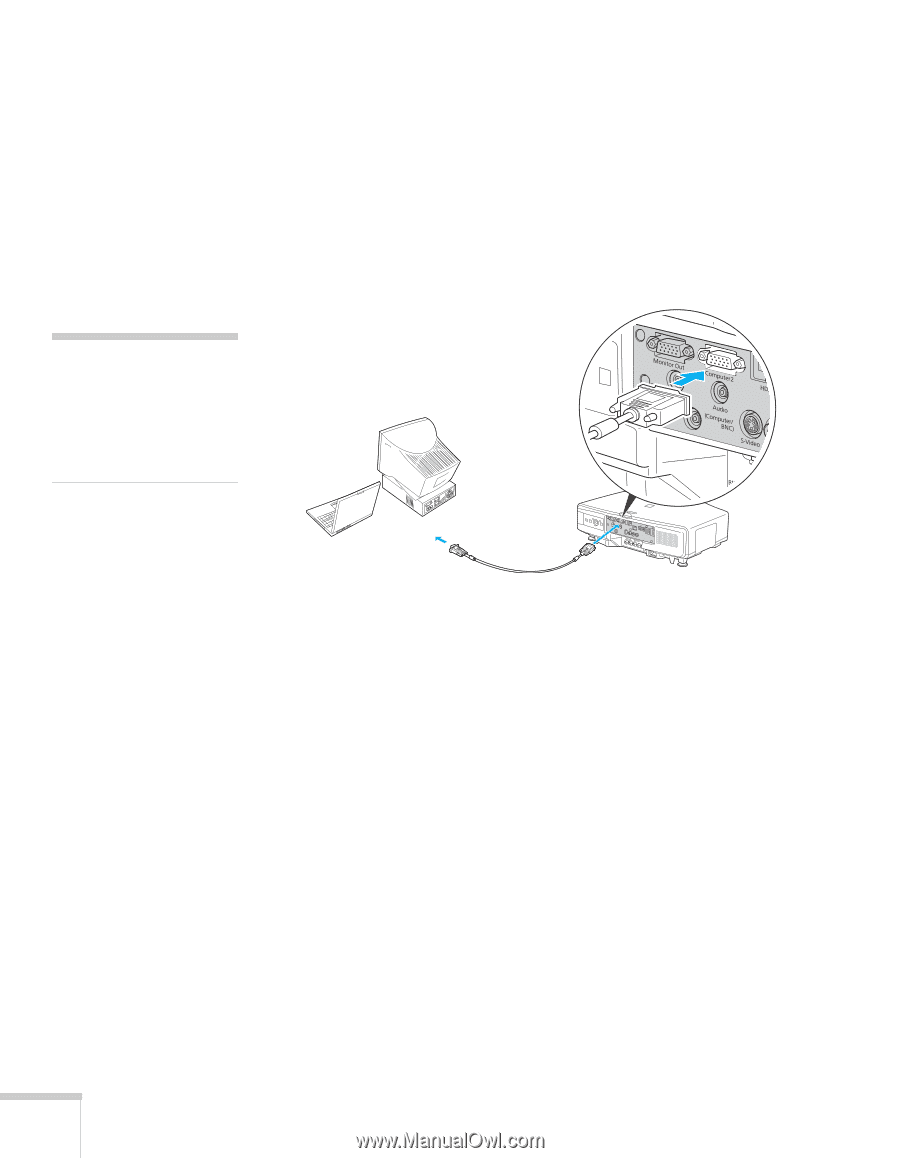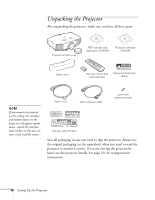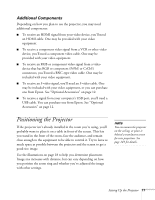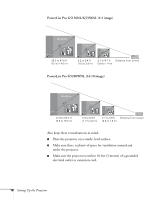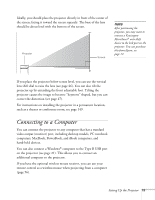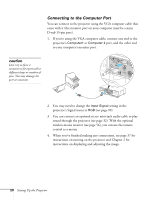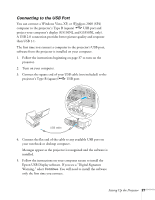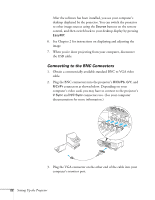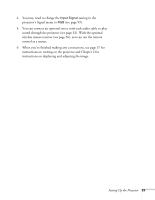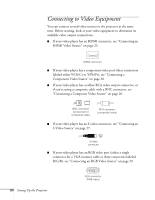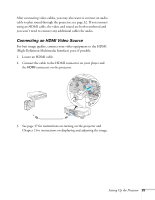Epson PowerLite Pro G5350 User's Guide - Page 20
Connecting to the Computer Port, caution
 |
View all Epson PowerLite Pro G5350 manuals
Add to My Manuals
Save this manual to your list of manuals |
Page 20 highlights
Connecting to the Computer Port You can connect to the projector using the VGA computer cable that came with it (the monitor port on your computer must be a mini D-sub 15-pin port). 1. If you're using the VGA computer cable, connect one end to the projector's Computer1 or Computer 2 port, and the other end to your computer's monitor port. caution Don't try to force a connector to fit a port with a different shape or number of pins. You may damage the port or connector. 2. You may need to change the Input Signal setting in the projector's Signal menu to RGB (see page 99). 3. You can connect an optional stereo mini-jack audio cable to play sound through the projector (see page 32). With the optional wireless mouse receiver (see page 56), you can use the remote control as a mouse. 4. When you've finished making any connections, see page 37 for instructions on turning on the projector and Chapter 2 for instructions on displaying and adjusting the image. 20 Setting Up the Projector