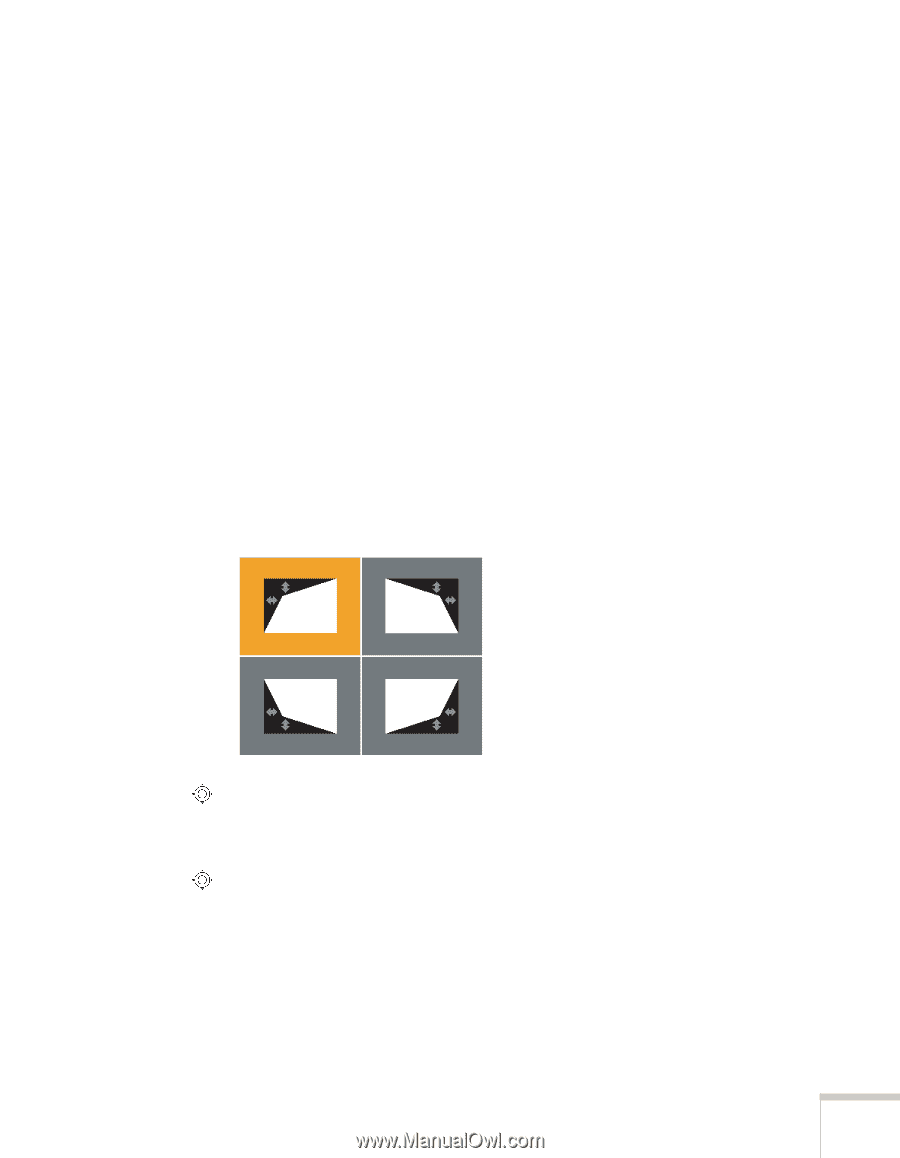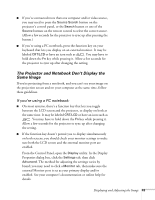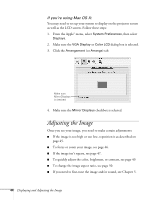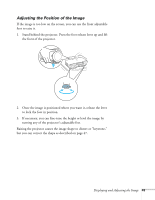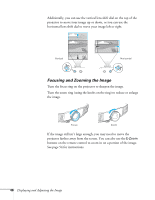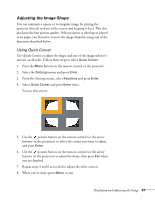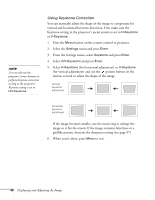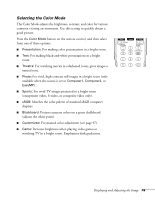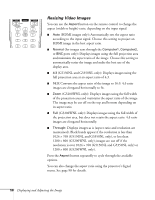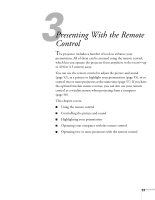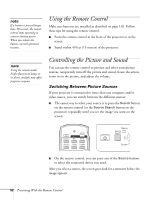Epson PowerLite Pro G5350 User's Guide - Page 47
Adjusting the Image Shape, Using Quick Corner
 |
View all Epson PowerLite Pro G5350 manuals
Add to My Manuals
Save this manual to your list of manuals |
Page 47 highlights
Adjusting the Image Shape You can maintain a square or rectangular image by placing the projector directly in front of the screen and keeping it level. This also produces the best picture quality. If the projector is tilted up or placed at an angle, you'll need to correct the image shape by using one of the functions described below. Using Quick Corner Use Quick Corner to adjust the shape and size of the image when it's uneven on all sides. Follow these steps to select Quick Corner: 1. Press the Menu button on the remote control or the projector. 2. Select the Settings menu and press Enter. 3. From the Settings menu, select Keystone and press Enter. 4. Select Quick Corner and press Enter twice. You see this screen: 5. Use the pointer button on the remote control (or the arrow buttons on the projector) to select the corner you want to adjust, and press Enter. 6. Use the pointer button on the remote control (or the arrow buttons on the projector) to adjust the shape, then press Esc when you are finished. 7. Repeat steps 5 and 6 as needed to adjust the other corners. 8. When you're done, press Menu to exit. Displaying and Adjusting the Image 47