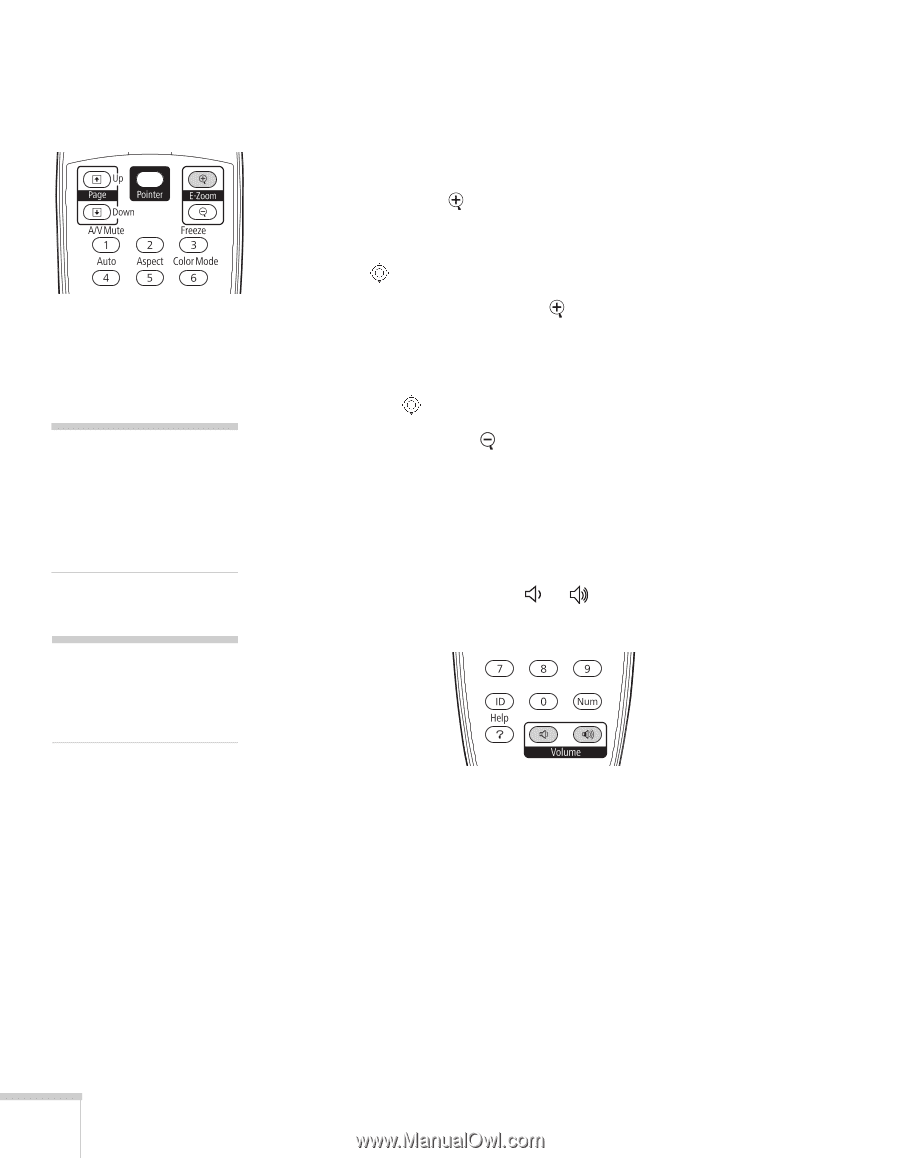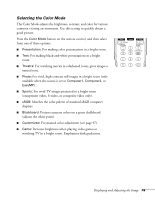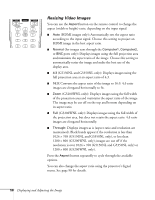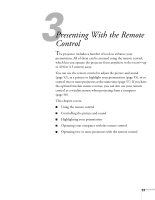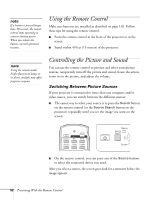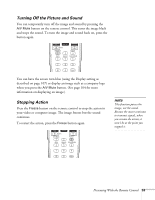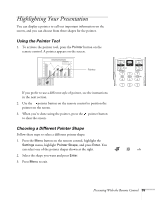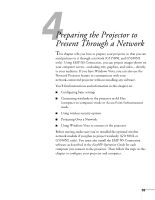Epson PowerLite Pro G5350 User's Guide - Page 54
Zooming Part of Your Image, Controlling the Volume
 |
View all Epson PowerLite Pro G5350 manuals
Add to My Manuals
Save this manual to your list of manuals |
Page 54 highlights
note You cannot use the Progressive or Noise Reduction features (see page 98) while you are using E-Zoom. note To temporarily shut off the sound and picture, press the A/V Mute button. Zooming Part of Your Image You can zoom in on a portion of the image using the E-Zoom buttons on the remote control. 1. Press the E-Zoom button on the remote control. You see a crosshair indicating the center of the zoom-in area. 2. Use the pointer button to position the crosshair. 3. Continue pressing the E-Zoom button to enlarge the selected area up to 4 times. 4. While the image is enlarged, you can: ■ Use the pointer button to move around the screen. ■ Press the E-Zoom button to zoom out. 5. When done, press the ESC button to return the image to its original size. Controlling the Volume To change the volume, press the or control. button on the remote You can also adjust the volume using the projector's menu system. See page 101. 54 Presenting With the Remote Control