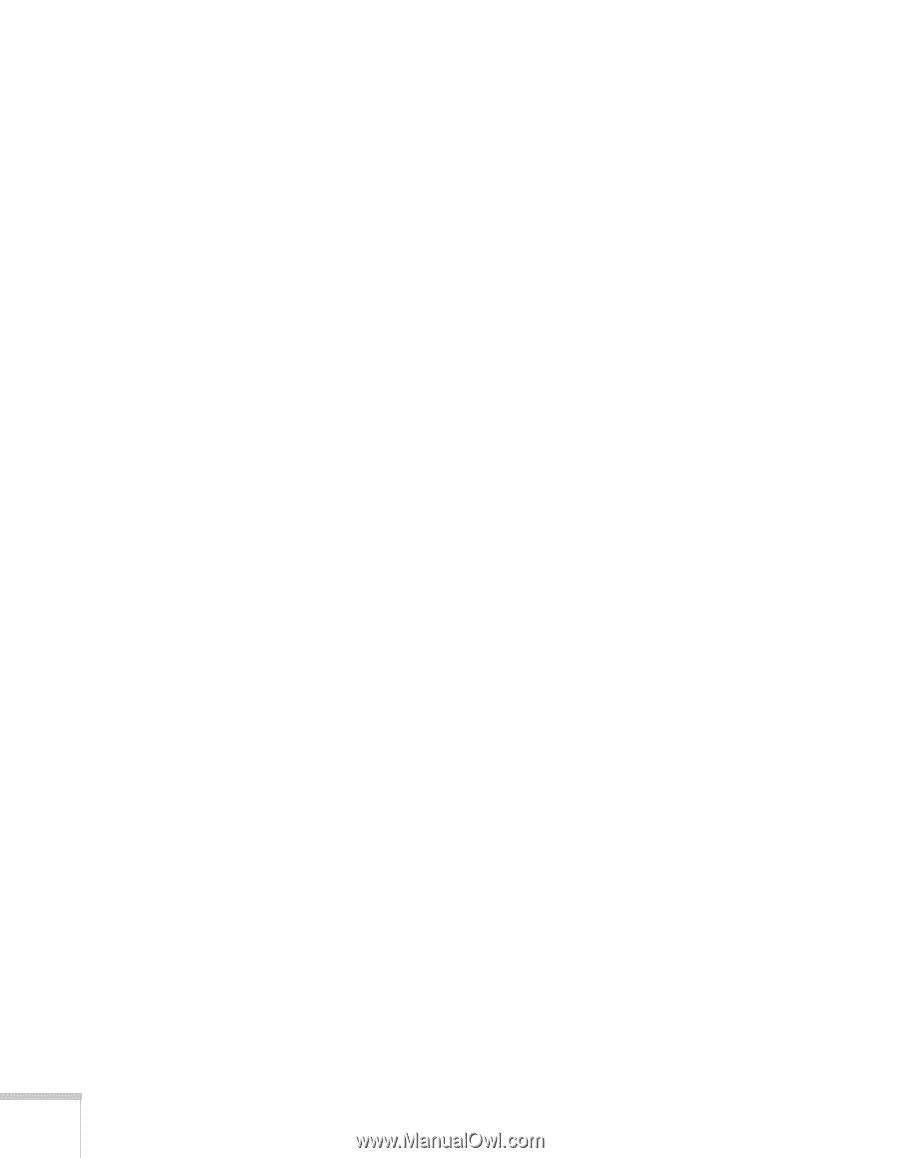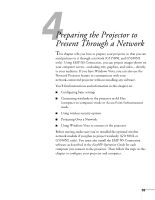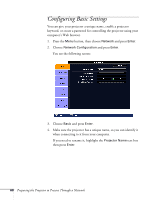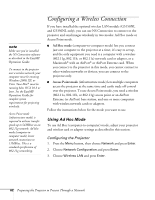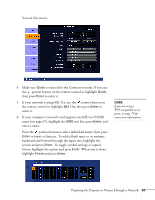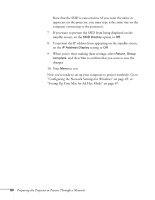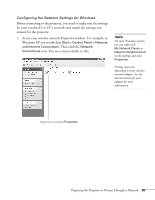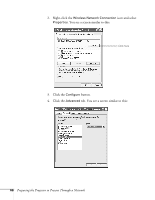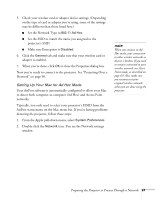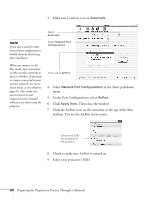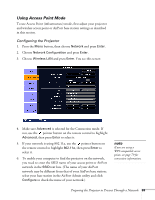Epson PowerLite Pro G5350 User's Guide - Page 64
Setting Up Your Mac for Ad Hoc Mode on When you're done making these settings, select
 |
View all Epson PowerLite Pro G5350 manuals
Add to My Manuals
Save this manual to your list of manuals |
Page 64 highlights
Note that the SSID is case-sensitive (if you enter the name in uppercase on the projector, you must type it the same way on the computer connecting to the projector). 7. If you want to prevent the SSID from being displayed on the standby screen, set the SSID Display option to Off. 8. To prevent the IP address from appearing on the standby screen, set the IP Address Display setting to Off. 9. When you're done making these settings, select Return, Setup complete, and then Yes to confirm that you want to save the changes. 10. Press Menu to exit. Now you're ready to set up your computer to project wirelessly. Go to "Configuring the Network Settings for Windows" on page 65, or "Setting Up Your Mac for Ad Hoc Mode" on page 67. 64 Preparing the Projector to Present Through a Network