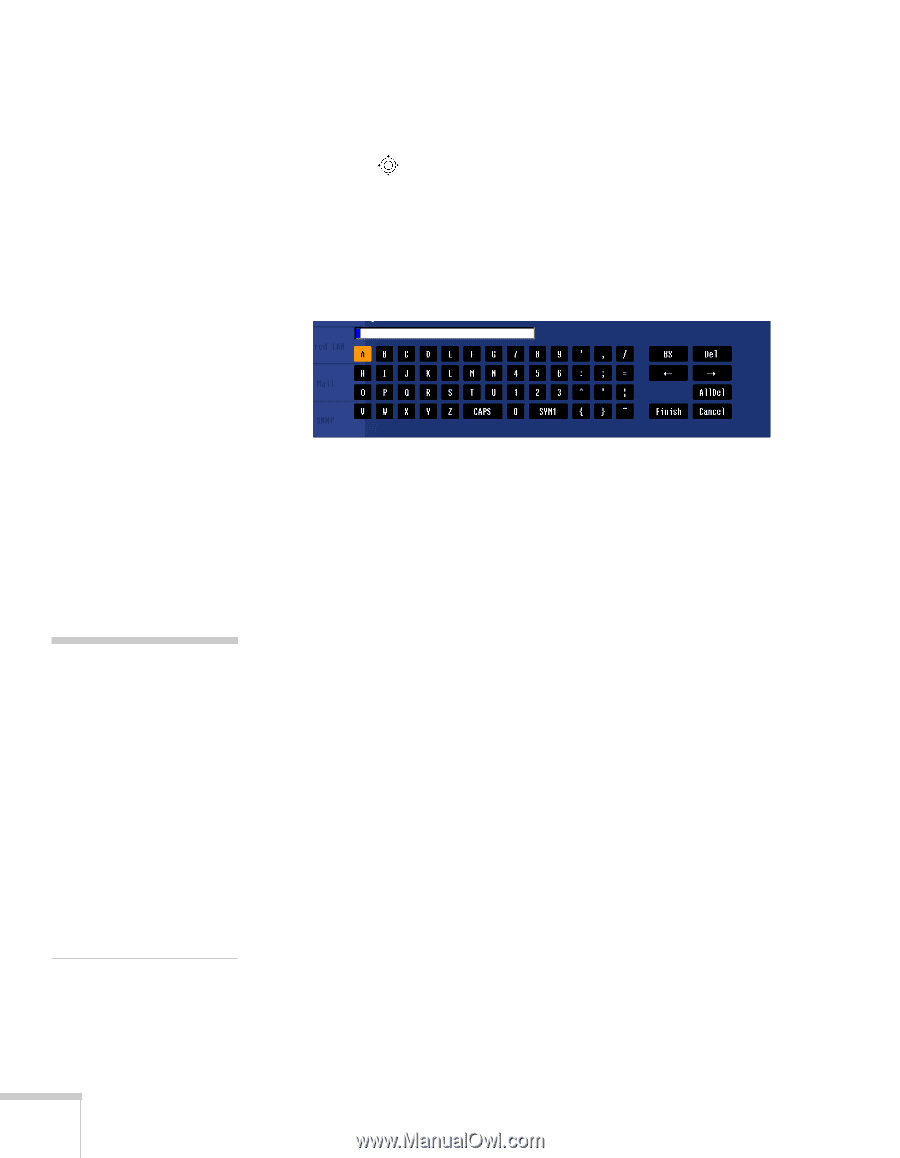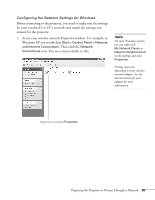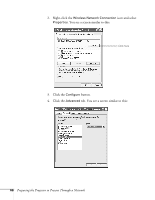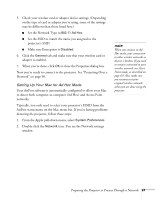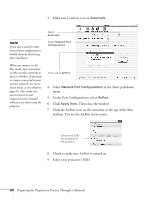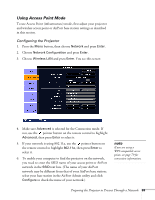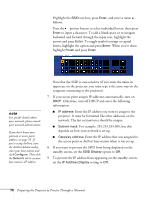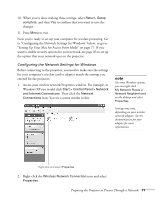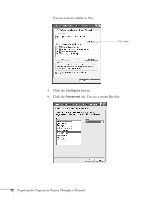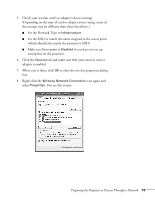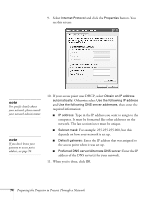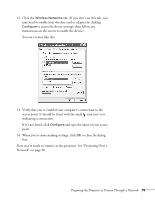Epson PowerLite Pro G5350 User's Guide - Page 70
Enter the IP address you want to assign to
 |
View all Epson PowerLite Pro G5350 manuals
Add to My Manuals
Save this manual to your list of manuals |
Page 70 highlights
Highlight the SSID text box, press Enter, and enter a name as follows: Press the pointer button to select individual letters; then press Enter to input a character. To add a blank space or to navigate backward and forward through the input text, highlight the arrows and press Enter. To toggle symbol settings or capital letters, highlight the option and press Enter. When you're done, highlight Finish and press Enter. note For specific details about your network, please consult your network administrator. If you don't know your gateway or access point address, see page 76. If you're using AirPort, start the AirPort Admin utility, select your base station and click Configure. Then click the Network tab to see your base station's IP address. Note that the SSID is case-sensitive (if you enter the name in uppercase on the projector, you must type it the same way on the computer connecting to the projector). 7. If your access point assigns IP addresses automatically, turn on DHCP. Otherwise, turn off DHCP and enter the following information: ■ IP address: Enter the IP address you want to assign to the projector. It must be formatted like other addresses on the network. The last section/octet should be unique. ■ Subnet mask: For example: 255.255.255.000, but this depends on how your network is set up. ■ Gateway address: Enter the IP address that was assigned to the access point or AirPort base station when it was set up. 8. If you want to prevent the SSID from being displayed on the standby screen, set the SSID Display option to Off. 9. To prevent the IP address from appearing on the standby screen, set the IP Address Display setting to Off. 70 Preparing the Projector to Present Through a Network