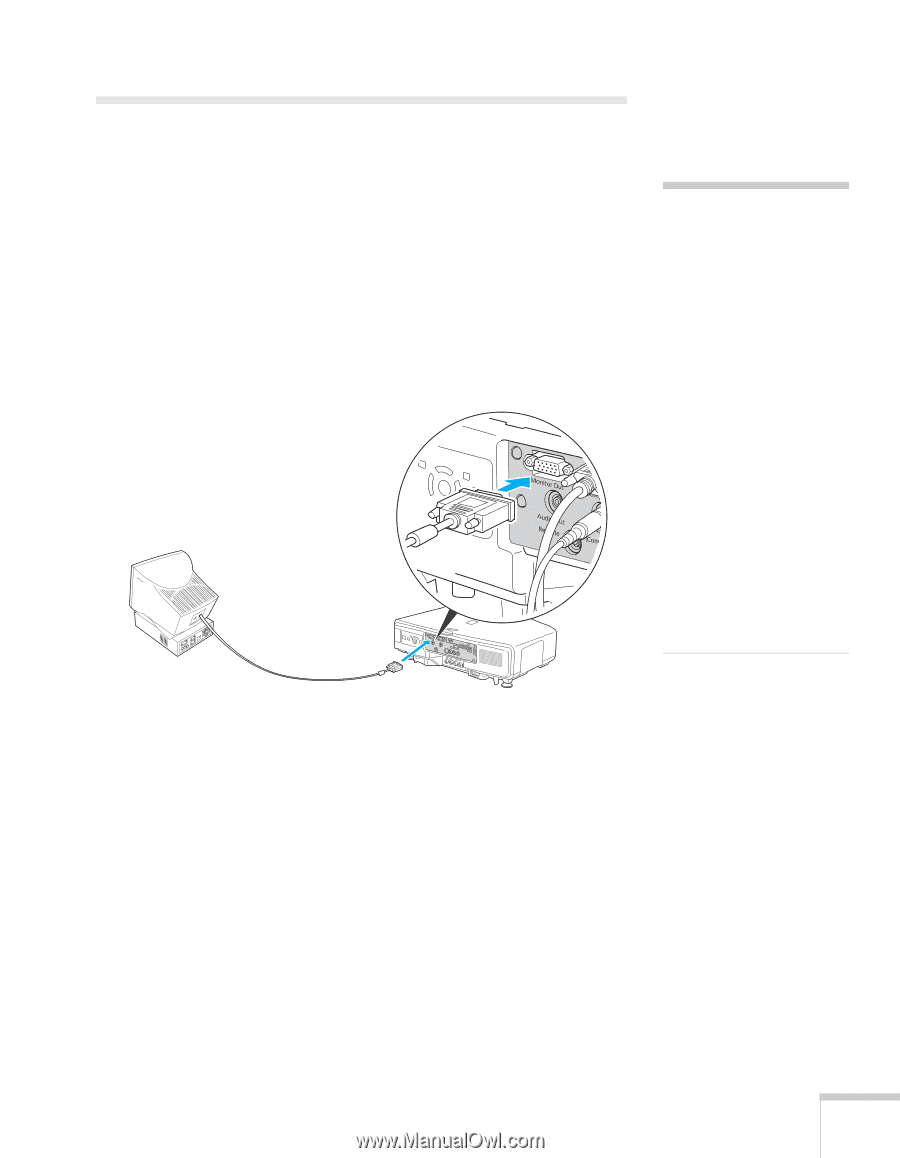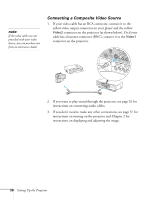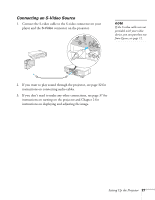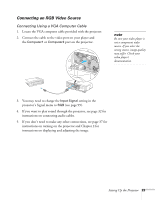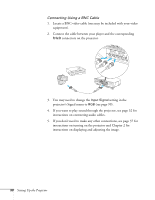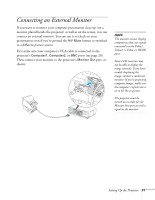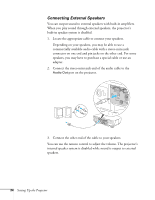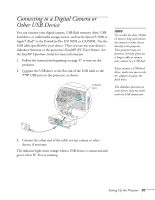Epson PowerLite Pro G5350 User's Guide - Page 31
Connecting an External Monitor - lcd projector
 |
View all Epson PowerLite Pro G5350 manuals
Add to My Manuals
Save this manual to your list of manuals |
Page 31 highlights
Connecting an External Monitor If you want to monitor your computer presentation close-up (on a monitor placed beside the projector) as well as on the screen, you can connect an external monitor. You can use it to check on your presentation even if you've pressed the A/V Mute button or switched to a different picture source. First make sure your computer's VGA cable is connected to the projector's Computer1, Computer2, or BNC ports (see page 20). Then connect your monitor to the projector's Monitor Out port, as shown: note The monitor cannot display component video, nor signals connected via the Video1, Video2, S-Video, or HDMI ports. Some LCD monitors may not be able to display the image correctly. If you have trouble displaying the image, connect a multiscan monitor. If you're projecting computer images, make sure the computer's refresh rate is set to 65 Hz or greater. The projector must be turned on in order for the Monitor Out port to send a signal to the monitor. Setting Up the Projector 31