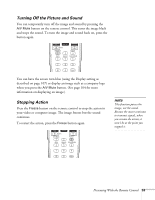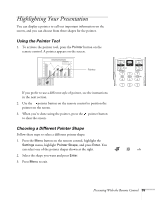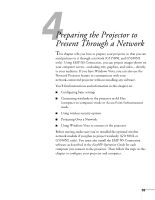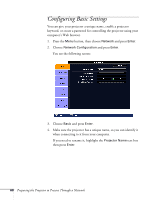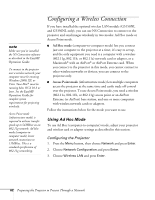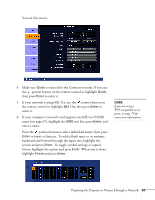Epson PowerLite Pro G5350 User's Guide - Page 58
Checking the Projector ID, Setting the Remote Control ID
 |
View all Epson PowerLite Pro G5350 manuals
Add to My Manuals
Save this manual to your list of manuals |
Page 58 highlights
Checking the Projector ID You can check the projector's ID by following these steps: 1. Point the remote control at the projector you want to check. 2. While holding the ID button, press the Help button. You see a message on the screen like this: note If you're using a remote control ID other than the default ID of zero, you have to set the ID each time you turn on the projector. Setting the Remote Control ID The remote control's default ID is zero. This lets you operate any projector. To set it to operate a specific projector, follow these steps: 1. Move the remote control ID switch to the On position. note When the remote control ID switch is in the Off position, you can control any projector regardless of the projector or remote control ID settings. 2. Press and hold the ID button on the remote control. 3. While holding the ID button, press a numbered button on the remote control (0 through 9) to select the desired ID. Select zero to control all projectors, or select a number to match the ID of the projector(s) you want to operate. 58 Presenting With the Remote Control