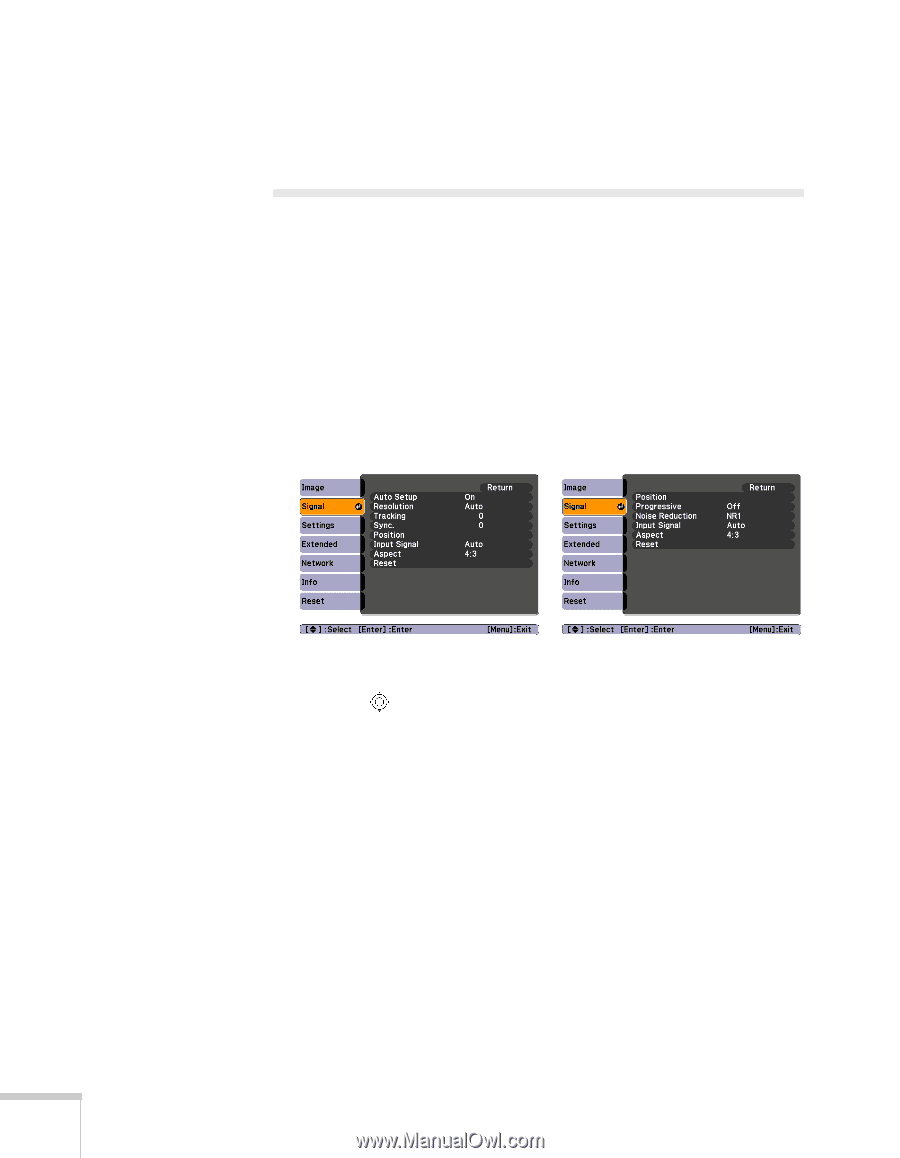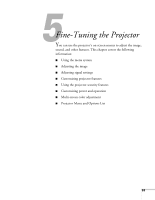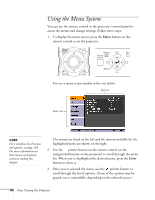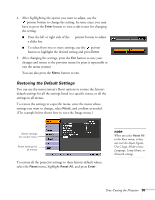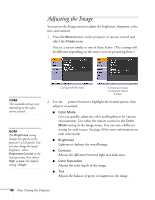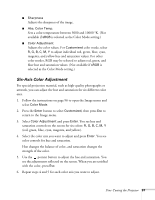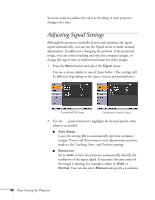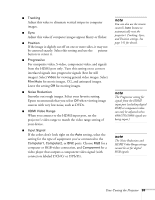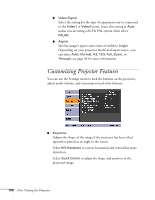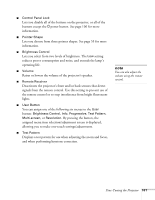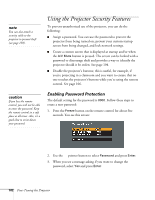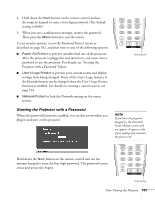Epson PowerLite Pro G5350 User's Guide - Page 98
Adjusting Signal Settings
 |
View all Epson PowerLite Pro G5350 manuals
Add to My Manuals
Save this manual to your list of manuals |
Page 98 highlights
You may need to readjust the color as the lamp in your projector changes over time. Adjusting Signal Settings Although the projector normally detects and optimizes the input signal automatically, you can use the Signal menu to make manual adjustments. In addition to changing the position of the projected image, you can correct tracking and sync for computer images, or change the aspect ratio to widescreen format for video images. 1. Press the Menu button and select the Signal menu. You see a screen similar to one of those below. (The settings will be different depending on the source you are projecting from.) Computer/RGB Video Component Video/S-Video 2. Use the pointer button to highlight the desired option, then adjust it as needed: ■ Auto Setup Leave this setting On to automatically optimize computer images. Turn it off if you want to save adjustments you have made to the Tracking, Sync, and Position settings. ■ Resolution Set to Auto to have the projector automatically identify the resolution of the input signal. If necessary (because some of the image is missing, for example), adjust to Wide or Normal. You can also select Manual and specify a resolution. 98 Fine-Tuning the Projector