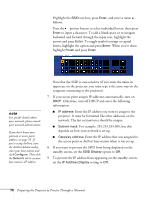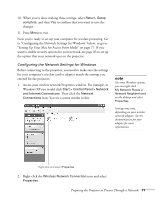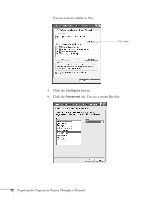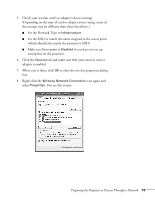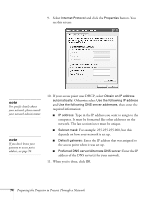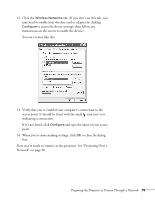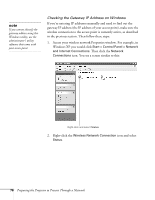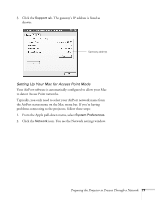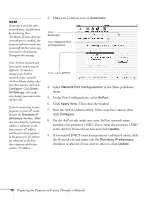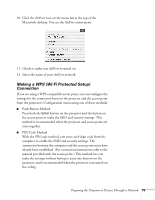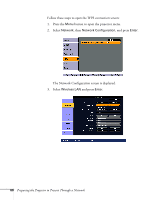Epson PowerLite Pro G5350 User's Guide - Page 75
If it's not listed, click, indicating a connection.
 |
View all Epson PowerLite Pro G5350 manuals
Add to My Manuals
Save this manual to your list of manuals |
Page 75 highlights
12. Click the Wireless Networks tab. (If you don't see this tab, you may need to enable your wireless card or adapter by clicking Configure to access the device settings; then follow any instructions on the screen to enable the device.) You see a screen like this: 13. Verify that you've enabled your computer's connection to the access point. It should be listed with the small icon next to it, indicating a connection. If it's not listed, click Configure and type the name of your access point. 14. When you're done making settings, click OK to close the dialog box. Now you're ready to connect to the projector. See "Projecting Over a Network" on page 90. Preparing the Projector to Present Through a Network 75
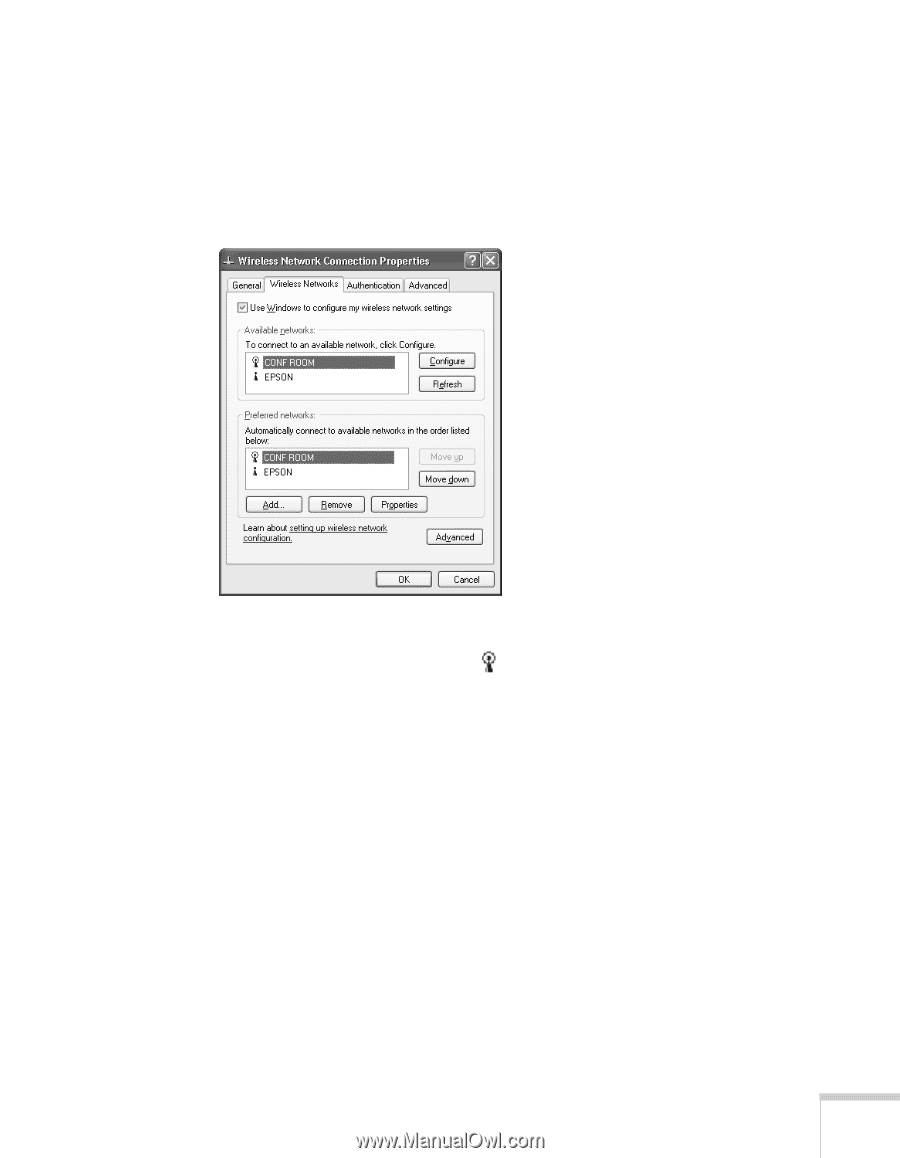
Preparing the Projector to Present Through a Network
75
12.
Click the
Wireless Networks
tab. (If you don’t see this tab, you
may need to enable your wireless card or adapter by clicking
Configure
to access the device settings; then follow any
instructions on the screen to enable the device.)
You see a screen like this:
13.
Verify that you’ve enabled your computer’s connection to the
access point. It should be listed with the small
icon next to it,
indicating a connection.
If it’s not listed, click
Configure
and type the name of your access
point.
14.
When you’re done making settings, click
OK
to close the dialog
box.
Now you’re ready to connect to the projector. See “Projecting Over a
Network” on page 90.