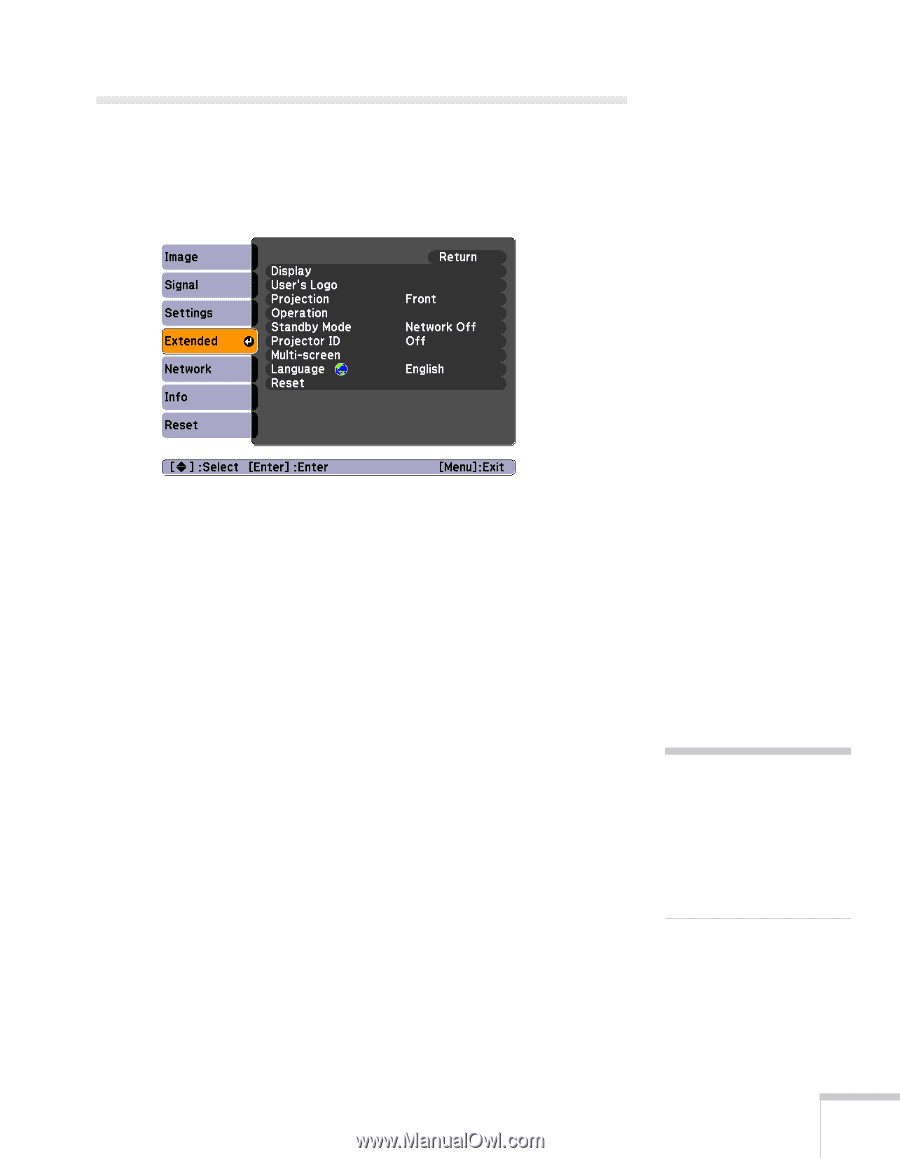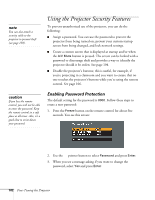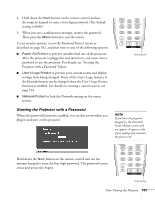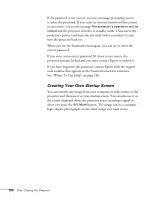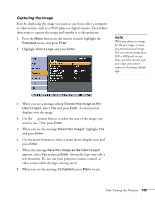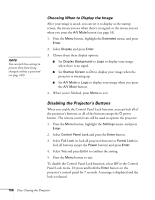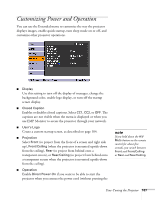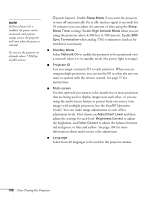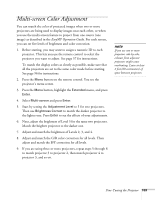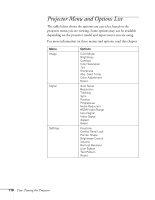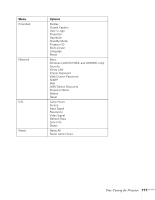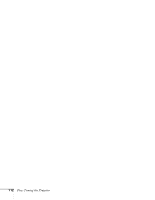Epson PowerLite Pro G5350 User's Guide - Page 107
Customizing Power and Operation
 |
View all Epson PowerLite Pro G5350 manuals
Add to My Manuals
Save this manual to your list of manuals |
Page 107 highlights
Customizing Power and Operation You can use the Extended menu to customize the way the projector displays images, enable quick startup, turn sleep mode on or off, and customize other projector operations. ■ Display Use this setting to turn off the display of messages, change the background color, enable logo display, or turn off the startup screen display. ■ Closed Caption Enables or disables closed captions. Select CC1, CC2, or OFF. The captions are not visible when the menu is displayed or when you use EMP Monitor to access the projector through your network. ■ User's Logo Create a custom startup screen, as described on page 104. ■ Projection Select Front (to project from the front of a screen and right side up), Front/Ceiling (when the projector is mounted upside-down from the ceiling), Rear (to project from behind onto a transparent screen), or Rear/Ceiling (to project from behind onto a transparent screen when the projector is mounted upside-down from the ceiling). ■ Operation Enable Direct Power On if you want to be able to start the projector when you connect the power cord (without pressing the note If you hold down the A/V Mute button on the remote control for about five seconds, you switch between Front and Front/Ceiling or Rear and Rear/Ceiling. Fine-Tuning the Projector 107