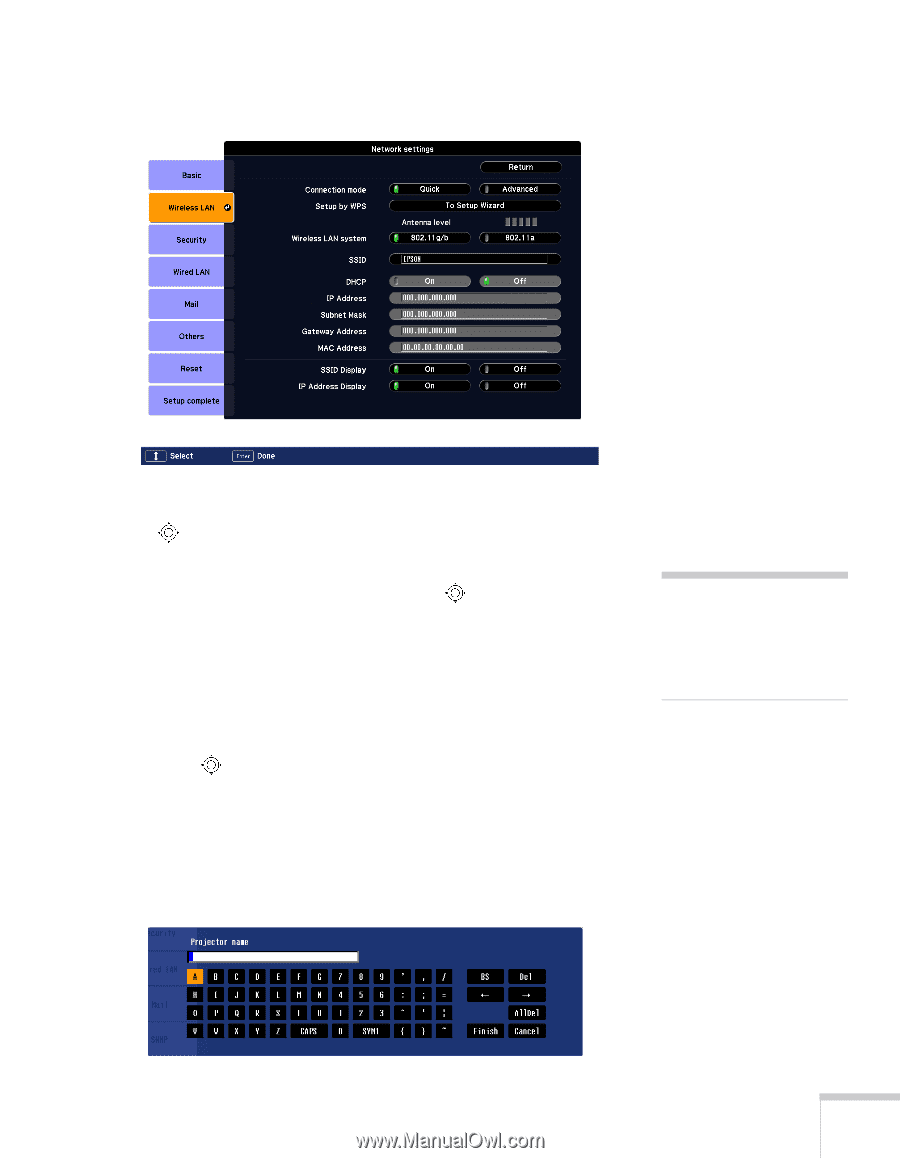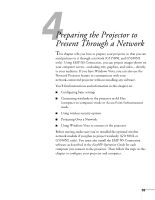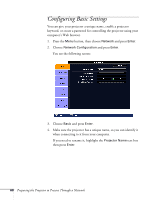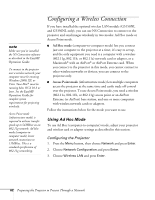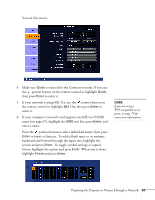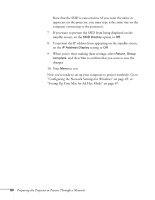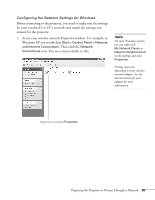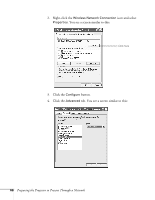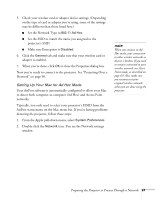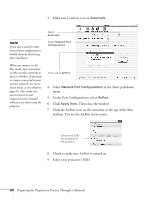Epson PowerLite Pro G5350 User's Guide - Page 63
pointer button to select individual letters; then press, enter a name.
 |
View all Epson PowerLite Pro G5350 manuals
Add to My Manuals
Save this manual to your list of manuals |
Page 63 highlights
You see this screen: 4. Make sure Quick is selected for the Connection mode. If not, use the pointer button on the remote control to highlight Quick, then press Enter to select it. 5. If your network is using 802.11a, use the pointer button on the remote control to highlight 802.11a, then press Enter to select it. 6. If your computer's network card supports an SSID (or ESSID) name (see page 67), highlight the SSID text box, press Enter, and enter a name. Press the pointer button to select individual letters; then press Enter to input a character. To add a blank space or to navigate backward and forward through the input text, highlight the arrows and press Enter. To toggle symbol settings or capital letters, highlight the option and press Enter. When you're done, highlight Finish and press Enter. note If you are using a WPS-compatible access point, see page 79 for connection information. Preparing the Projector to Present Through a Network 63